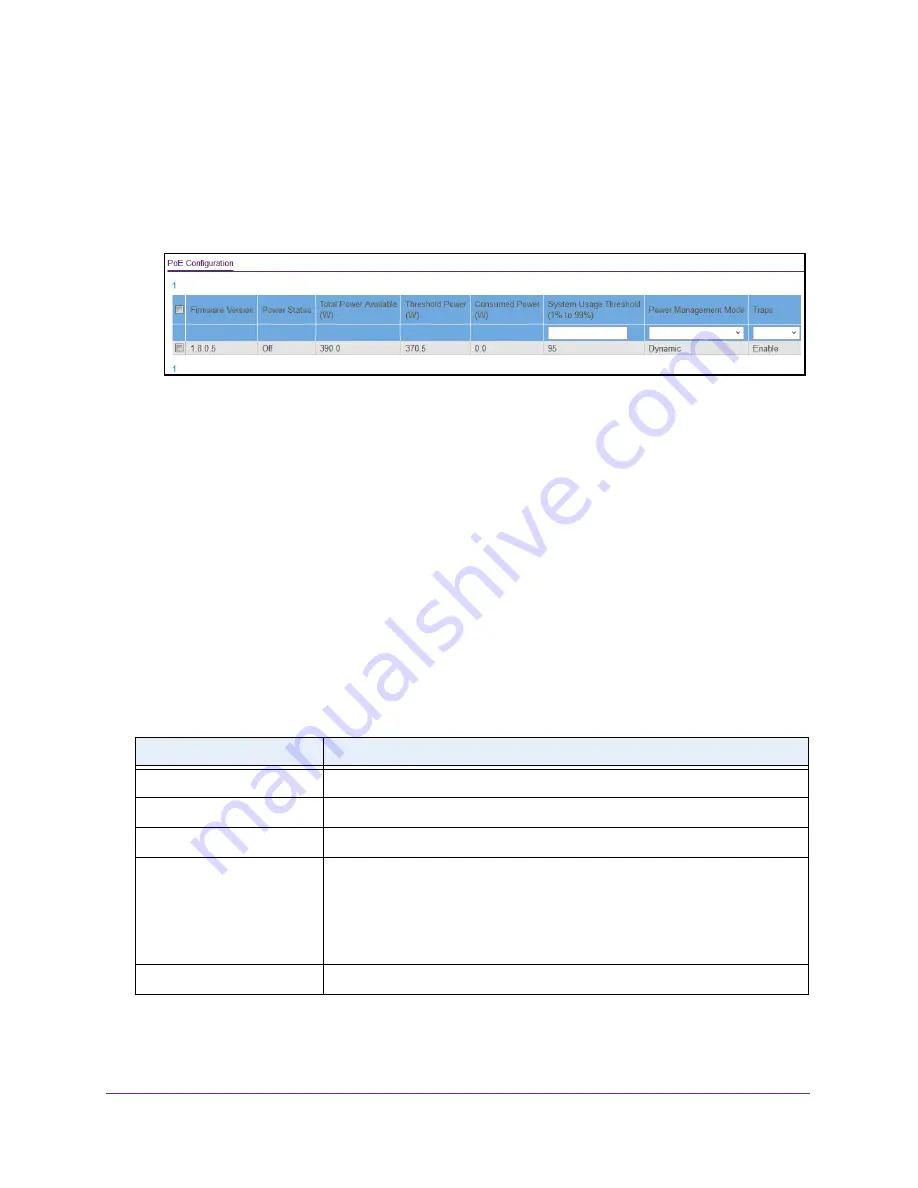
Manage Power over Ethernet
366
Insight Managed 28-Port Gigabit Ethernet Smart Cloud Switch with 2 SFP 1G & 2 SFP+ 10G Fiber Ports
The default password is
password
. If you added the switch to a network on the Insight
app before and you did not yet change the password through the local browser interface,
enter your Insight network password.
The System Information page displays.
5.
Select
System > PoE > Basic > PoE Configuration
.
6.
In the
System Usage Threshold
field, enter a number from 1 to 99 to set the threshold level
at which a trap is sent if the consumed power exceeds the threshold power.
7.
From the
Power Management mode
menu, select the power management algorithm that
the switch uses to deliver power to the requesting powered devices (PDs):
•
Static
. Specifies that the power allocated for each port depends on the type of power
threshold configured on the port.
•
Dynamic
. Specifies that the power consumption on each port is measured and
calculated in real time.
8.
To active the PoE traps, from the
Traps
menu, select
Enable
.
Selecting
Disable
deactivates the PoE traps. The default setting is Enabled.
9.
Click the
Apply
button.
Your setting are saved.
The following table describes the nonconfigurable fields on the page.
Table 85. PoE Configuration fields
Field
Description
Firmware Version
The firmware version of the PoE firmware component.
Power Status
The power status.
Total Power Available (W)
The maximum amount of power in watts that the switch can deliver to all ports.
Threshold Power (W)
If the consumed power is below the threshold power, the switch can power up
another port. The consumed power can be between the nominal and threshold
power. The threshold power is displayed in watts.
Note:
The threshold power value is determined by the value that you enter in the
System Usage Threshold
field.
Consumed Power (W)
The total amount of power in watts that is being delivered to all ports.






























