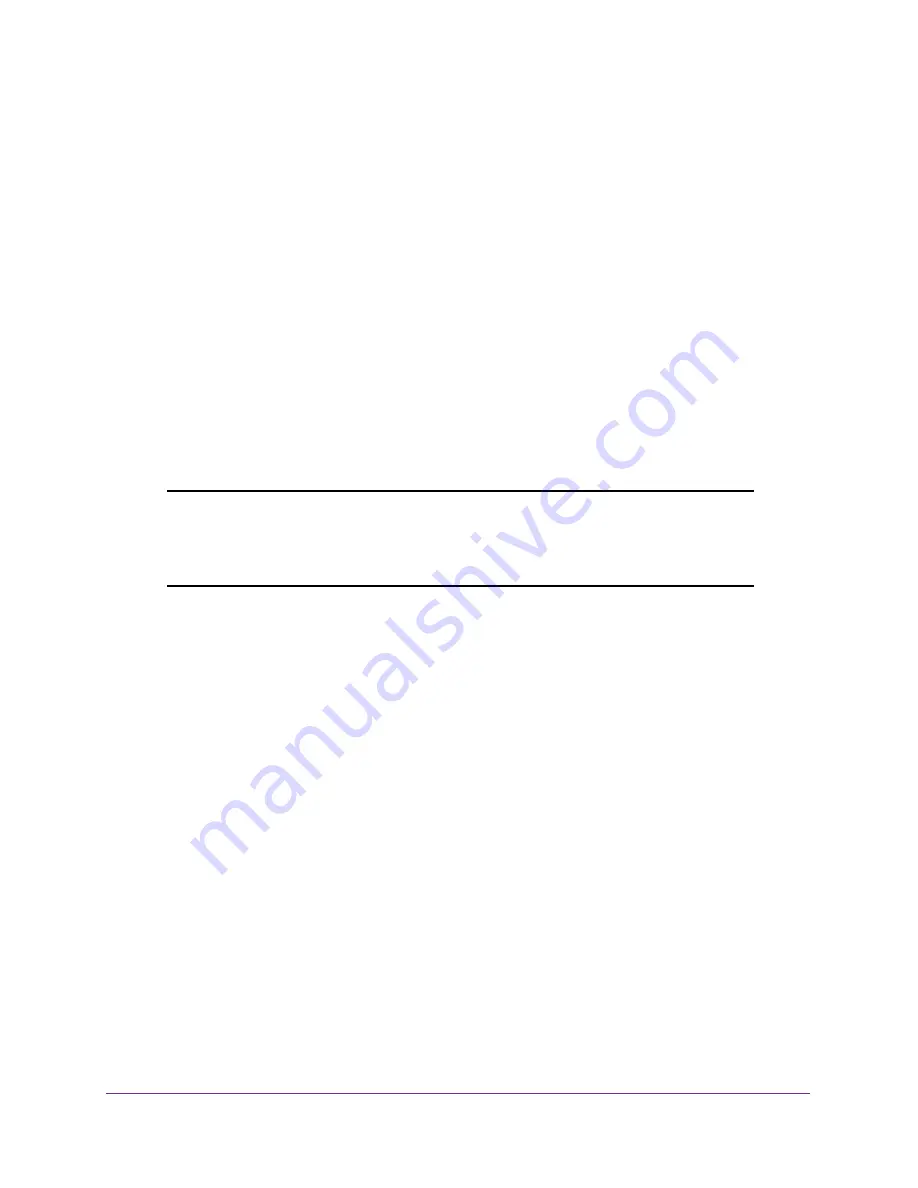
Manage Device Security
300
Insight Managed 28-Port Gigabit Ethernet Smart Cloud Switch with 2 SFP 1G & 2 SFP+ 10G Fiber Ports
To configure an ACL:
1.
Create an IPv4-based or IPv6-based or MAC-based ACL ID.
2.
Create a rule and assign it to a unique ACL ID.
3.
Define the rules, which can identify protocols, source, and destination IP and MAC
addresses, and other packet-matching criteria.
4.
Use the ID number to assign the ACL to a port or to a LAG.
To view ACL configuration examples, see
Use the ACL Wizard to Create a Simple ACL
The ACL Wizard helps you create a simple ACL and apply it to the selected ports easily and
quickly. First, select an ACL type to use when you create an ACL. Then add an ACL rule to
this ACL and apply this ACL on the selected ports. The ACL Wizard allows you to create the
ACL, but does not allow you to modify it. For information about modifying an ACL, see
Note:
The steps in the following procedure describe how you can create an
ACL based on the destination MAC address. If you select a different
type of ACL (for example, an ACL based on a source IPv4), the page
displays different information.
Use the ACL Wizard to create an ACL
To use the ACL Wizard to create an ACL:
1.
Connect your computer to the same network as the switch.
You can use a WiFi or wired connection to connect your computer to the network, or
connect directly to a switch that is off-network using an Ethernet cable.
2.
Launch a web browser.
3.
In the address field of your web browser, enter the IP address of the switch.
If you do not know the IP address of the switch, see
The login window opens.
4.
Enter the switch’s password in the
password
field.
The default password is
password
. If you added the switch to a network on the Insight
app before and you did not yet change the password through the local browser interface,
enter your Insight network password.
The System Information page displays.
5.
Select
Security > ACL > ACL Wizard
.






























