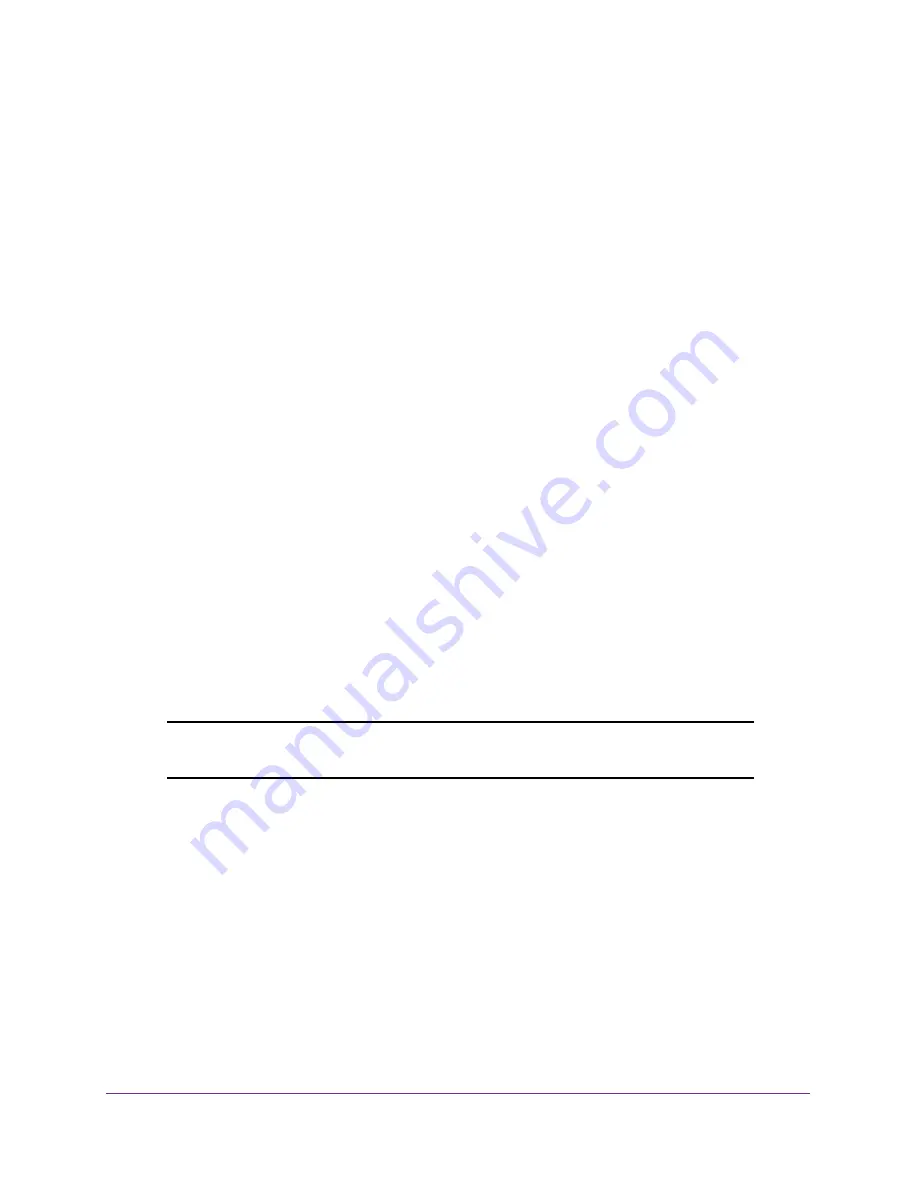
Getting Started
22
Insight Managed 28-Port Gigabit Ethernet Smart Cloud Switch with 2 SFP 1G & 2 SFP+ 10G Fiber Ports
10.
After you complete the configuration of the switch, reconfigure the computer that you used
for this process to its original TCP/IP settings.
You can now connect your switch to your network using an Ethernet cable.
Change the Management Mode of the Switch
By default, the management mode on the switch is NETGEAR Insight Mobile App and Insight
Cloud Portal. With this setting you can manage the switch using the Insight app or the Insight
Cloud portal. The first time that you log in to the switch’s local browser interface, you must
change the management mode to Direct Connect Web-browser Interface (which is the same
as the local browser interface). You can also change the management mode back to
NETGEAR Insight Mobile App and Insight Cloud Portal, which also reenables supports for
the Insight Cloud portal.
Note the following about changing the management mode:
•
Changing to Direct Connect Web-browser Interface
. The NETGEAR Insight app
management mode becomes disabled and the current Insight-manageable device
settings are saved to the cloud server. Any changes that you make using the Direct
Connect Web-browser Interface management mode are not saved to the cloud server.
•
Changing back to NETGEAR Insight Mobile App and Insight Cloud Portal
. If you
added the switch to a network on the Insight app before, all Insight-manageable device
settings are returned to the last configuration saved on the cloud server, including the
switch password (that is, the password is reset to the Insight network password).
Change the Management Mode to Direct Connect
Web-browser Interface
Note:
If you already accessed the local browser interface (see
on page 13), you can skip this section.
To change the management mode of the switch to Direct Connect Web-browser
Interface:
1.
Connect your computer to the same network as the switch.
You can use a WiFi or wired connection to connect your computer to the network, or
connect directly to a switch that is off-network using an Ethernet cable.
2.
Launch a web browser.
3.
In the address field of your web browser, enter the IP address of the switch.
If you do not know the IP address of the switch, see
The login window opens.






























