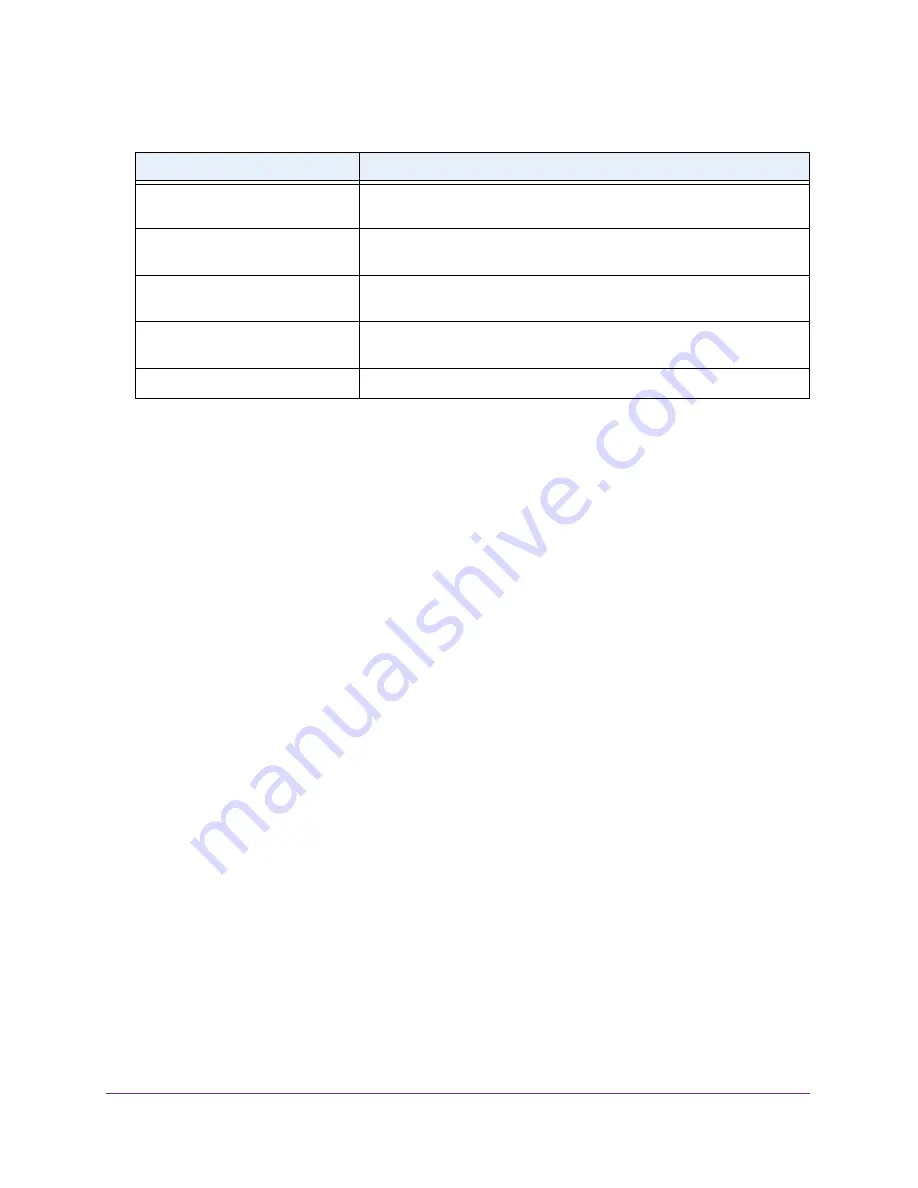
Configuring Routing
200
Insight Managed 28-Port Gigabit Ethernet Smart Cloud Switch with 2 SFP 1G & 2 SFP+ 10G Fiber Ports
View the IPv6 Neighbor Table
To view or clear the IPv6 Neighbor Table:
1.
Connect your computer to the same network as the switch.
You can use a WiFi or wired connection to connect your computer to the network, or
connect directly to a switch that is off-network using an Ethernet cable.
2.
Launch a web browser.
3.
In the address field of your web browser, enter the IP address of the switch.
If you do not know the IP address of the switch, see
The login window opens.
4.
Enter the switch’s password in the
password
field.
The default password is
password
. If you added the switch to a network on the Insight
app before and you did not yet change the password through the local browser interface,
enter your Insight network password.
The System Information page displays.
5.
Select
Routing
> IPv6 > Advanced > Neighbor Table
.
The IPv6 Neighbor Table page displays.
6.
Use the
Search
menu and field to search for IPv6 routes by IPv6 address or interface
number:
•
Search by IPv6 address
. Select
IPv6 Address
from the
Search
menu. Enter the
128-byte hexadecimal IPv6 address in four-digit groups separated by colons, for
example, 2001:231F:::1. Then click the
Go
button.
If the address exists, the entry is displayed. An exact match is required.
ICMPv6 Redirect Messages
Transmitted
The number of Redirect messages sent.
ICMPv6 Group Membership Query
Messages Transmitted
The number of ICMPv6 Group Membership Query messages sent.
ICMPv6 Group Membership
Response Messages Transmitted
The number of ICMPv6 Group Membership Response messages sent.
ICMPv6 Group Membership
Reduction Messages Transmitted
The number of ICMPv6 Group Membership Reduction messages sent.
ICMPv6 Duplicate Address Detects
The number of duplicate addresses detected by the interface.
Table 54. ICMPv6 Statistics information (continued)
Field
Description






























