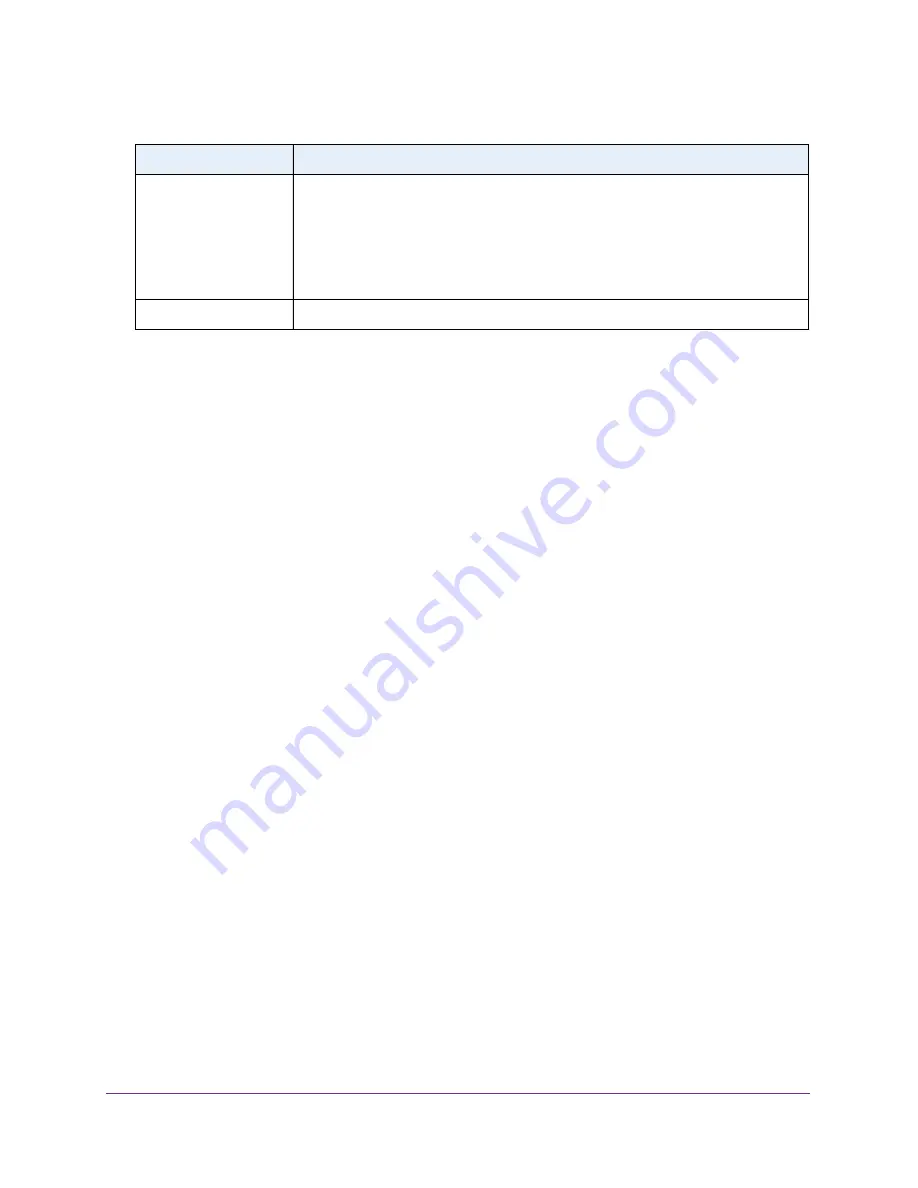
Configuring Routing
217
Insight Managed 28-Port Gigabit Ethernet Smart Cloud Switch with 2 SFP 1G & 2 SFP+ 10G Fiber Ports
Create a Static ARP Entry
You can add a static entry to the ARP table.
To add an entry to the ARP table:
1.
Connect your computer to the same network as the switch.
You can use a WiFi or wired connection to connect your computer to the network, or
connect directly to a switch that is off-network using an Ethernet cable.
2.
Launch a web browser.
3.
In the address field of your web browser, enter the IP address of the switch.
If you do not know the IP address of the switch, see
The login window opens.
4.
Enter the switch’s password in the
password
field.
The default password is
password
. If you added the switch to a network on the Insight
app before and you did not yet change the password through the local browser interface,
enter your Insight network password.
The System Information page displays.
5.
Select
Routing > ARP > Advanced > ARP Create
.
The Static ARP Configuration page displays. The page also shows the Routing VLANs
ARP Cache section.
6.
In the IP Address field, specify the IP address to add.
The address must be the IP address of a device on a subnet attached to one of the
switch’s existing routing interfaces.
7.
In the MAC Address field, specify the unicast MAC address of the device.
The format is six 2-digit hexadecimal numbers separated by colons, for example
00:06:29:32:81:40.
8.
Click the
Add
button.
The entry is added to the table.
Type
The type of the ARP entry. Possible values are:
•
Local.
An ARP entry associated with one of the switch’s routing interface’s MAC
addresses.
•
Gateway.
A dynamic ARP entry for which the IP address is that of a router.
•
Static.
An ARP entry configured by the user.
•
Dynamic.
An ARP entry which was learned by the switch
Age
Age since the entry was last refreshed in the ARP Table. The format is hh:mm:ss.
Table 60. ARP cache information for routing VLANs (continued)
Field
Description






























