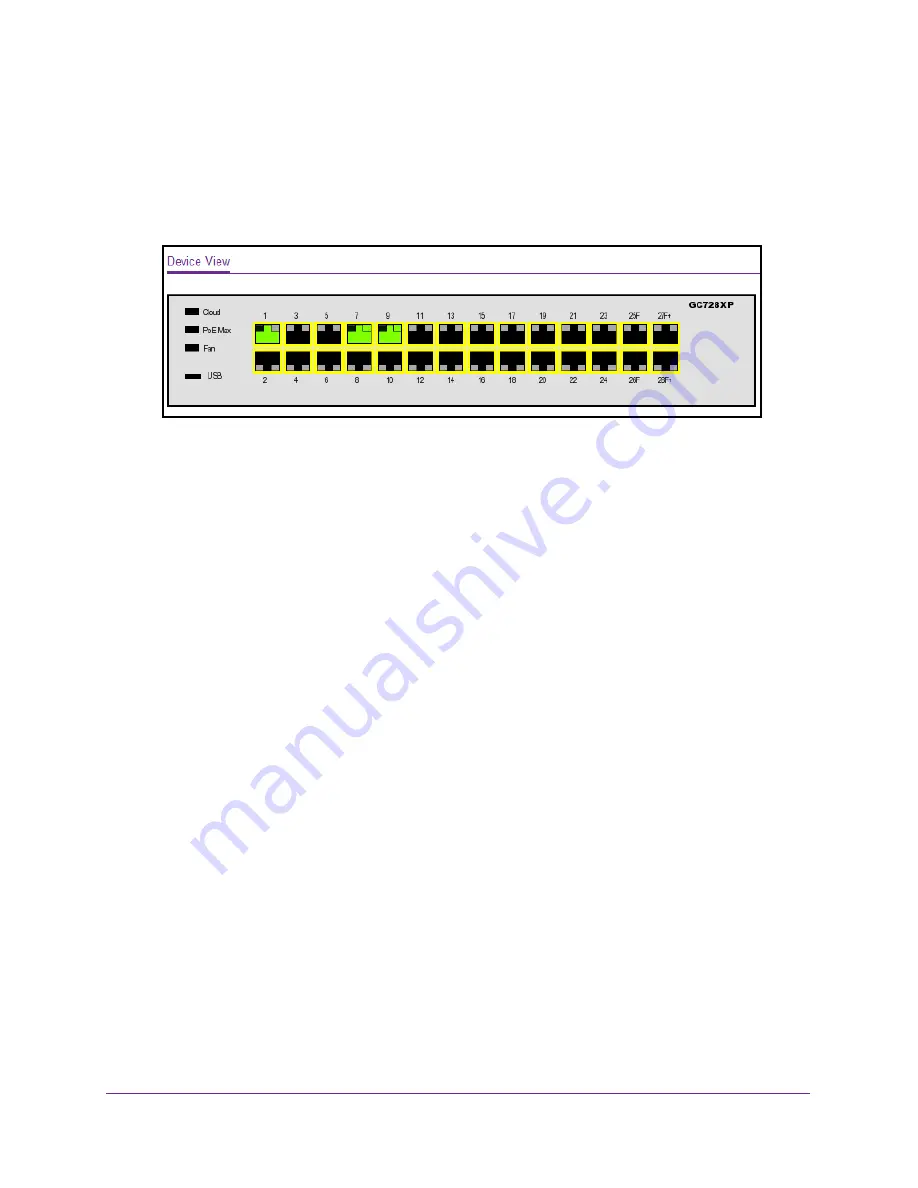
Getting Started
27
Insight Managed 28-Port Gigabit Ethernet Smart Cloud Switch with 2 SFP 1G & 2 SFP+ 10G Fiber Ports
The default password is
password
. If you added the switch to a network on the Insight
app before and you did not yet change the password through the local browser interface,
enter your Insight network password.
The System Information page displays.
5.
Select
System > Device View
.
The previous figure shows the Device View page for model GC728XP.
The port color indicates the port status:
•
Green
. The port is linking up.
•
Red
. An error occurred on the port or the port is administratively disabled.
•
Black
. No link is present.
The left port LED indicates the connection, speed, and traffic status:
•
Solid gray
. The port is not connected. This is the default state.
•
Solid green
. The port is operating at its maximum speed.
•
Blinking green
. The port is transmitting or receiving traffic at its maximum speed
•
Solid amber
The port is operating at below its maximum speed.
•
Blinking amber
. The port is transmitting or receiving traffic below its maximum
speed.
The right port LED indicates the PoE status (this does not apply to model GC728X):
•
Off
. The port is not delivering PoE power.
•
Solid green
. The port is delivering PoE power.
•
Solid amber
. A PoE fault occurred.
The system LEDs indicate the following status:
•
Cloud LED:
-
Solid blue
. The switch is connected to the cloud server and is set up to be
managed by the NETGEAR Insight app.
-
Off
. The switch is not connected to the cloud server or is set up to be managed by
the local browser interface.
•
PoE Max LED (this does not apply to model GC728X):
-
Off
. Sufficient (more than 7W of) PoE power is available.






























