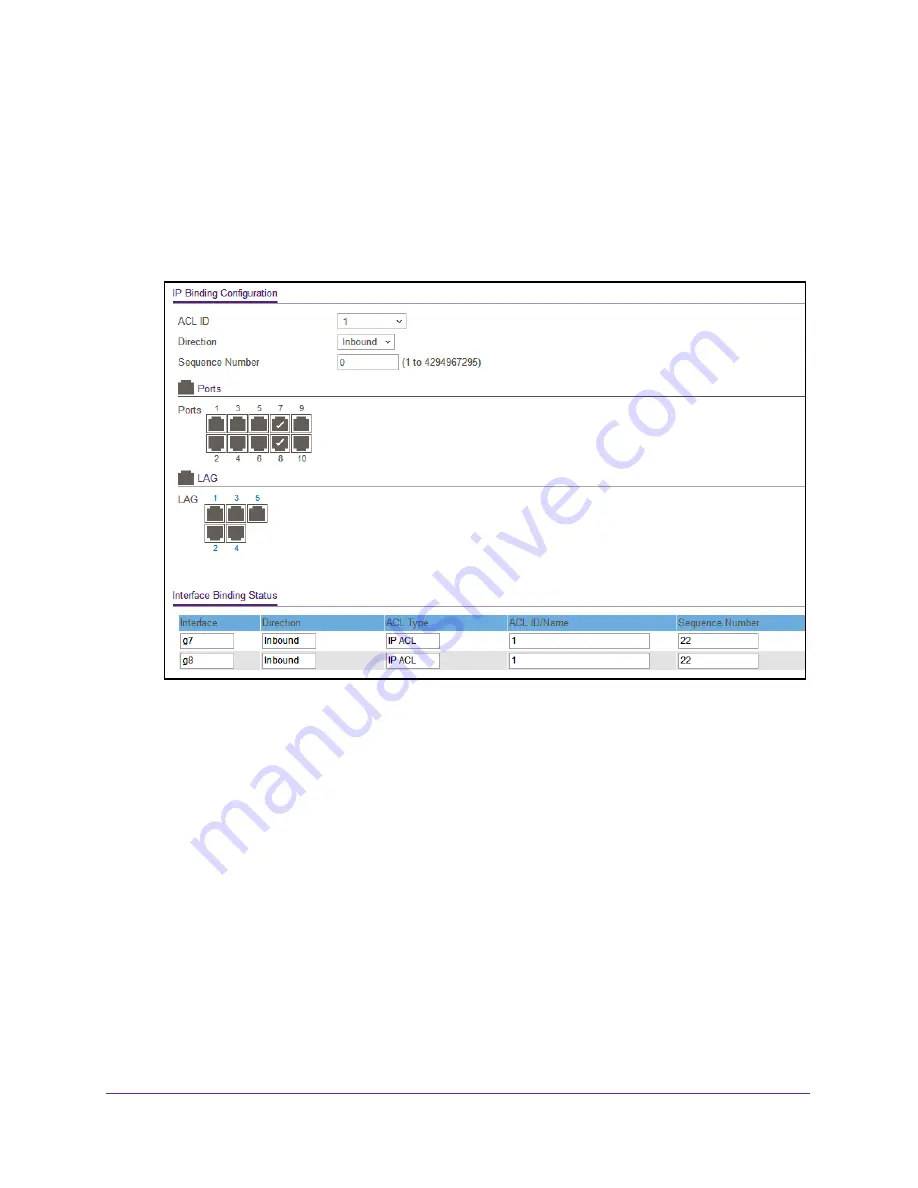
Manage Device Security
338
Insight Managed 28-Port Gigabit Ethernet Smart Cloud Switch with 2 SFP 1G & 2 SFP+ 10G Fiber Ports
4.
Enter the switch’s password in the
password
field.
The default password is
password
. If you added the switch to a network on the Insight
app before and you did not yet change the password through the local browser interface,
enter your Insight network password.
The System Information page displays.
5.
Select
Security > ACL > Advanced > IP Binding Configuration
.
6.
From the
ACL ID
menu, select an existing IP ACL for you which you want to add an IP ACL
interface binding.
The fixed selection from the
Direction
menu is
Inbound
, which means that MAC ACL
rules are applied to traffic entering the interface.
7.
In the
Sequence Number
field, optionally specify a number to indicate the order of the
access list relative to other access lists already assigned to this interface and direction.
A low number indicates high precedence order. If a sequence number is already in use
for this interface and direction, the specified access list replaces the currently attached
access list using that sequence number. If you do not specify the sequence number
(meaning that the value is 0), a sequence number that is one number greater than the
highest sequence number currently in use for this interface and direction is used. The
valid range is 1–4294967295.
8.
To add the selected ACL to a port or LAG, in the Ports table or LAG table, click the port or
LAG so that a check mark displays.
You can add the ACL to several ports and LAGs.






























