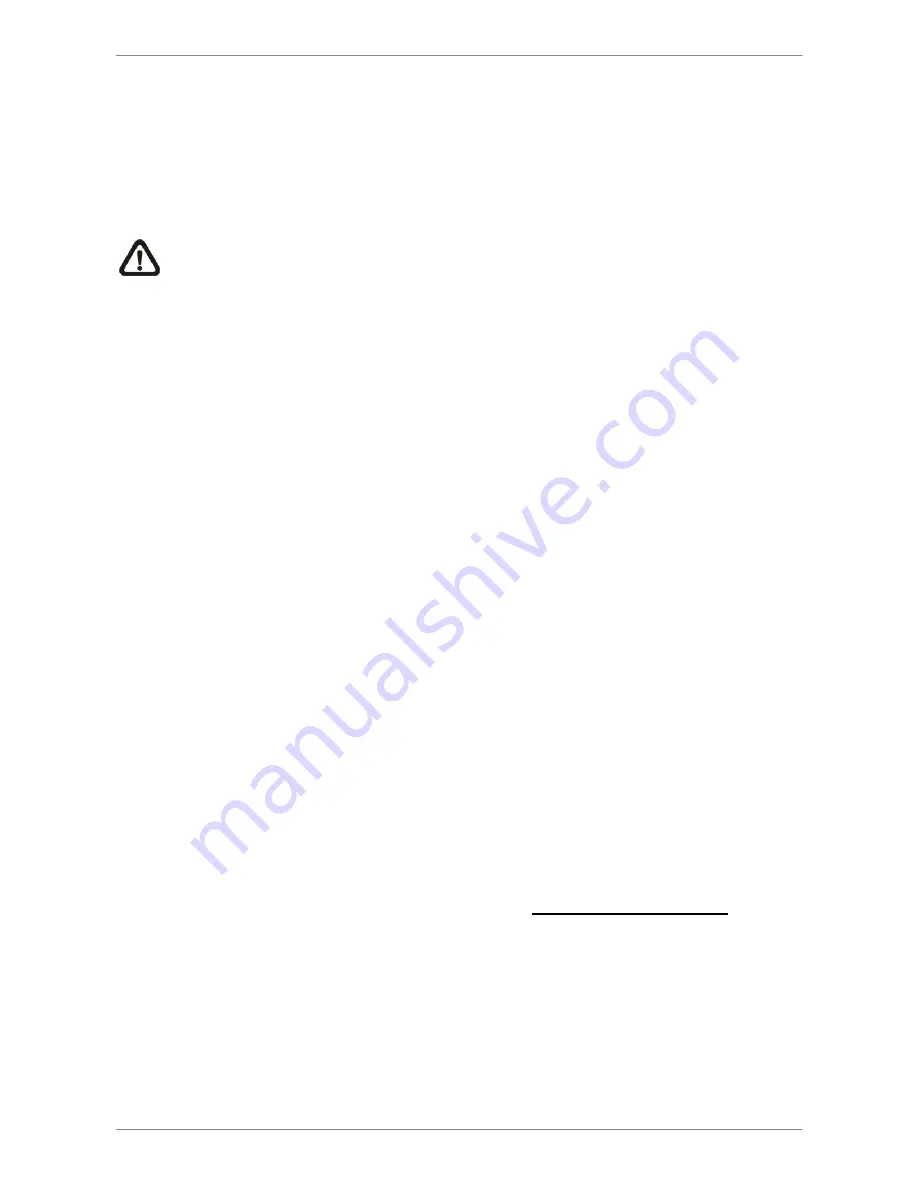
OSD Setup Manual
70
< Data Type >
This item is used to select exporting video type. The options are
<Normal>
(export normal
video only),
<Event>
(export event video only) and
<Both>
(export both normal and event
video).
NOTE: If users want to export selected event video using the item
<Select Event>,
users have to set
<From>
and
<To>
to the same day and time. Otherwise, not only
the selected event video will be exported to the selected destination, but also other
event videos recorded during the period between
<From>
and
<To>.
< Export Format >
This item is for selecting exporting video format. The options are
<DRV>
,
<AVI>
, and
<Original>
. The DRV and AVI files are compressed video files while the original files are
raw data of the unit’s recorded video.
The DRV and original files can only be played back with the remote monitoring software
and NVRPlayer, and multiple cameras video can be played back from one file. The AVI
files can be played back with Windows Media Player. Note that if multiple channels are
exported for AVI files, each channel is exported to a separate file.
< Digital Signature >
The Digital Signature function enables users to export video clip with the unit’s unique
signature key. It aims to authenticate that a video clip was exported from the unit and it has
not been modified. Users can export video clips with or without a digital signature file (*.sig).
Set the item to
<Yes>
to export with the signature file, or
<No>
to export without it.
Make sure that an external storage device, such as a USB Hard Drive or USB
ThumbDrive
®
, is available and connected to the appropriate port for export.
For more information on verifying digital signature, see Appendix B: NVR Player.
Содержание Auto IP NVR
Страница 1: ...104 461 Ness Auto IP NVR GUI Setup Guide Ness Auto IP NVR OSD Setup Manual Version 1 0 ...
Страница 81: ...OSD Setup Manual 80 Click Finish to complete the dial in connection Now the dial in connection is established ...
Страница 86: ...Manual 85 Click Finish to complete the process The Incoming connection is established ...






























