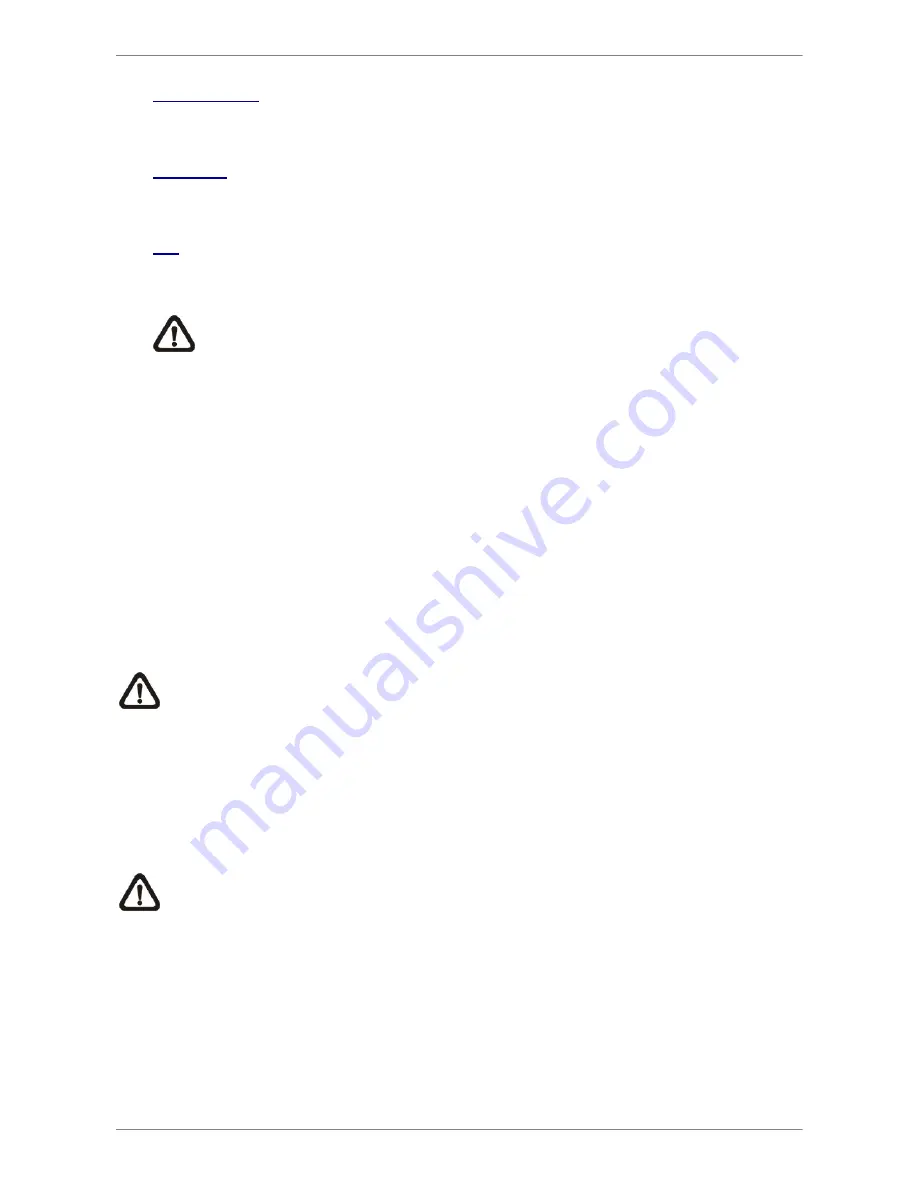
Manual
69
Device Name
The item shows the name of the available devices.
Available
The item shows the free space of the available devices.
Sel
Set this item to <Yes> to set the selected device as the exporting destination.
NOTE: The item <Erase Disk> from Video Export menu will be grayed out when
the selected device is not a DVD+RW or when the device is not selected yet.
< Select Channel >
The item is used to select channels for export. Move the cursor to the desired channel
using LEFT / RIGHT keys, select or de-select a channel by pressing ENTER.
< From / To Time >
These items are used to set the time which data export begins and ends. Move the cursor
using Direction keys, and press ENTER to select the date / time items; adjust the selected
date and time value by UP / DOWN keys.
NOTE: When the Start / End Time are set, remember to select the exporting Data
Type.
< Select Events >
Select the item to display the event list for exporting event video. Move the cursor to scroll
the event list and press ENTER to select the events users want to export.
NOTE: Users will not be allowed to access the
<Select Events>
if the Data Type is
set to
<Normal>
.
Содержание Auto IP NVR
Страница 1: ...104 461 Ness Auto IP NVR GUI Setup Guide Ness Auto IP NVR OSD Setup Manual Version 1 0 ...
Страница 81: ...OSD Setup Manual 80 Click Finish to complete the dial in connection Now the dial in connection is established ...
Страница 86: ...Manual 85 Click Finish to complete the process The Incoming connection is established ...






























