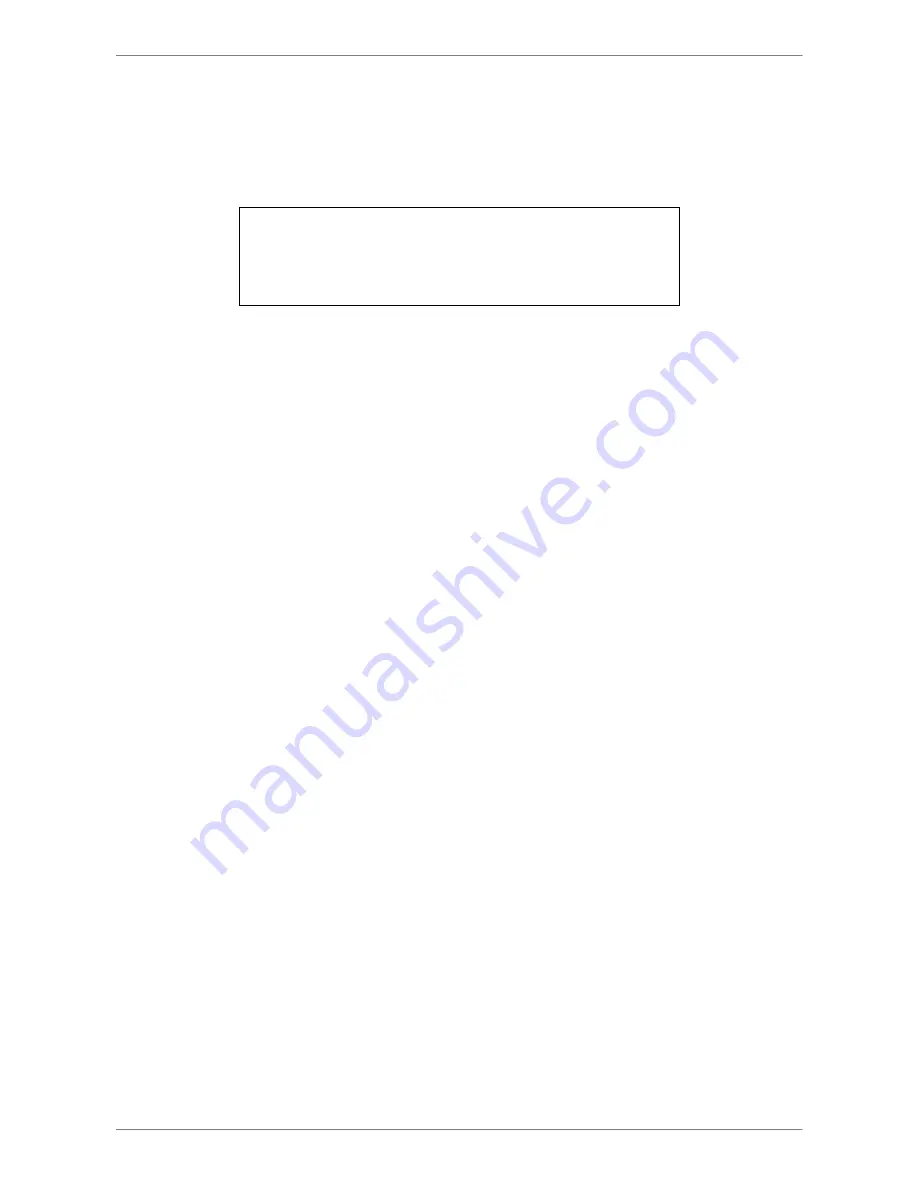
Manual
53
< Purge Data >
This item is used to delete the Normal or Event recording video. In Record menu, move the
cursor to
<Purge Data>
and press ENTER; the Purge Data menu is displayed.
Purge Data
Purge All Data
Purge All Event Data
Purge Event Before
Start To Purge
No
No
2010/01/01
No
Purge All Data
The item is used to delete all recorded video from database(s). Set this item
to
<Yes>
using UP / DOWN keys, and start the deleting by enable (Yes) the
<Start to Purge>
function.
Purge All Event Data
The item is used to delete all event video from database(s). Using UP /
DOWN keys to select
<Yes>
and start the deleting by setting the
<Start to
Purge>
to
<Yes>
.
Purge Event Before
The item is used to delete event video before a specific date. Use LEFT /
RIGHT keys to move the cursor to next or previous field, ENTER to select the
item and UP / DOWN to adjust the value.
Start To Purge
After selecting the video users want to delete or setting the date for deletion,
set this item to
<Yes>
for starting the deletion or choose
<No>
to cancel.
Содержание Auto IP NVR
Страница 1: ...104 461 Ness Auto IP NVR GUI Setup Guide Ness Auto IP NVR OSD Setup Manual Version 1 0 ...
Страница 81: ...OSD Setup Manual 80 Click Finish to complete the dial in connection Now the dial in connection is established ...
Страница 86: ...Manual 85 Click Finish to complete the process The Incoming connection is established ...






























