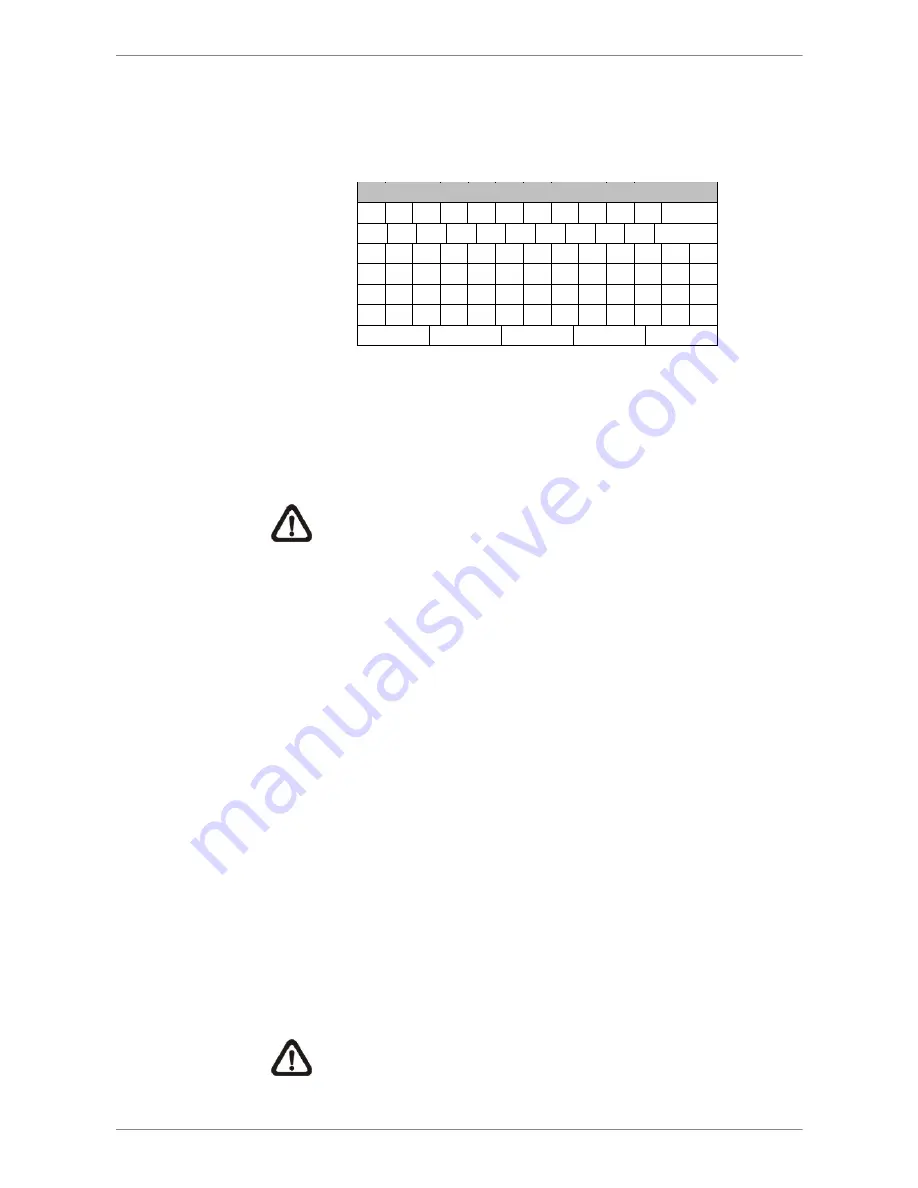
OSD Setup Manual
32
To setup the Host Name of the unit, follow the steps.
••••
Select
<Host Name>
from DDNS Setup menu and press ENTER.
A virtual keyboard displays as below.
! @ #
*
-
_
+ =
,
.
/
Back
1
2
3
4
5
6
7
8
9
0
Del
A B C D E F G H
I
J K L M
N O P Q R S T U V W X Y Z
a
b
c
d
e
f
g
h
i
j
k
l
m
n
o
p
q
r
s
t
u
v w x
y
z
<<
>>
Space
Cancel
OK
••••
Use Direction keys to select characters.
••••
Press ENTER to add the selected character to the entry field.
••••
When it’s done, move the cursor to
<OK>
and press ENTER to
save the settings and exit.
NOTE: There cannot be more than one Ness Auto IP NVR
setting to the same Host Name.
- DDNS Port
The item allows users to setup the port for DDNS. Press UP / DOWN
Direction keys to change the port.
- DDNS Account
Users who are using DynDNS as the service provider have to input a
DDNS account name. Follow the same step as described in <Host
Name> setup to input a valid account name.
- DDNS Password
Users who are using DynDNS as the service provider have to input a
DDNS password. Follow the same step as described in
<Host Name>
setup to input the password goes with the valid user name.
- Submit/Update
When it’s done, move the cursor to this item and press ENTER to
submit the settings.
NOTE: If there are more than one Ness Auto IP NVR set to the
same domain name, then only the first one will be able to submit
successfully.
Содержание Auto IP NVR
Страница 1: ...104 461 Ness Auto IP NVR GUI Setup Guide Ness Auto IP NVR OSD Setup Manual Version 1 0 ...
Страница 81: ...OSD Setup Manual 80 Click Finish to complete the dial in connection Now the dial in connection is established ...
Страница 86: ...Manual 85 Click Finish to complete the process The Incoming connection is established ...






























