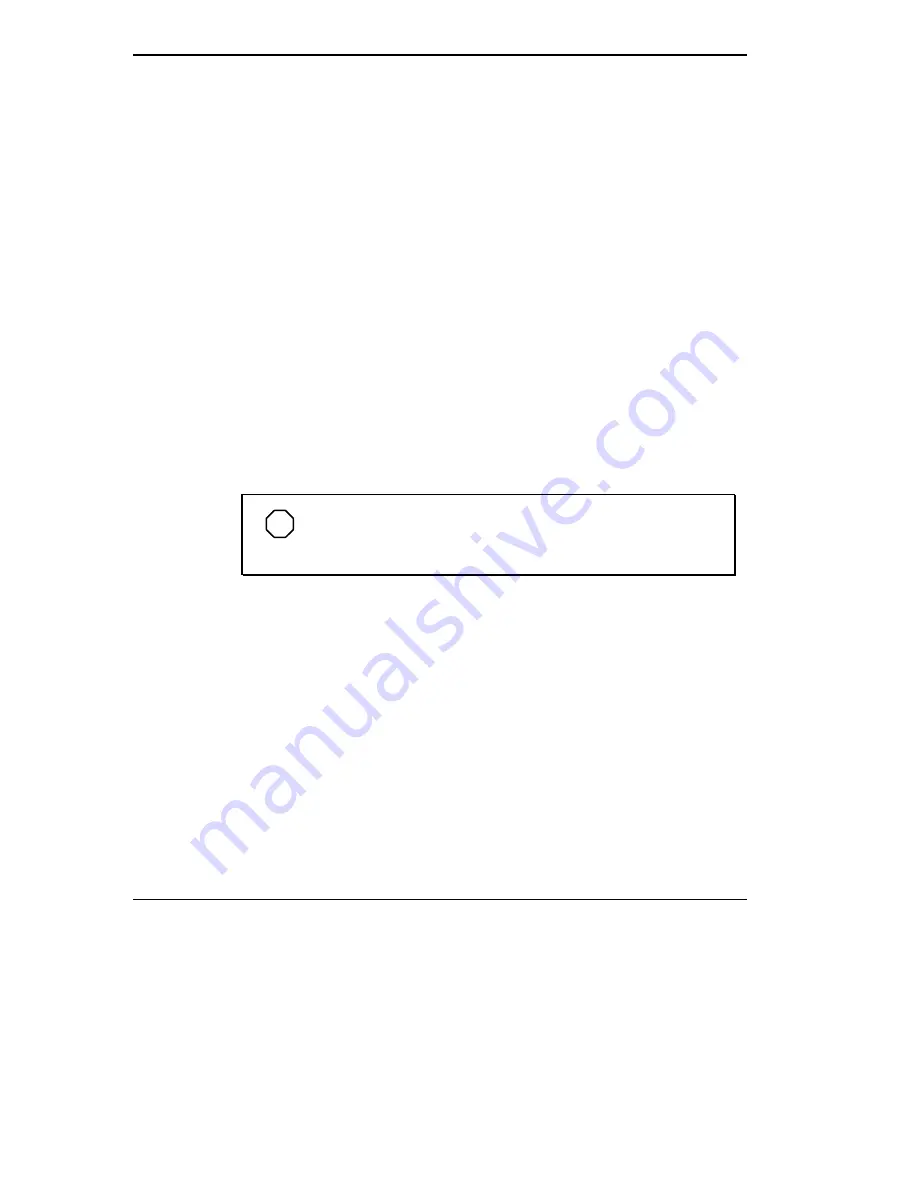
5-6 Using Multimedia
2.
Double click on the Display icon from the Control Panel. The Display
Properties screen appears.
3.
Click Screen Saver from the choices along the top of the screen.
4.
Scroll through the screen saver choices. Highlight and click on Video
Saver.
5.
To modify the video settings, press the Settings button.
The settings screen shows the available video clips and gives options to:
Identify which clips you want to use.
Determine the order to display the video clips (random or in order
specified).
Mute the sound.
Preview the videos available.
Get information to upgrade to the VideoSaver Pro video clips.
6.
To adjust the wait time before the VideoSaver is initiated, use the up or
down arrow to adjust the time.
7.
Click OK to accept. The VideoSaver is now activated.
NOTE
ScreenSaver only operates with AC power. VideoSaver does
not run with DC power in order to enhance the life of your battery.
XingMPEG Player Software
XingMPEG (Moving Pictures Experts Group) Player program is a Windows
application which lets you create and view presentation videos by controlling
the playback of compressed MPEG files. The features of the XingMPEG
Player include the following:
view the presentation videos at data rates of up to 1.8Mbits/second
VCR-style controls for playing MPEG files including
flexible display modes
diagnostic and benchmark tools.
To access the XingMPEG player from Windows for Workgroups, click on
the Xing MPEGPlayer icon in the Xing MPEG Player program group.
















































