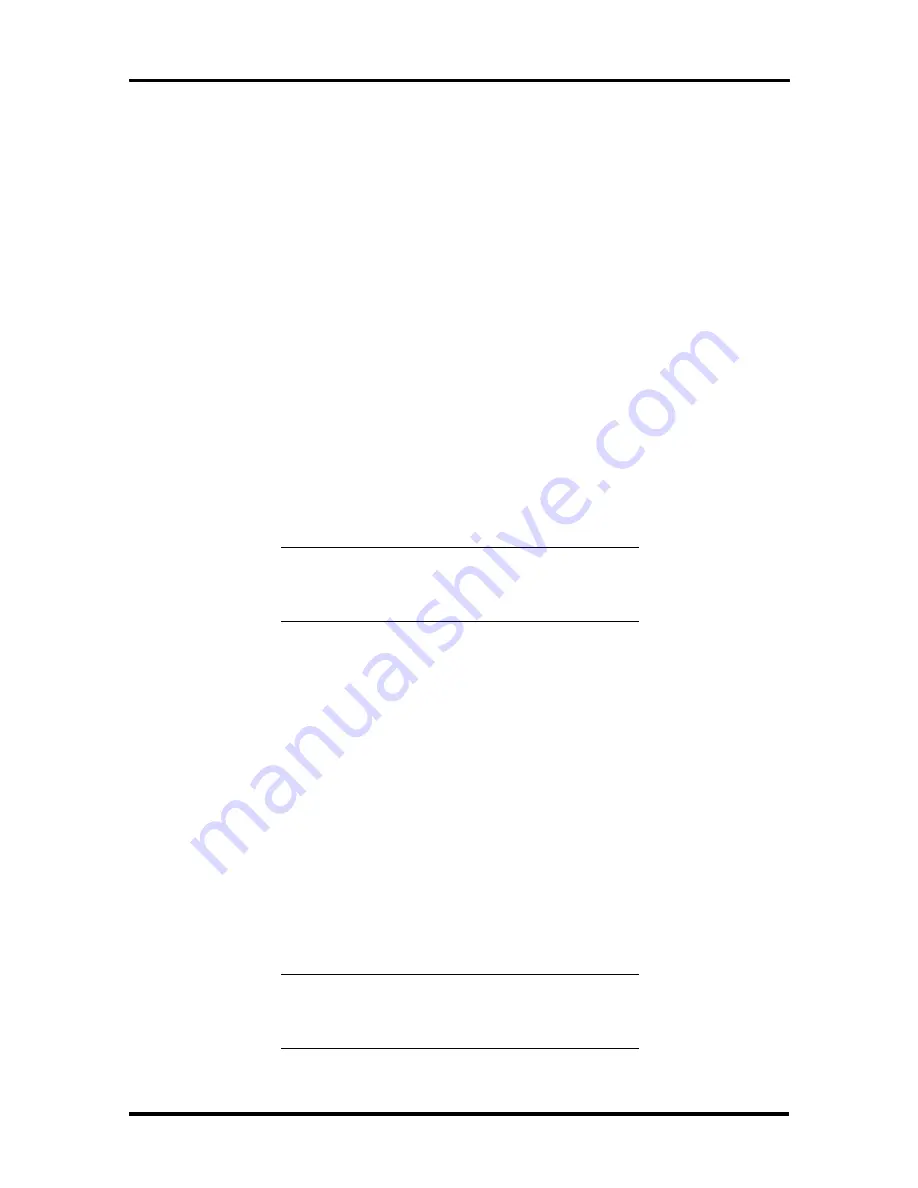
Setup and Operation 2-49
n
640 by 480 pixels, 256/65K/16.7M colors, 60-200 Hz.
The default video mode is 640 by 480 pixels with 256 colors after you install the drivers.
You can change the default video resolution in Windows Setup. You can also change the
video resolution and other video features such as refresh rates in Windows. See “Changing
Video Drivers.”
The installation of the 2 MB upgrade module provides a total of 4 MB of video WRAM and
the following additional Windows drivers:
n
1600 by 1200 pixels, 256/65K colors, 60-78 Hz
n
1280 by 1024 pixels, 256/65K/16.7M colors, 60-110 Hz
n
1024 by 768 pixels, 256/65K/16.7M colors, 60-120 Hz.
n
640 by 480 pixels, 256/65K/16.7M colors, 60-200 Hz.
Additional VGA drivers are available for a variety of software applications through the
NEC Bulletin Board Service ( see “NEC Bulletin Board Service” earlier in this section).
NOTE:
A multi-frequency monitor, such as an
NEC MultiSync® monitor, is required to access
the extended graphics mode.
Changing Video Drivers
The following procedure provides instructions on how to change your video drivers after
they have been installed.
1.
From the Main program window, double click the MGA Control Panel/Display
icon.
2.
Click on List All Modes. You get a list of all modes available for your video board
3.
To modify colors or change your desktop, select Color Palette and Desktop Area
and change your selections.
For the best display, be sure you select the monitor type. The driver is set at 60 Hz refresh
rate. If your monitor is capable of higher refresh rates, select the Control Panel/MGA
Monitor icon to change the setting to your monitor type or to an equivalent monitor.
NOTE:
If your monitor is flickering or you
change your monitor, check that the Monitor
type parameter is set correctly for your monitor.
Содержание POWERMATE PRO2180 - SERVICE 1996
Страница 140: ...4 14 Maintenance and Troubleshooting ...






























