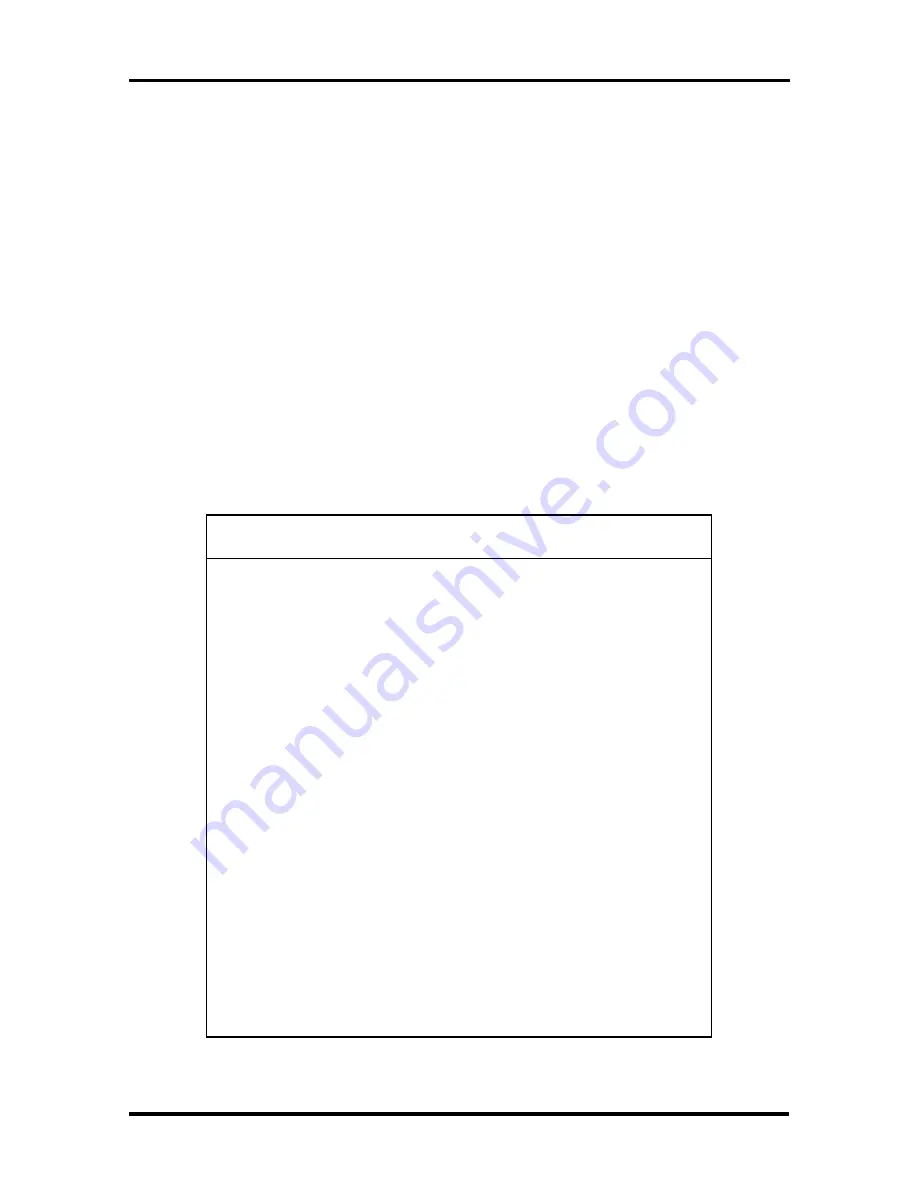
Hard Disk Drive Specifications and Jumper Settings C-3
2.5-GB SCSI HARD DISK DRIVE JUMPER SETTINGS
The 2.54-GB SCSI hard drive has three jumper blocks used to configure the drive. These
are identified on the drive by labels J2, and J6, and J1-A.
Jumper block J2 sets drive termination and the termination power source. J2 also sets
optional functions such as motor start delay, write protection, and parity disable.
Jumper block J6 sets SCSI ID selection and remote LED connection. Pins 13-20 and 9-10
are reserved and should have no jumpers installed.
Jumper block J1-A provides an alternate means of setting the SCSI ID by connecting an ID
cable to the host backplane.
The following table details the pin functions for each jumper block. The factory default
configuration for the SCSI drive is for ID 0, termination enabled, and termination power
supplied by the drive.
Table Appendix C-2 2.5-GB SCSI Hard Disk Jumper
Settings
Jumper
Block
Pins
Function
J2
TE
DS
ME
WP
PD
RES
TP
TP
3&4
5&6
7&8
9&10
11&12
Terminator enable (default)
Delay motor start
Enable motor start (start by command)
Write protect
Parity disable
Reserved
Termination power from drive (default)
Termination power to SCSI bus
SCSI ID bit 1
SCSI ID bit 2
SCSI ID bit 3
Reserved
Reserved
J6
1&2
3&4
5&6
7&8
9&10
11&12
13&14
15&16
17&18
19&20
SCSI ID bit 0
SCSI ID bit 1
SCSI ID bit 2
SCSI ID bit 3
Reserved
Drive activity LED
Reserved
Reserved
Reserved
Reserved
J1 - auxilliary
1&2
SCSI ID bit 0 (default)
Содержание POWERMATE PRO2180 - SERVICE 1996
Страница 140: ...4 14 Maintenance and Troubleshooting ...












































