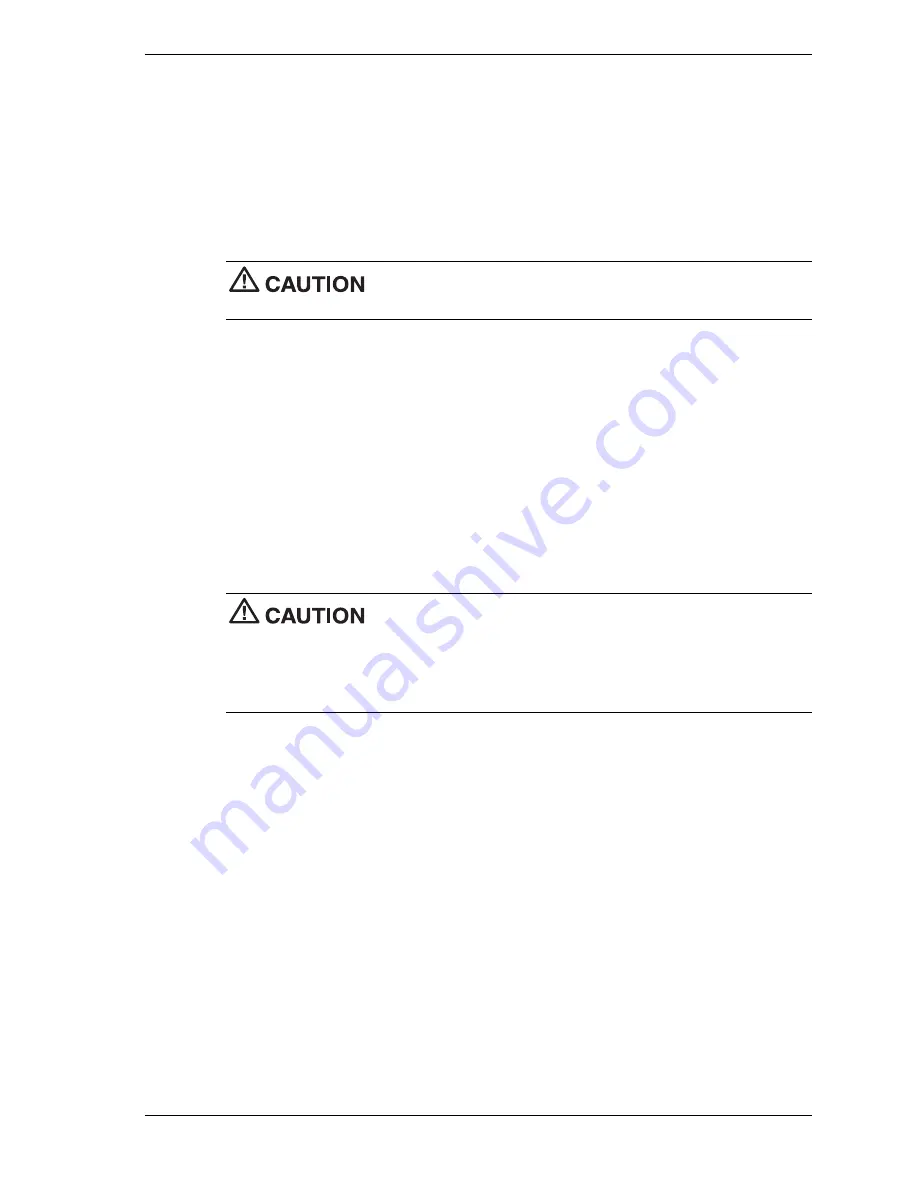
Disassembly and Reassembly 3-9
9.
Remove the processor as follows.
!
Carefully pull out on the processor socket lock lever just enough to release the lever
from the socket, then pivot the lever up to release the processor (see the preceding
figure).
!
Carefully lift up on the processor and remove it from the socket. Store the processor in
a static-free bag.
Install a replacement processor as follows.
Before picking up a processor, reduce static discharge by touching a
metal part on the chassis.
1.
Determine the manufacturer (Intel or Cyrix) of the processor and set CPU Type jumper J23
accordingly (see “System Board Jumpers” in Section 4).
2.
Align the white triangle (or notch) on the corner of the replacement processor with the
corresponding white triangle on the system board.
3.
Carefully align the processor pins with the socket pin holes and set the processor into the
socket.
!
If aligned correctly and the pins are not bent, the processor seats in the socket without
forcing.
!
If the processor does not seat, check for correct alignment and bent pins.
4.
Pivot the lock lever down and press it in towards the socket until it locks in place.
Using the wrong heatsink or no heatsink can damage the processor or
system board. Ensure that the replacement processor has the correct heat sink (see the
documentation that comes with the processor kit).
Additional information can be obtained from NECC (see Section 8, “NECC Information Services”
for information on contacting NECC).
5.
Install a replacement heat sink and fan as follows (also see any instructions that might come
in the processor kit).
!
If the kit includes a thermal pad, center it on the top of the processor.
!
Align the heat sink, fan, and retention clip assembly with the processor and set it down
on the processor (for alignment, see the preceding figure “Removing the Fan, Heat
Sink, and Processor”).
!
Attach the heat sink retention clip by hooking the non-flange end of the clip over the
socket tab.
!
Press down on the flange on the opposite end of the clip and hook the clip over the
socket tab.
6.
Plug the cooling fan cable into its connector (CPU Fan) on the system board. If unplugged,
plug in the front panel cable.
7.
Replace any expansion boards you might have removed.
8.
Install the diskette drive, bracket, and cover.
9.
Connect any peripherals and power cords, and power up the system.
Содержание POWERMATE ES Series
Страница 12: ...1 System Overview Configurations Features Components...
Страница 29: ...2 6 System Configuration System Board Jumper Settings...
Страница 71: ...4 System Boards System Board Riser Board...
Страница 86: ...5 Illustrated Parts Breakdown Order Spare Parts Field Replaceable Unit List Illustrated Parts Breakdown...
Страница 90: ...6 Preventive Maintenance System Cleaning Keyboard Cleaning Mouse Cleaning...
Страница 93: ...7 Troubleshooting Checklist Diagnostics...
Страница 102: ...8 NECC Information Services Service Telephone Numbers Technical Support...
Страница 132: ...NEC Computer Systems Division 15 Business Park Way Sacramento CA 95828 www nec computers com 456 00131 000SRV 7 2000...
















































