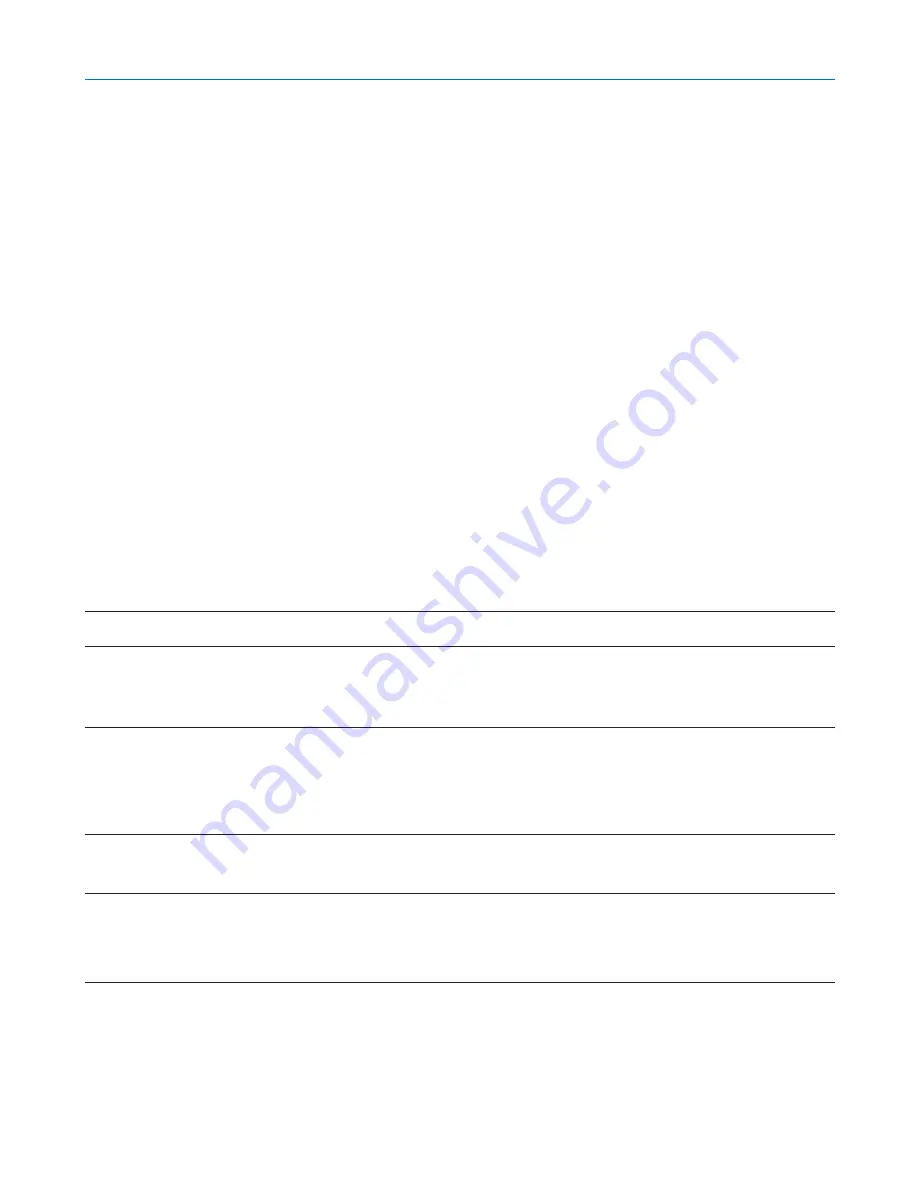
86
6. Using On-Screen Menu
• The security disable mode is maintained until the main power is turned off (by setting the main power switch to
"O" or unplugging the power cord). In the following cases you will be asked to check the protect key or input the
keyword:
(1)When [OK] is selected at an image for which security is set and the power is turned off then back on
(2)When the main power is turned off then back on while the security function is enabled
(3)When you attempt to display an image for which security is set while the security function is enabled
• Blanks (spaces) cannot be used in the Keyword section.
To delete PC card data you registered.
1. Use the SELECT
왖
or
왔
button to select [Delete] and use the SELECT
왗
button to select the list window.
2. Use the SELECT
왖
or
왔
button to select the information on the PC card or USB memory device you wish to
delete.
3. Press the SELECT
왘
button to select [Delete] and press the ENTER button.
The information on the PC card or USB memory device will be deleted.
If you've lost your registered PC card, proceed as follows:
1. Press and hold the POWER button for a minimum of two seconds.
The projector will be turned on and display a message to the effect that the projector is security-protected.
2. Press the MENU button.
The Release Code input screen will be displayed as well as your Request Code (24 alphanumeric charac-
ters).
NOTE: NEC or your dealer will provide you with your Release Code in exchange for your registered keyword and Request Code. See
more information at the end of this section.
3. Enter your Release Code in the Release Code Input screen.
The security protection will be turned off.
NOTE:
• Some brands of PC cards or USB memory devices cannot be used as a protect key.
• You should register one or more PC cards or USB memory devices in case your registered PC card or USB memory device is
damaged or stolen. Up to 5 pieces can be registered.
• Once the registered PC card or USB memory device has been formatted, the PC card or USB memory device cannot be recognized
as your registered protect key.
The Security will not be disabled by using [Reset].
NOTE:
For additional information visit:
US : http://www.necvisualsystems.com
Europe : http://www.nec-europe.com/
Global : http://www.nec-pj.com/
Using PJLink
This option allows you to set a password when you use the PJLink feature.
On/Off: Enable or disable the password.
Password: Enter a password (up to 32 characters)
Содержание NP1000
Страница 1: ...LCD Projector NP2000 NP1000 User s Manual ...
Страница 145: ...LCD Projektor NP2000 NP1000 Bedienungshandbuch ...
Страница 289: ...Projecteur LCD NP2000 NP1000 Mode d emploi ...
Страница 433: ...Proiettore LCD NP2000 NP1000 Manuale dell utente ...
Страница 577: ...Proyector LCD NP2000 NP1000 Manual del usuario ...
Страница 721: ...LCD projektor NP2000 NP1000 Bruksanvisning ...
Страница 939: ......
Страница 942: ......
Страница 943: ......
Страница 981: ...35 MEMO ...
Страница 982: ...36 MEMO ...
Страница 988: ...LCD 液晶 NP2000 NP1000 用户手册 ...
Страница 1002: ...6 1 产品说明 锁定提手 1 小心地将投影机的底部朝上放置 2 按下卡口拉起提手 3 按下左右锁将提手设置在适当位置 若要将提手位置还原 将左右锁往上推然后将提手往下推 ...
Страница 1042: ...46 4 便利的功能 4 按四次 SELECT 键打亮 安全 5 按 ENTER 键显示安全画面 6 按一次 SELECT 键打亮密码输入框并按 ENTER 键 显示软键盘 ...
Страница 1100: ...104 6 使用屏幕菜单 信号源页 1 输入端口 信号类型 视频类型 信号源名 项目号码 信号源页 2 水平频率 垂直频率 同步类型 同步极性 扫描类型 ...
Страница 1112: ...116 8 使用可选的镜头 使用防盗螺丝防止镜头被盗 拧紧正面底部随机附带的防盗螺丝 镜头装置的防盗螺丝孔 ...
Страница 1127: ...Printed in China 7N8P6621 NEC Viewtechnology Ltd 2006 ...
Страница 1164: ...35 备忘录 ...
Страница 1165: ...36 备忘录 ...
















































