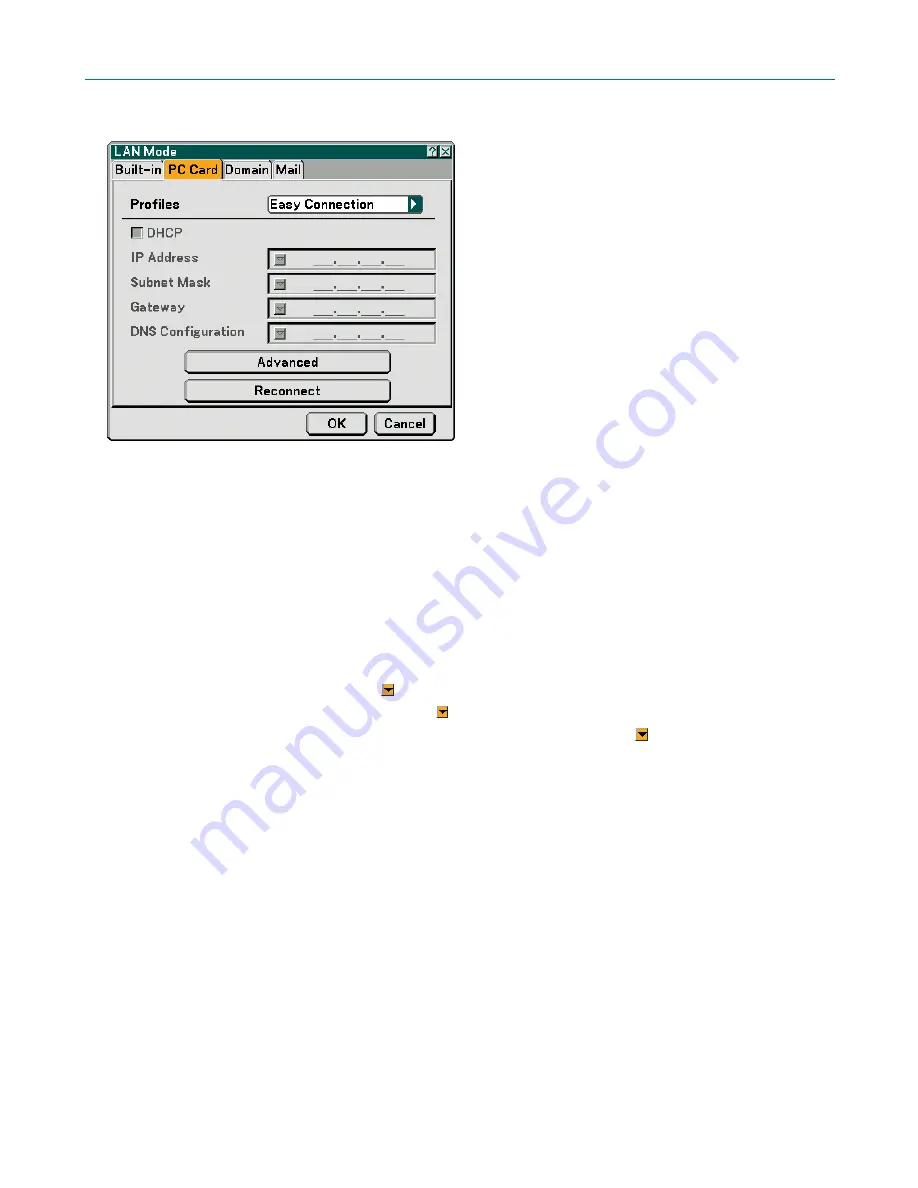
91
6. Using On-Screen Menu
[PC Card]
Profiles (for PC Card):
To execute a wireless LAN easily using Image Express Utility 2.0, select [Easy Connection].
Up to two settings for the optional wireless LAN card can be stored in memory of the projector.
Select [Profile 1] or [Profile 2] and then do settings for [DHCP] and the other options.
After doing this, select [OK] and press the ENTER button. This will store your settings in memory.
DHCP:
Place a check mark to automatically assign an IP address to the projector from your DHCP server.
Clear this check box to register the IP address or subnet mask number obtained from your network administrator.
IP Address ............. Set your IP address. Press to display the software keyboard and type in 12 numeric characters.
Subnet Mask ......... Set your subnet mask number. Press to display the software keyboard and type in 12 numeric characters.
Gateway ................ Set the default gateway of the network connected to the projector. Press to display the software keyboard
and type in 12 numeric characters.
DNS Configuration Type in the IP address of DNS server on the network connected to the projector. Twelve numeric characters
are used.
Advanced .............. Displays the Advanced menu which includes various setting for wireless LAN connection (Network Type
and WEP). See the Advanced menu later on.
Reconnect ............. Use this button to connect the projector to a network.
Содержание NP1000
Страница 1: ...LCD Projector NP2000 NP1000 User s Manual ...
Страница 145: ...LCD Projektor NP2000 NP1000 Bedienungshandbuch ...
Страница 289: ...Projecteur LCD NP2000 NP1000 Mode d emploi ...
Страница 433: ...Proiettore LCD NP2000 NP1000 Manuale dell utente ...
Страница 577: ...Proyector LCD NP2000 NP1000 Manual del usuario ...
Страница 721: ...LCD projektor NP2000 NP1000 Bruksanvisning ...
Страница 939: ......
Страница 942: ......
Страница 943: ......
Страница 981: ...35 MEMO ...
Страница 982: ...36 MEMO ...
Страница 988: ...LCD 液晶 NP2000 NP1000 用户手册 ...
Страница 1002: ...6 1 产品说明 锁定提手 1 小心地将投影机的底部朝上放置 2 按下卡口拉起提手 3 按下左右锁将提手设置在适当位置 若要将提手位置还原 将左右锁往上推然后将提手往下推 ...
Страница 1042: ...46 4 便利的功能 4 按四次 SELECT 键打亮 安全 5 按 ENTER 键显示安全画面 6 按一次 SELECT 键打亮密码输入框并按 ENTER 键 显示软键盘 ...
Страница 1100: ...104 6 使用屏幕菜单 信号源页 1 输入端口 信号类型 视频类型 信号源名 项目号码 信号源页 2 水平频率 垂直频率 同步类型 同步极性 扫描类型 ...
Страница 1112: ...116 8 使用可选的镜头 使用防盗螺丝防止镜头被盗 拧紧正面底部随机附带的防盗螺丝 镜头装置的防盗螺丝孔 ...
Страница 1127: ...Printed in China 7N8P6621 NEC Viewtechnology Ltd 2006 ...
Страница 1164: ...35 备忘录 ...
Страница 1165: ...36 备忘录 ...






























