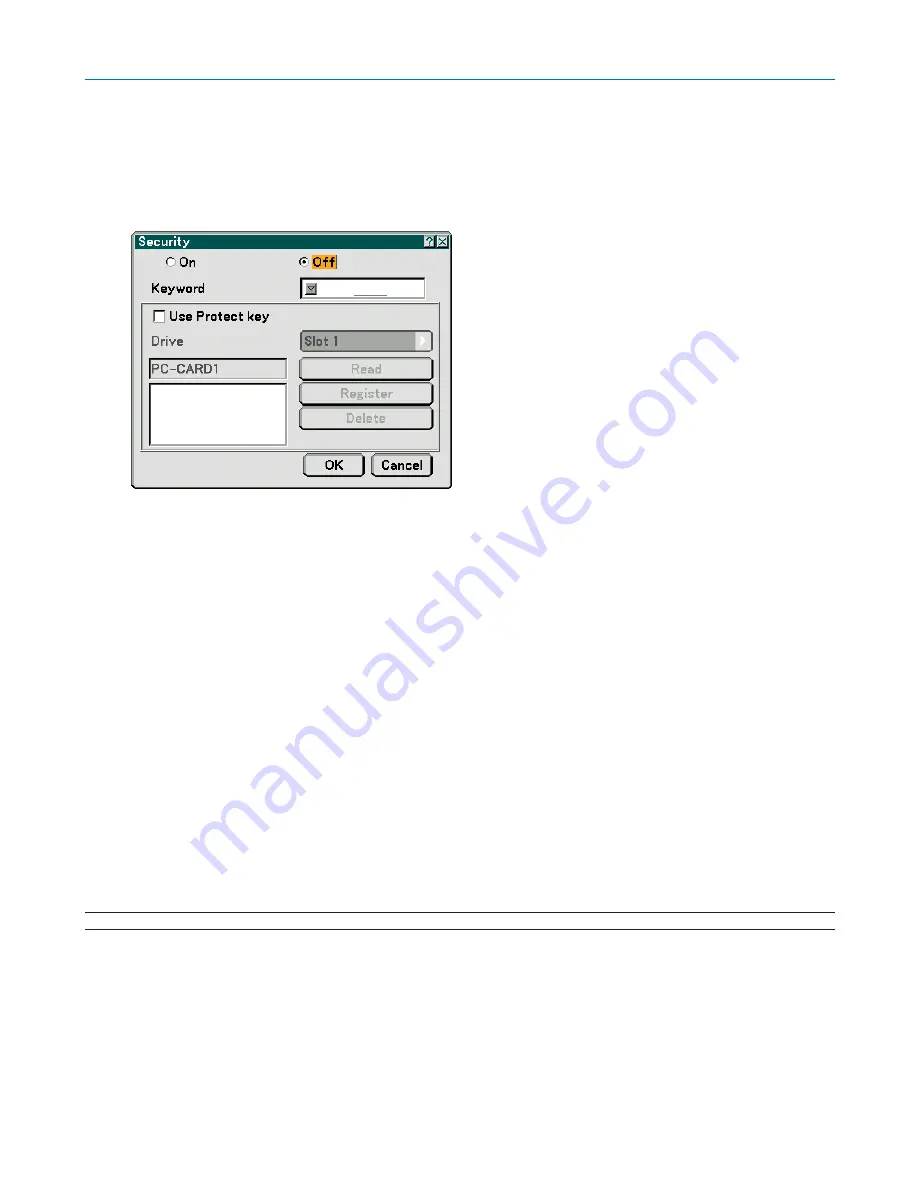
84
6. Using On-Screen Menu
[Security]
The Security function enables you to protect your projector so that the projector will not project a signal unless you
enter a keyword. There is also an option to lock the projector by using a registered PC card* or USB memory* as a
protect key. Once you have registered your PC card as a protect key, you are required to insert the registered PC card
into the PC card slot of the projector each time you turn on the projector. You can enable the Security function by using
a keyword only.
*
The projector does not support NTFS formatted flash memory card or USB memory device.
Be sure to use a flash memory card or USB memory device formatted with the FAT32, FAT16 or FAT file system.
To format your flash memory card or USB memory device in your computer, refer to the document or help file that
comes with your Windows.
On/Off .................... This turns the Security function on or off.
Keyword ................ Enter an appropriate keyword when you use the Security function. (Up to 10 characters can be used.) The
Security function is available only when your keyword is entered.
Use Protect key ..... Check this box to lock your projector when using a PC card. To use a keyword without a PC card, do not
check this box.
Drive ...................... Switches between PC Card slot and USB port (type A).
Read ...................... Reads data from a PC card.
Register ................. Registers data from the PC card. The Security function is not available unless at least one PC card is
registered. (if the [Use Protect key] check box is selected) Up to 5 PC cards can be registered.
Delete .................... Deletes data of a registered PC card.
To set up a keyword to enable the Security function without using a registered PC card.
1. Use the SELECT
왖
or
왔
button to select [Keyword] and use the software keyboard to enter a keyword.
NOTE: Please make a note of your keyword.
2. Use the SELECT
왖
or
왔
button to select [Off] and then use the SELECT
왗
or
왘
to select [On].
3. Use the SELECT
왖
or
왔
button to select [OK] , then press the ENTER button.
The [Are you sure?] message will appear.
4. Use the SELECT
왗
or
왘
button to select [Yes] and press the ENTER button.
The Security function takes effect.
Содержание NP1000
Страница 1: ...LCD Projector NP2000 NP1000 User s Manual ...
Страница 145: ...LCD Projektor NP2000 NP1000 Bedienungshandbuch ...
Страница 289: ...Projecteur LCD NP2000 NP1000 Mode d emploi ...
Страница 433: ...Proiettore LCD NP2000 NP1000 Manuale dell utente ...
Страница 577: ...Proyector LCD NP2000 NP1000 Manual del usuario ...
Страница 721: ...LCD projektor NP2000 NP1000 Bruksanvisning ...
Страница 939: ......
Страница 942: ......
Страница 943: ......
Страница 981: ...35 MEMO ...
Страница 982: ...36 MEMO ...
Страница 988: ...LCD 液晶 NP2000 NP1000 用户手册 ...
Страница 1002: ...6 1 产品说明 锁定提手 1 小心地将投影机的底部朝上放置 2 按下卡口拉起提手 3 按下左右锁将提手设置在适当位置 若要将提手位置还原 将左右锁往上推然后将提手往下推 ...
Страница 1042: ...46 4 便利的功能 4 按四次 SELECT 键打亮 安全 5 按 ENTER 键显示安全画面 6 按一次 SELECT 键打亮密码输入框并按 ENTER 键 显示软键盘 ...
Страница 1100: ...104 6 使用屏幕菜单 信号源页 1 输入端口 信号类型 视频类型 信号源名 项目号码 信号源页 2 水平频率 垂直频率 同步类型 同步极性 扫描类型 ...
Страница 1112: ...116 8 使用可选的镜头 使用防盗螺丝防止镜头被盗 拧紧正面底部随机附带的防盗螺丝 镜头装置的防盗螺丝孔 ...
Страница 1127: ...Printed in China 7N8P6621 NEC Viewtechnology Ltd 2006 ...
Страница 1164: ...35 备忘录 ...
Страница 1165: ...36 备忘录 ...






























