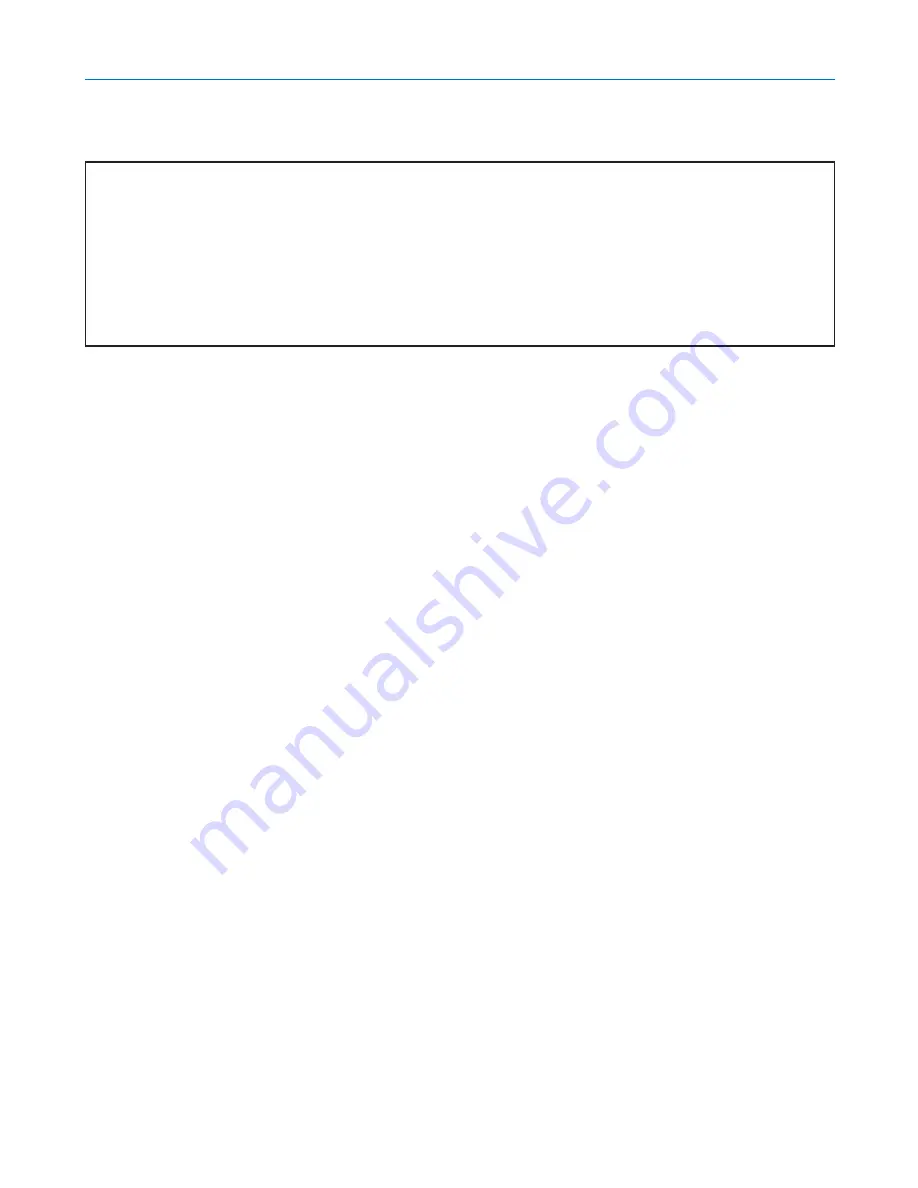
89
6. Using On-Screen Menu
[LAN Mode]
Setting LAN Mode
This feature allows you to set various setting items when the projector is used on your network.
CAUTION
• Consult with your network administrator about these settings.
• Connect a LAN cable (Eathernet cable) to the LAN port (RJ-45). (
→
page
19
)
• For wireless LAN connection, use the NEC optional wireless LAN card (NWL-100*).
* Last digit of the model code varies depending on which country you live in. For more information, visit our
Website.
• To use wireless LAN, insert the NEC optional wireless LAN card (NWL-100*) into the PC Card slot.
(
→
"Inserting and Removing a PC Card” on page
21
)
Hints on How to Set Up LAN Connection
To configure the projector to communicate on the network using the LAN port (RJ-45) or the optional wireless LAN
card:
1. Select the [Built-in] tab for the LAN port (RJ-45) or the [PC Card] tab for the optional wireless LAN card.
2. On the [Built-in] tab or the [PC Card] tab, select a number from the [Profiles] list for your LAN settings.
Two settings can be stored in memory for each the LAN port and the wireless LAN card respectively.
3. On the [Built-in] tab or the [PC Card] tab, turn on or off [DHCP], specify IP address, Subnet Mask,
Gateway and DNS Configuration. Select [OK] and press the ENTER button.
(
→
page
90
,
91
)
To recall the settings from memory:
After selecting the [Built-in] tab or the [PC Card] tab, select the number from the [Profiles] list.
Select [OK] and press the ENTER button. (
→
page
90
,
91
)
To connect a DHCP server:
On the [Built-in] tab or the [PC Card] tab, select [DHCP] and press the ENTER button. A check mark will be placed.
Select again and press the ENTER button. The check box will be cleared.
When setting an IP address without using a DHCP server, clear the check box for [DHCP]. (
→
page
90
,
91
)
To set only for wireless LAN (Network Type and WEP):
1. On the [PC Card] tab, select [Profiles] and then select [Profile 1] or [Profile 2].
2. On the [PC Card] tab, select [Advanced] and press the ENTER button. The [Advanced] menu will be
displayed.
(
→
page
92
,
93
)
To select a wireless LAN access point:
1. On the [PC Card] tab, select [Profiles] and then select [Profile 1] or [Profile 2].
2. On the [PC Card] tab, select [Advanced] and press the ENTER button.
3. On the Advanced menu, select [Network Type]
→
[Site Survey] and press the ENTER button.
4. Select [Mode] and then select [Infrastructure].
(
→
page
92
)
Содержание NP1000
Страница 1: ...LCD Projector NP2000 NP1000 User s Manual ...
Страница 145: ...LCD Projektor NP2000 NP1000 Bedienungshandbuch ...
Страница 289: ...Projecteur LCD NP2000 NP1000 Mode d emploi ...
Страница 433: ...Proiettore LCD NP2000 NP1000 Manuale dell utente ...
Страница 577: ...Proyector LCD NP2000 NP1000 Manual del usuario ...
Страница 721: ...LCD projektor NP2000 NP1000 Bruksanvisning ...
Страница 939: ......
Страница 942: ......
Страница 943: ......
Страница 981: ...35 MEMO ...
Страница 982: ...36 MEMO ...
Страница 988: ...LCD 液晶 NP2000 NP1000 用户手册 ...
Страница 1002: ...6 1 产品说明 锁定提手 1 小心地将投影机的底部朝上放置 2 按下卡口拉起提手 3 按下左右锁将提手设置在适当位置 若要将提手位置还原 将左右锁往上推然后将提手往下推 ...
Страница 1042: ...46 4 便利的功能 4 按四次 SELECT 键打亮 安全 5 按 ENTER 键显示安全画面 6 按一次 SELECT 键打亮密码输入框并按 ENTER 键 显示软键盘 ...
Страница 1100: ...104 6 使用屏幕菜单 信号源页 1 输入端口 信号类型 视频类型 信号源名 项目号码 信号源页 2 水平频率 垂直频率 同步类型 同步极性 扫描类型 ...
Страница 1112: ...116 8 使用可选的镜头 使用防盗螺丝防止镜头被盗 拧紧正面底部随机附带的防盗螺丝 镜头装置的防盗螺丝孔 ...
Страница 1127: ...Printed in China 7N8P6621 NEC Viewtechnology Ltd 2006 ...
Страница 1164: ...35 备忘录 ...
Страница 1165: ...36 备忘录 ...






























