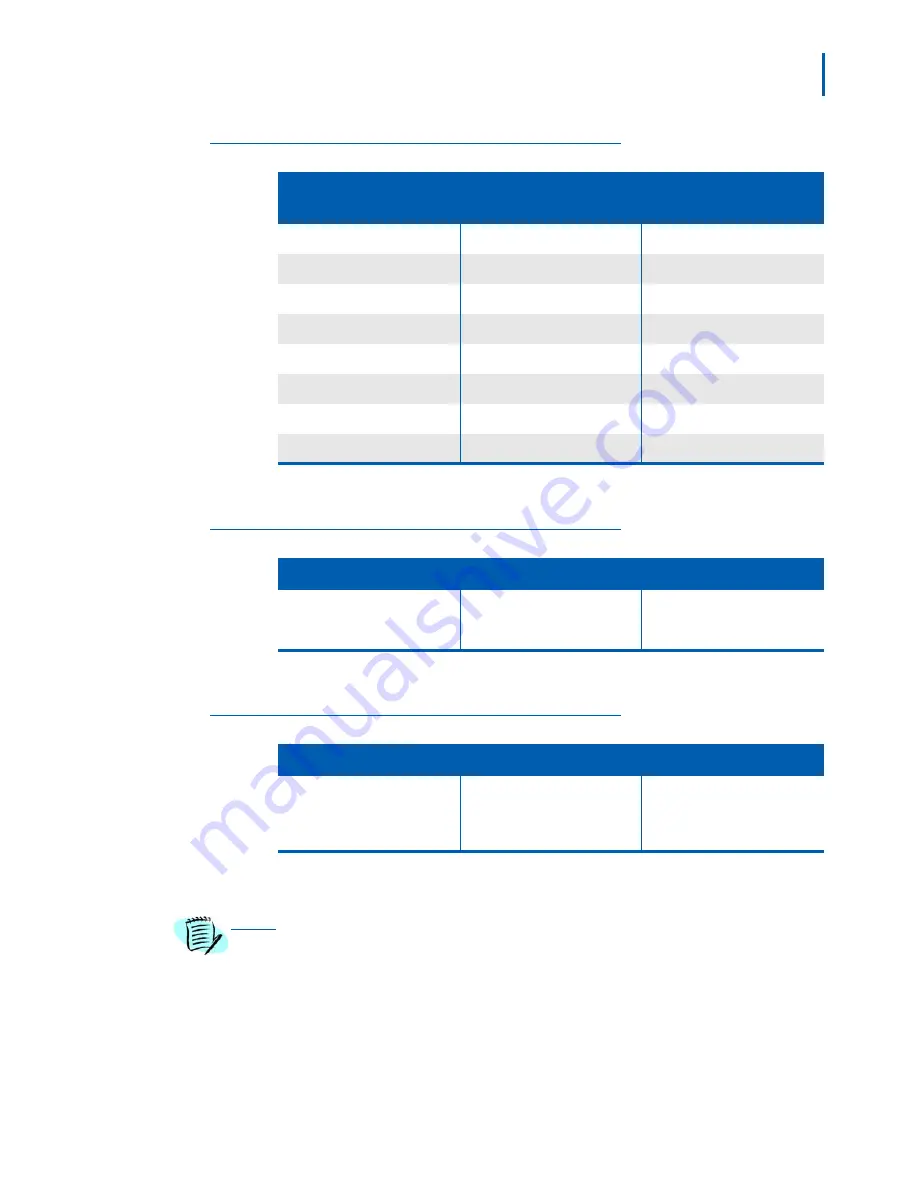
Feature Programming 7-3
MH110/MH120 IP Wireless Telephone Setup and Administration Guide - Revision 1
Table 7-1
Function key displays
Table 7-2
Line key displays
Table 7-3
Menu key displays
Function key displays
Emulates fixed
operation keys
Mobile Handset
key sequences
1 Hold
Hold
FCN + 1
2 Transfer
Transfer
FCN + 2
3 Conf
Conference
FCN + 3
4 Recall
Recall
FCN + 4
5 Redial
Redial
FCN + 5
7 Directory
Directory
FCN + 7
8 Message
Message
FCN + 8
9 Mute
Mic
FCN + 9
Line key display
Emulates lines prog number label
1-4 shortcut plus the label in
sequence as received from
PBX.
Unlabeled keys will not be
displayed.
Line + 1 - 4
Menu key display s
Emulates programmed features
1-9, *, 0, # shortcut plus label in
sequence as received from
PBX.
Unlabeled keys will not be
displayed.
Menu + 1 to 9, *, 0, #
If no shortcut is available, the
feature must be activated
through the side buttons.
NOTE
If an Open Application Interface (OAI) is operational, a function key sequence will be
assigned in the OAI configuration and will override any function sequence
established in the PBX. The OAI label will appear on the Function key display. Note
that FCN *, 0, # are not assigned and may be used by OAI without overriding any
assigned sequence.
Содержание MH110
Страница 2: ......
Страница 6: ...iv Contents MH110 MH120 IP Wireless Telephone Setup and Administration Guide Revision 1 ...
Страница 8: ...vi Figures MH110 MH120 IP Wireless Telephone Setup and Administration Guide Revision 1 ...
Страница 10: ...viii Tables MH110 MH120 IP Wireless Telephone Setup and Administration Guide Revision 1 ...
Страница 14: ...1 4 Introduction MH110 MH120 IP Wireless Telephone Setup and Administration Guide Revision 1 ...
Страница 48: ...8 2 Testing a Mobile Handset MH110 MH120 IP Wireless Telephone Setup and Administration Guide Revision 1 ...
















































