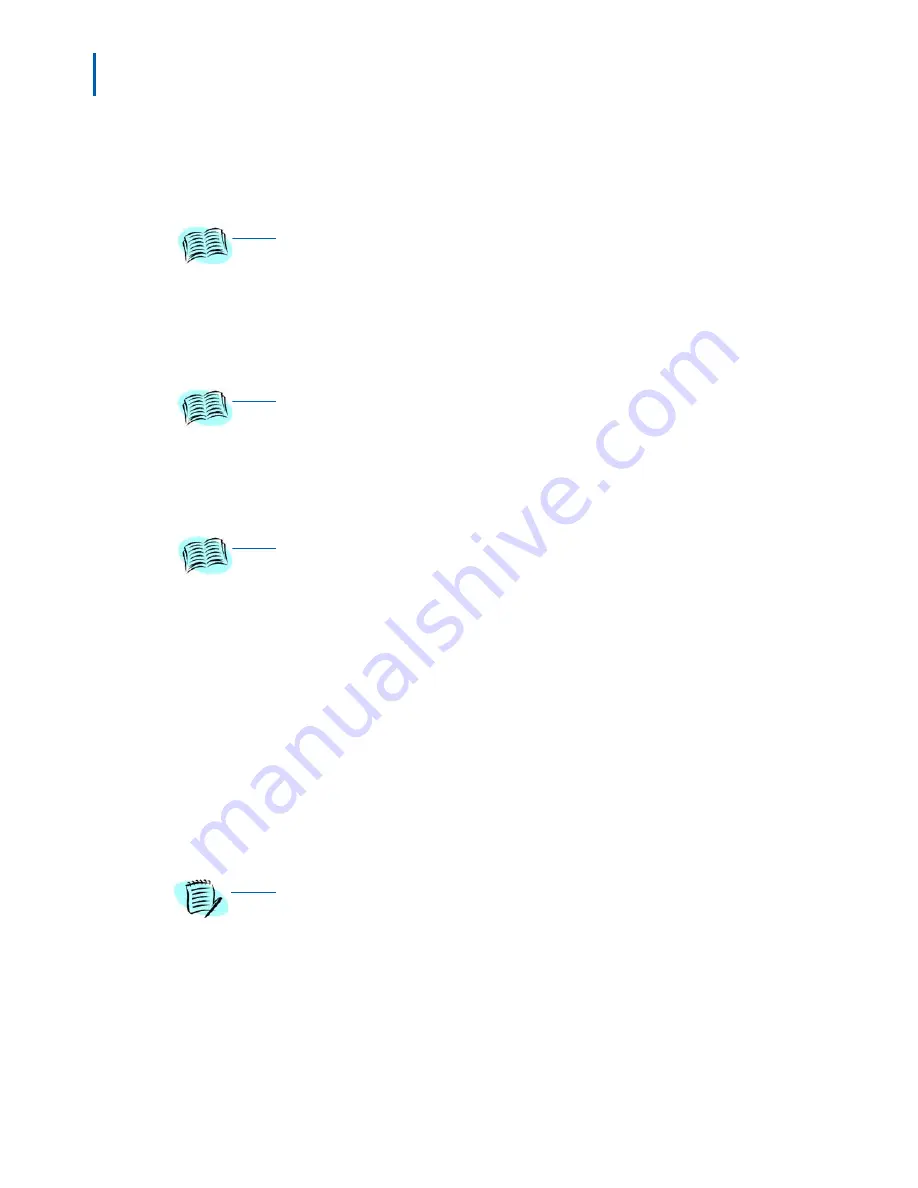
5-2 License Management
MH110/MH120 IP Wireless Telephone Setup and Administration Guide - Revision 1
Step 3
If statically assigning IP addresses, ensure that the Phone IP address,
TFTP Server IP, Subnet Mask, and Default Gateway information are
accurate in the Admin Menu. If using a DHCP Server, ensure that the
DHCP options are set.
Step 4
Ensure the Mobile Handset has properly configured
ESSID
and
Regulatory Domain
information within the Admin Menu. If you are
accepting broadcast ESSIDs at your access points, the handset will
automatically learn the ESSID information when powering on.
Step 5
Using the Admin Menu on the Mobile Handset, ensure the
License
Management
menu option is set to
013
. This ensures the handset will
check for the proper Protims files each time it powers on.
Step 6
Power cycle the Mobile Handset.
Step 7
The Protims code will now download to the handset. The status bar will
increment fully across the display for each function that is being
performed in the download process. Upon completion of the update
process, the handset will re-boot with the new firmware.
Step 8
If the Mobile Handset is statically configured, you may now enter the
SVP IP address and RTC address as detailed in
Step 3
.
Step 9
Register the Mobile Handset with the supported NEC VoIP solution as if
it were a NEC DtermIP-16LD and properly label the handset with the
appropriate extension.
If using normal login procedures, the extension
does not need to be programmed, the proper number will appear after
login.
REFERENCE
Refer to
Table 4-3 on page 4-3
and to
“IP Address” on page 4-4
for more
information about configuring the IP address through the Admin menu.
REFERENCE
Refer to
“ESSID” on page 4-6
and
“Regulatory Domain” on page 4-7
in
Chapter 4
for detailed configuration instructions.
REFERENCE
Refer to
“License Management” on page 4-6
in
Chapter 4
for more information
about configuring the License Management command on the Admin menu.
NOTE
For future software upgrades, update the files that are stored on the TFTP Server.
Each time the Mobile Handset is powered on, it will check with the TFTP Server to
ensure it has the proper software version.
Содержание MH110
Страница 2: ......
Страница 6: ...iv Contents MH110 MH120 IP Wireless Telephone Setup and Administration Guide Revision 1 ...
Страница 8: ...vi Figures MH110 MH120 IP Wireless Telephone Setup and Administration Guide Revision 1 ...
Страница 10: ...viii Tables MH110 MH120 IP Wireless Telephone Setup and Administration Guide Revision 1 ...
Страница 14: ...1 4 Introduction MH110 MH120 IP Wireless Telephone Setup and Administration Guide Revision 1 ...
Страница 48: ...8 2 Testing a Mobile Handset MH110 MH120 IP Wireless Telephone Setup and Administration Guide Revision 1 ...






























