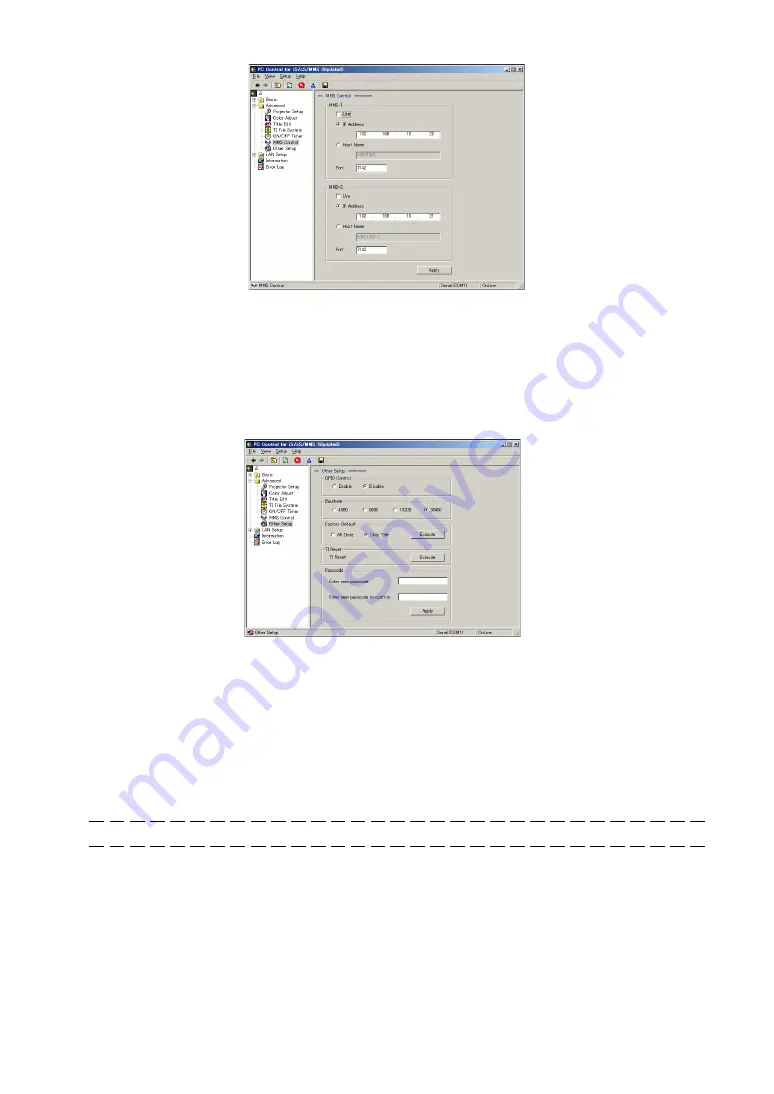
71
TI Reset
Resets the projector’s signal processing circuit.
Passcode
Sets the projector’s password.
Enter new passcode
--------------------- Input the new password.
Enter new passcode to confirm
-------- Input the new password again to confirm it.
MMS-1
-------- Used to establish the MMS 1000 network to be connected to DVI-A input terminal.
MMS-2
-------- Used to establish the MMS 1000 network to be connected to DVI-B input terminal.
Use
------------ Click this checkbox to establish each of the networks.
IP Address
---- Used to set the IP address of the corresponding MMS 1000 unit.
Host Name
--- Used to set the host name of the corresponding MMS 1000 unit.
Port
------------ Enter the port for the corresponding MMS 1000 unit.
11-2-7. Other Setup
GPIO Control
Used to set up whether the external control via REMOTE2 terminal should be enabled or disabled:
Enable
--------- Enables the external control via REMOTE2 terminal.
Disable
-------- Disables the external control via REMOTE2 terminal.
Baud Rate
Used to set RS-232C data transmission rate (speed) via PC Control terminal.
Factory Default
Used to select factory default values for the projector settings.
Note:
Files previously deleted or rewritten cannot be restored.
All Data
-------- All the settings of your projector are set to factory default values except for files.
Only Title
------ Titles are set to factory default ones. (Tiles you have created are deleted, but files are not.)





































