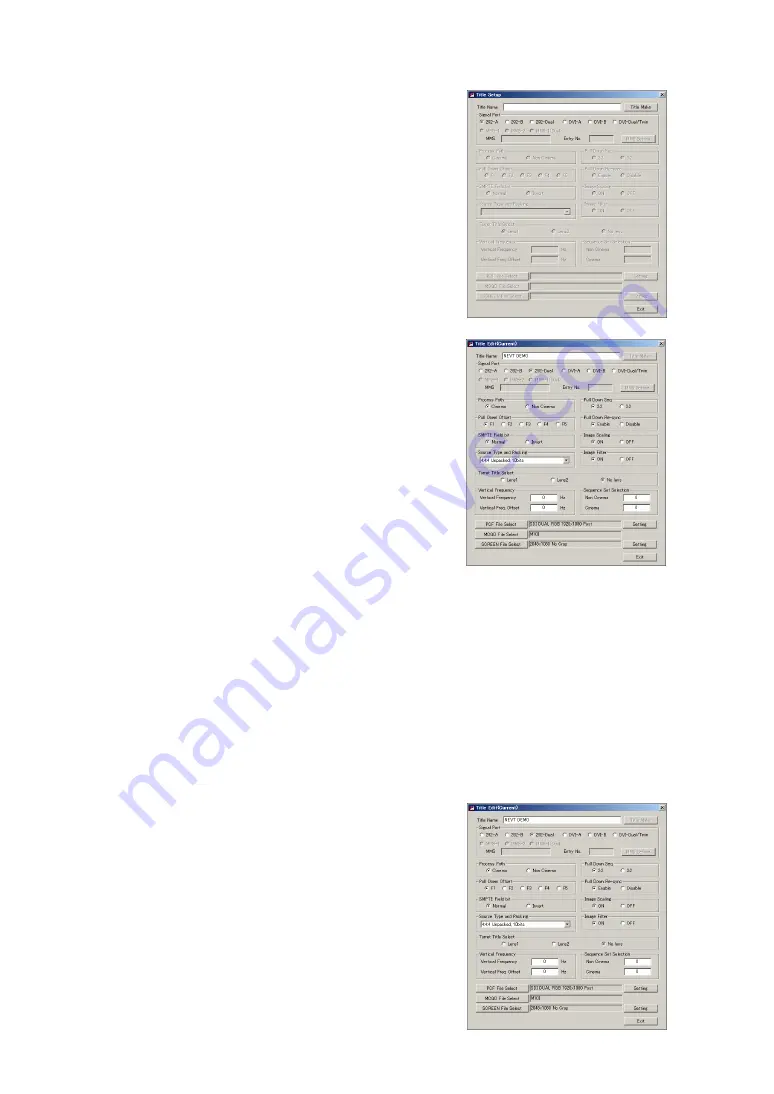
51
3. Select the connector that will be used in [Signal Port],
then click [Title Make].
The [Title Edit] screen will appear.
4. Set the configuration that corresponds to the input
signal such as [Process Path], [Source Type Pack-
ing], etc.
See "11. Using the PC Control Software (Menu Descriptions & Func-
tions)" for details about the various items.
5. Click [PCF File Select] and select a PCF file that cor-
responds to the signal.
Click [Setting] to create a new PCF file.
See PCF File Creation for information about the creation method.
6. Click [MGCD File Select] to choose a desired MCGD
file.
7. Click [SCREEN File Select] to choose a SCREEN
file that corresponds to the signal to be set.
Click [Setting] to create a new SCREEN file.
See SCREEN File Creation for information about the creation method.
8. Click [EXIT] after all the settings have been com-
pleted.
Title Editing
1. Select the Title that is to be edited and double
click.
The [Title Edit] screen will appear.
2. Change the item that you want to edit or change
the associated file, and when all of the settings
have been completed, click [EXIT].
The changes and file selection method will have the same op-
eration as title creation.
Title Creation
1. Click the blank section of Title Edit.
The [Title Setup] will appear.
2. Enter a new name to [Title Name].






























