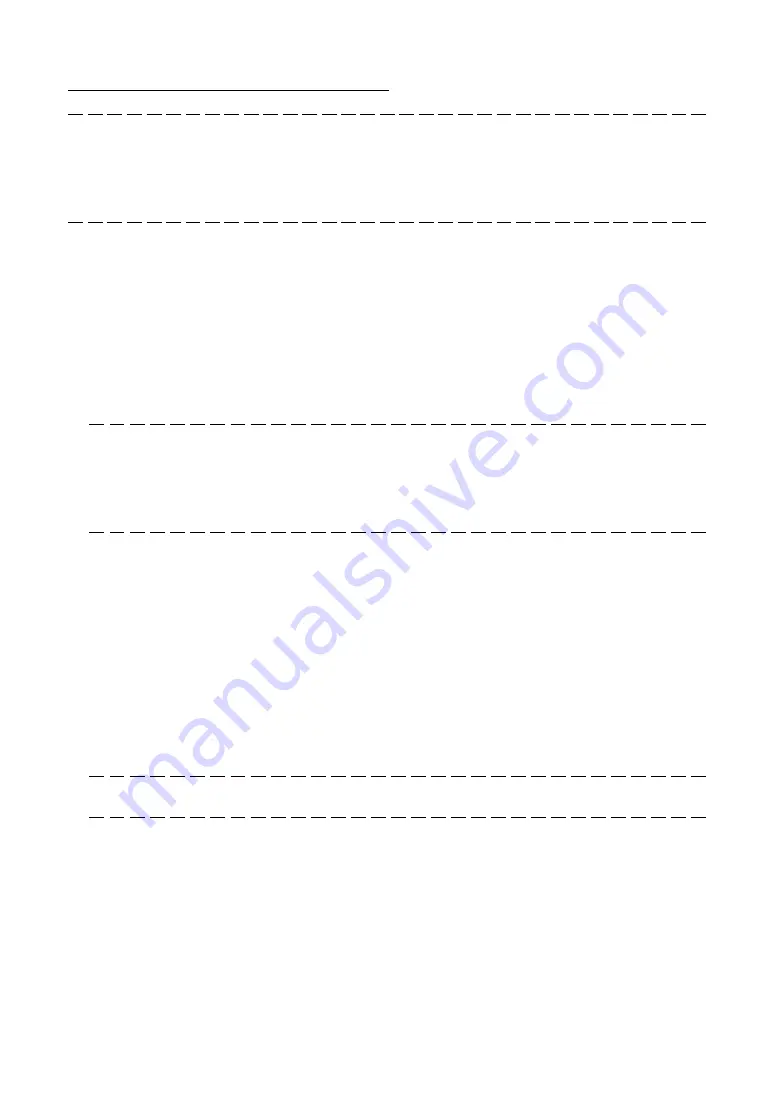
10
1-2. Software Installation
Note:
Windows XP operations are described in examples given in this section.
• You must have "Administrators" privileges to install and uninstall the PC Control Software in Windows 2000, and "Computer
Administrators" privileges to do the same in Windows XP.
• If you have NEC Projector User Supportware (PC Control for iS/cS/MMS) installed on your PC, be sure to uninstall it before
installing the PC Control Software.
1-2-1. Installing
Preparatory operation:
Boot up your PC's Windows (XP). If you have already started Windows, quit all running application programs.
If you do not quit all running programs before installing the PC Control Software, you risk having unsuccessful
installation.
1. Place the supplied CD-ROM in your PC's CD-ROM drive.
The "User Supportware CD-ROM Setup" screen appears.
Should the Setup screen not appear...
1) Click on the Start button.
2) Click on Run, and the Run dialog box will open.
3) Type in the Open field the name of your PC's CD-ROM drive ('Q:\' for example) followed by 'setup.exe.'
* The CD-ROM drive name varies depending on the PC you use.
4) Click OK. The "User Supportware CD-ROM Setup" screen appears.
Once the software setup is complete, the Welcome to Microsoft Windows screen appears.
2. Click Next> at the Welcome screen.
The End User License Agreement screen appears.
* Carefully read the terms of the agreement.
3. If you agree to the terms of the agreement, click on the Yes button.
If you do not agree, click No to quit the installer.
4. After you agree to the terms of the agreement, follow the instruction messages that appear
on the screen.
When the installation is completed, remove the CD-ROM from the drive.
Note:
If you want to discontinue installing the supplied software on the way through the installation, click Cancel and
follow the instructions to be given in the dialog box.











































