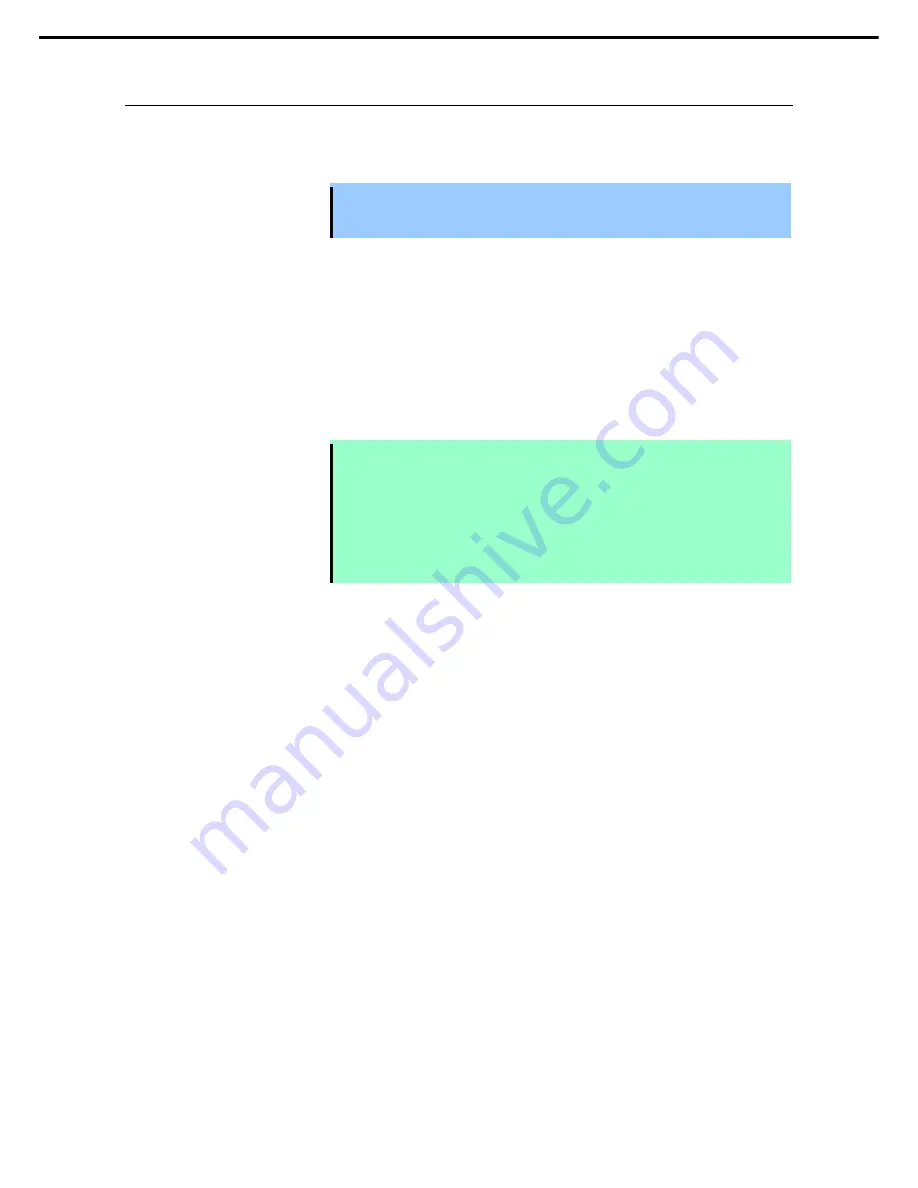
5. Installing Optional Devices
Express5800/R310e-E4, R320e-E4, R320e-M4, R310f-E4, R320f-E4, R320f-M4 Maintenance Guide (Windows)
174
Chapter 2 Configuring and Upgrading the System
5.3.3
Replacing 2.5-inch Hard Disk Drive
Follow the steps below to remove the failed hard disk drive. The hard disk drive is replaced with a new disk with
the server powered on.
Important See Chapter 2 (5.1.3 Precautions for installing/replacing optional devices) and
Chapter 1(1.8 Anti-static Measures) in Safety Precautions and Regulatory Notices
before starting installing or removing options.
(1)
Replacing the Hard Disk Drive
1. Locate the failed hard disk drive.
When a hard disk drive fails, the DISK ACCESS LED on the hard disk drive’s handle lights amber.
2. Remove the failed hard disk according to
Chapter 2 (1.3 Replacing Failed Hard Disk Drives and 5.3.2
Removing 2.5-inch Hard Disk Drive).
3. Wait at least 15 seconds. Then, follow the steps in
Chapter 2 (5.3.1 Installing 2.5-inch Hard Disk Drive)
to install a new hard disk drive.
Note
The hard disk drive to be installed for replaced must have the same specifications as
its mirroring hard disk drive.
Use unsigned hard disk drive for replacement. To use the signed disk, recover the
duplex configuration according to
Chapter 2
(
1. Hard Disk Drive Operations)
after
formatting the disk physically.
For details about the physical format, see
Chapter 3
(
3.3 Physical Formatting of the
Hard Disk Drive
).
4. Restore the redundant configuration.
See
Chapter 2 (1.3 Replacing Failed Hard Disk Drives)
.
Содержание Express5800/R310e-E4
Страница 267: ...MEMO...
















































