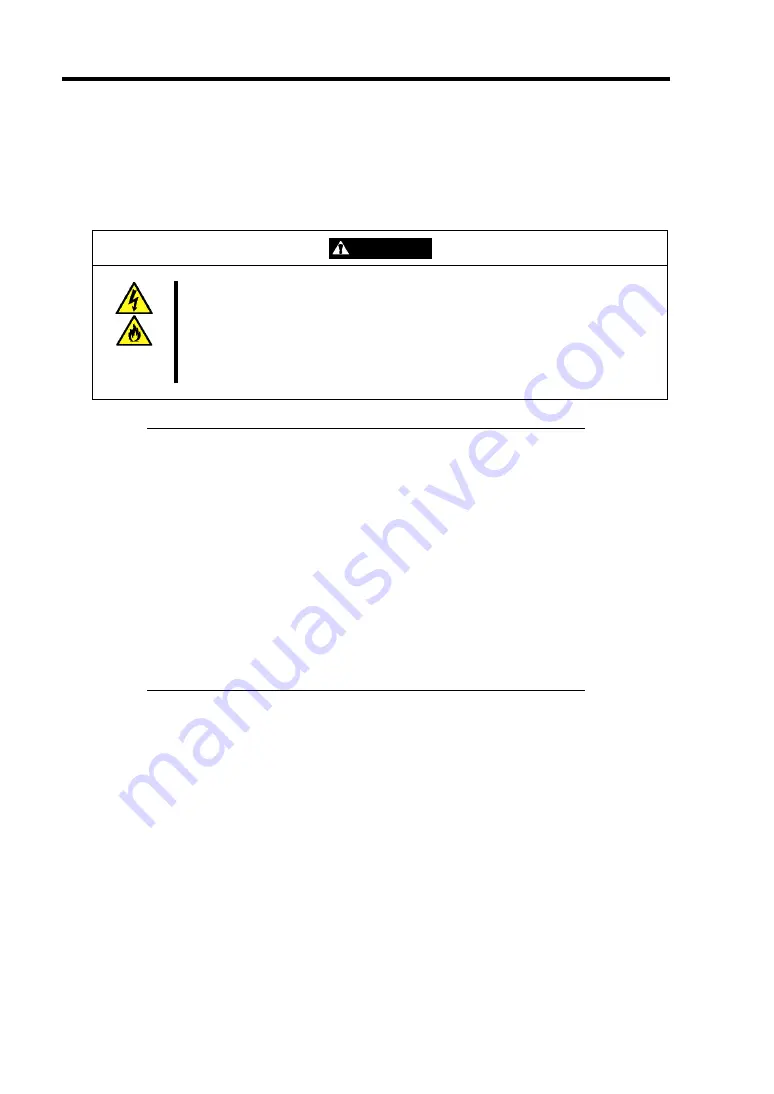
3-18 Setting Up Your Server
CONNECTING PERIPHERAL DEVICES
Connect peripheral devices to the server. The server is provided with connectors for wide variety of
peripheral devices on its front and rear. The figure on the next page illustrates available peripheral
devices for the server in the standard configuration and locations of the connectors for the devices.
CAUTION
Observe the following instructions to use the server safely. Failure to follow
these instructions may cause a fire, personal injury, or property damage. See
pages 1-3 to 1-8 for details.
■
Do not connect any interface cable with the power cord of the NEC Express
Server plugged to a power source.
■
Do not use any unauthorized interface cable.
IMPORTANT:
Power off the server and a peripheral device before connection.
Connecting a powered peripheral device to the powered server will
cause malfunctions and failures (excluding the USB device).
To connect a third-party peripheral device or interface cable to the
server, consult with your service representative for availability of
such a device or cable. Some third-party devices may not be used
for the server.
A leased line cannot be connected directly to the serial port
connectors.
Secure the power cord(s) and interface cables with a lock spring.
Form the cables in such a way that they will not come into contact
with the door or the guide rails on the sides of the server.
Содержание Express5800/R140a-4
Страница 7: ......
Страница 8: ......
Страница 9: ......
Страница 152: ...4 54 Configuring Your Server The detailed settings is continued to the next page Click Next to view more information ...
Страница 163: ...Configuring Your Server 4 65 Use this menu to define several physical drives PD as a disk group DG ...
Страница 186: ...4 88 Configuring Your Server 3 Setting menu for VD 0 is displayed ...
Страница 194: ...4 96 Configuring Your Server This page is intentionally left blank ...
Страница 238: ...5 44 Installing the Operating System with Express Setup This page is intentionally left blank ...
Страница 247: ...Installing and Using Utilities 6 9 4 Click Parameter File Creator Parameter File Creator will appear ...
Страница 260: ...6 22 Installing and Using Utilities This page is intentionally left blank ...
Страница 278: ...7 18 Maintenance This page is intentionally left blank ...
Страница 352: ...8 74 Troubleshooting This page is intentionally left blank ...
Страница 414: ...9 62 Upgrading Your Server 6 Remove the CPU protect cover 7 Remove the dummy cover from the socket ...
Страница 430: ...C 4 This page is intentionally left blank ...
Страница 457: ...Installing Windows Server 2008 D 27 4 Activate Windows The Windows activation is complete ...
















































