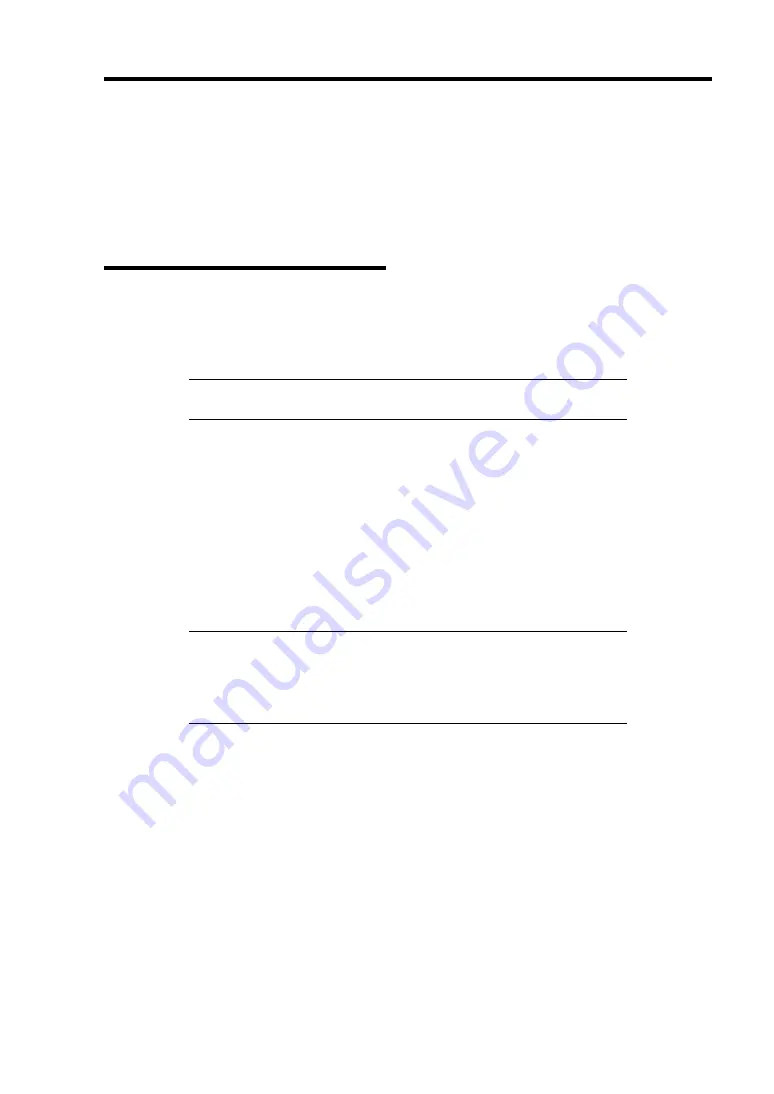
Installing Windows Server 2003 x64 Editions E-15
DRIVER INSTALLATION AND ADVANCED SETTINGS
This section describes on how to install and setup various standard drivers mounted on the device.
For the information on installing and setting up the driver that is not described in this section, please
refer to the document attached to the driver.
Setting for Receive Side Scaling
You need to change setting for the factory-installed network adapters (Intel(R) PRO/1000 EB
Network Connection with I/O Acceleration and Intel(R) PRO/1000 EB Network Connection with
I/O Acceleration #2).
IMPORTANT:
With Windows Server 2003 64-bit (x64) Editions,
perform the following steps before installing Intel(R) PROSet.
1.
Open [Control Panel]. Under [System and Maintenance], click [Open Device Manager] to
start [Device Manager].
2.
Open [Network adapters], and then double-click [Intel(R) PRO/1000
∼
].
3.
Select [Advanced], change [Receive Side Scaling] to "Disabled".
4.
Click [OK].
5.
Restart the system.
Now the setting is complete.
IMPORTANT:
With Windows Server 2003 64-bit (x64) Editions,
[Receive Side Scaling] may not appear if the Intel(R) PROSet has
already been installed. In this case, you need to uninstall the PROSet
before changing [Receive Side Scaling]. See "PROSet" for how to
uninstall PROSet.
Содержание Express5800/R140a-4
Страница 7: ......
Страница 8: ......
Страница 9: ......
Страница 152: ...4 54 Configuring Your Server The detailed settings is continued to the next page Click Next to view more information ...
Страница 163: ...Configuring Your Server 4 65 Use this menu to define several physical drives PD as a disk group DG ...
Страница 186: ...4 88 Configuring Your Server 3 Setting menu for VD 0 is displayed ...
Страница 194: ...4 96 Configuring Your Server This page is intentionally left blank ...
Страница 238: ...5 44 Installing the Operating System with Express Setup This page is intentionally left blank ...
Страница 247: ...Installing and Using Utilities 6 9 4 Click Parameter File Creator Parameter File Creator will appear ...
Страница 260: ...6 22 Installing and Using Utilities This page is intentionally left blank ...
Страница 278: ...7 18 Maintenance This page is intentionally left blank ...
Страница 352: ...8 74 Troubleshooting This page is intentionally left blank ...
Страница 414: ...9 62 Upgrading Your Server 6 Remove the CPU protect cover 7 Remove the dummy cover from the socket ...
Страница 430: ...C 4 This page is intentionally left blank ...
Страница 457: ...Installing Windows Server 2008 D 27 4 Activate Windows The Windows activation is complete ...






























