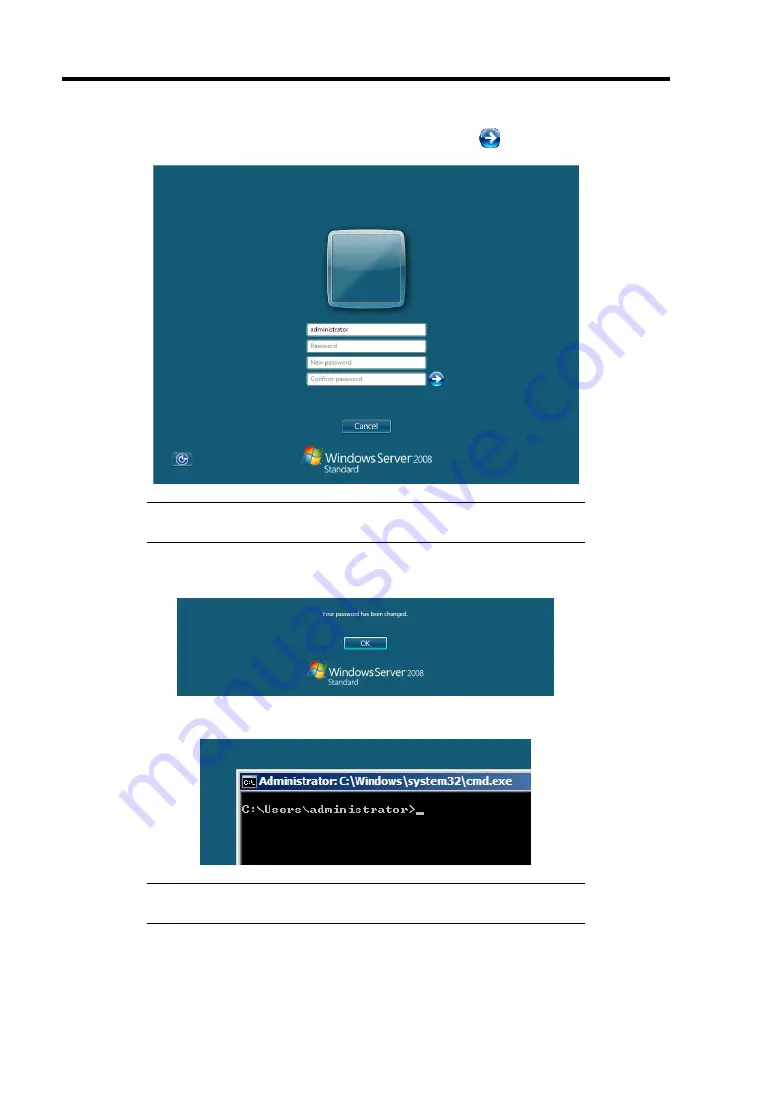
D-14 Installing Windows Server 2008
5.
Change the password, and then click the [Next] button.
NOTE:
The Windows Server 2008 password must combine
uppercase letters, lowercase letters, and numbers.
6.
When the following message appears, click [OK].
7.
At the command prompt, enter user information.
NOTE:
For more detailed procedure, see the "Microsoft Windows
Server 2008 Step-By-Step Guide."
After installations is completed, be sure to execute the tasks described in "Setup of Device Driver
(Normally Install in Server)" and "Updating the System" of this chapter.
Содержание Express5800/R140a-4
Страница 7: ......
Страница 8: ......
Страница 9: ......
Страница 152: ...4 54 Configuring Your Server The detailed settings is continued to the next page Click Next to view more information ...
Страница 163: ...Configuring Your Server 4 65 Use this menu to define several physical drives PD as a disk group DG ...
Страница 186: ...4 88 Configuring Your Server 3 Setting menu for VD 0 is displayed ...
Страница 194: ...4 96 Configuring Your Server This page is intentionally left blank ...
Страница 238: ...5 44 Installing the Operating System with Express Setup This page is intentionally left blank ...
Страница 247: ...Installing and Using Utilities 6 9 4 Click Parameter File Creator Parameter File Creator will appear ...
Страница 260: ...6 22 Installing and Using Utilities This page is intentionally left blank ...
Страница 278: ...7 18 Maintenance This page is intentionally left blank ...
Страница 352: ...8 74 Troubleshooting This page is intentionally left blank ...
Страница 414: ...9 62 Upgrading Your Server 6 Remove the CPU protect cover 7 Remove the dummy cover from the socket ...
Страница 430: ...C 4 This page is intentionally left blank ...
Страница 457: ...Installing Windows Server 2008 D 27 4 Activate Windows The Windows activation is complete ...
















































