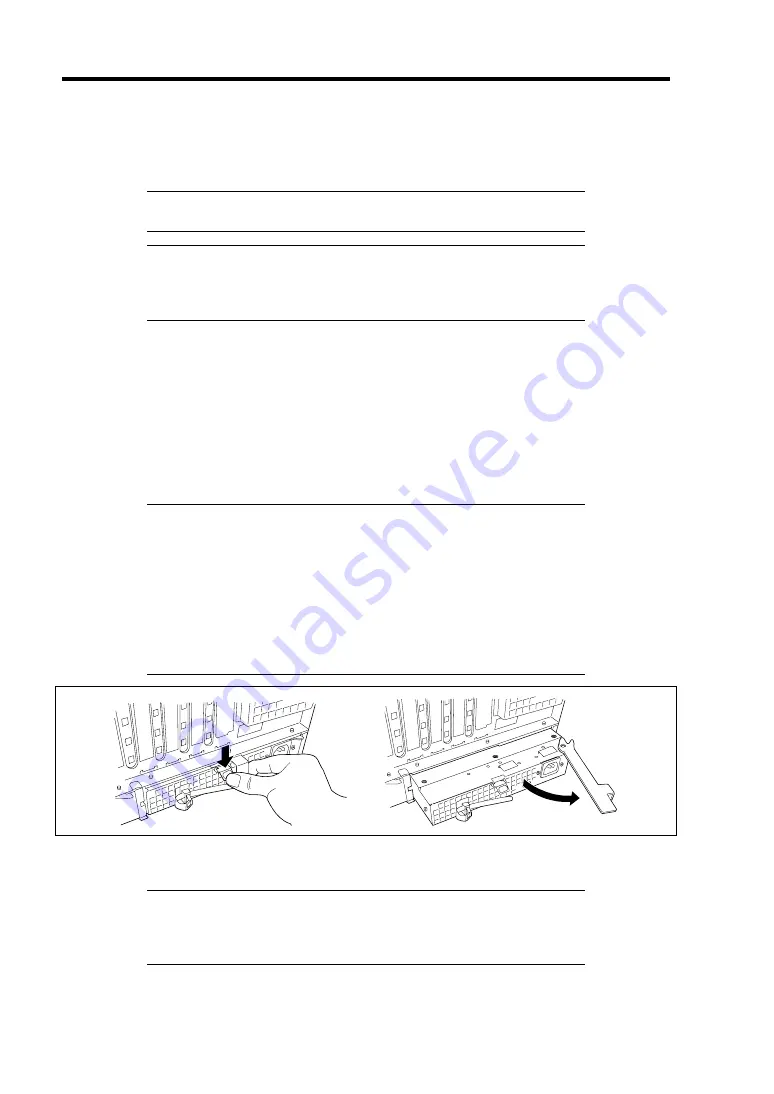
9-12 Upgrading Your Server
Replacing a Failing Power Supply Unit
Replace only a failing power supply unit.
IMPORTANT:
Do not remove a power supply unit operating
normally.
NOTE:
While the server is operating in power redundant configuration
and if either of the power supply unit works normally (the POWER
LED on the power supply unit is lit), the failing power supply unit can
be replaced with the system operating (power-on state). (Skip step 2.)
1.
Check the POWER LED on the power supply unit and determine which unit needs to be
replaced.
The LED of the failing power supply unit is off.
2.
Shutdown the system, and press the POWER/SLEEP switch to turn off the server.
3.
Disconnect the power cord.
4.
Unlock the power supply unit, hold the handle, and slowly pull out the power supply unit
toward you.
IMPORTANT:
To avoid damaging the power supply unit and/or connector, do not
tilt or twist the unit as you pull it from the power supply bay. Use
even, steady force to remove the unit.
If the power supply unit that is working in power redundant
configuration is replaced while the power is on, power supplies
must be hot-swapped within two minutes. This time period applies
only to the time that the power supply is physically removed, not
from the time of failure.
5.
Install the new power supply unit taking reverse steps 1 to 4 of "Installation", and confirm
that the power supply unit is installed normally.
NOTE:
If the power supply unit that is working with 200-VAC power
is replaced while the power is on, the POWER LED of the new power
supply unit goes on. (If it is replaced while the power is off, the LED
goes on after the power is turned on.)
Содержание Express5800/R140a-4
Страница 7: ......
Страница 8: ......
Страница 9: ......
Страница 152: ...4 54 Configuring Your Server The detailed settings is continued to the next page Click Next to view more information ...
Страница 163: ...Configuring Your Server 4 65 Use this menu to define several physical drives PD as a disk group DG ...
Страница 186: ...4 88 Configuring Your Server 3 Setting menu for VD 0 is displayed ...
Страница 194: ...4 96 Configuring Your Server This page is intentionally left blank ...
Страница 238: ...5 44 Installing the Operating System with Express Setup This page is intentionally left blank ...
Страница 247: ...Installing and Using Utilities 6 9 4 Click Parameter File Creator Parameter File Creator will appear ...
Страница 260: ...6 22 Installing and Using Utilities This page is intentionally left blank ...
Страница 278: ...7 18 Maintenance This page is intentionally left blank ...
Страница 352: ...8 74 Troubleshooting This page is intentionally left blank ...
Страница 414: ...9 62 Upgrading Your Server 6 Remove the CPU protect cover 7 Remove the dummy cover from the socket ...
Страница 430: ...C 4 This page is intentionally left blank ...
Страница 457: ...Installing Windows Server 2008 D 27 4 Activate Windows The Windows activation is complete ...






























