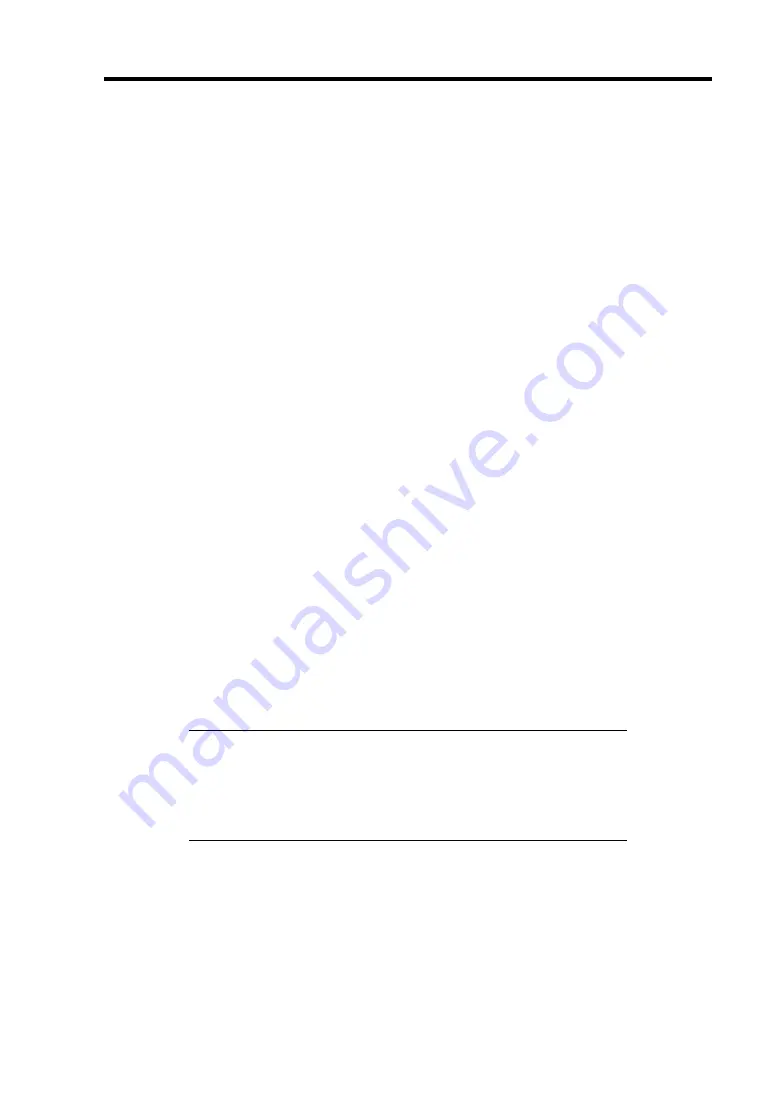
Configuring Your Server 4-45
Background Initialize
The Background Initialize is automatically executed when RAID5 virtual disk is created in the disk
group composing of five or more HDDs, or RAID6 virtual disk is created in the disk group
composing of seven or more HDDs.
The Background Initialize performs the parity generation processing in the background to the area
not initialized. The processing is equivalent to that of Consistency Check.
However, the Background Initialize is not performed in the following cases.
Full Initialize has already been executed and completed normally before executing
Background Initialize.
(*) Full Initialize is a function to clear the entire area of a virtual disk with "0".
Consistency Check has already been executed and completed normally before executing
Background Initialize.
Rebuild has already been executed and completed normally before executing Background
Initialize (for RAID5 only).
"Yes" is specified for "Disable BGI" in VD Definition.
Virtual disk is in degraded or offline state.
Background Initialize is performed if the virtual disk of RAID6 is partially degraded.
The Background Initialize is executed again if any of the following cases occurred in the virtual
disk on which the Background Initialize has completed.
When the virtual disk is degraded or offline, you execute Make Online to HDD being in
offline status, and the virtual disk becomes Optimal state.
When you replace the RAID Controller with the maintenance parts and others.
When you execute Reconstruction to existing virtual disk to make RAID5 VD with five or
more HDDs.
When you execute Reconstruction to existing virtual disk to make RAID6 VD with seven
or more HDDs.
IMPORTANT:
Note the following for Background Initialize:
During Background Initialize, the processing rate is decreased due
to much load.
Background Initialize will resume a few minutes later even if it is
interrupted.
Содержание Express5800/R140a-4
Страница 7: ......
Страница 8: ......
Страница 9: ......
Страница 152: ...4 54 Configuring Your Server The detailed settings is continued to the next page Click Next to view more information ...
Страница 163: ...Configuring Your Server 4 65 Use this menu to define several physical drives PD as a disk group DG ...
Страница 186: ...4 88 Configuring Your Server 3 Setting menu for VD 0 is displayed ...
Страница 194: ...4 96 Configuring Your Server This page is intentionally left blank ...
Страница 238: ...5 44 Installing the Operating System with Express Setup This page is intentionally left blank ...
Страница 247: ...Installing and Using Utilities 6 9 4 Click Parameter File Creator Parameter File Creator will appear ...
Страница 260: ...6 22 Installing and Using Utilities This page is intentionally left blank ...
Страница 278: ...7 18 Maintenance This page is intentionally left blank ...
Страница 352: ...8 74 Troubleshooting This page is intentionally left blank ...
Страница 414: ...9 62 Upgrading Your Server 6 Remove the CPU protect cover 7 Remove the dummy cover from the socket ...
Страница 430: ...C 4 This page is intentionally left blank ...
Страница 457: ...Installing Windows Server 2008 D 27 4 Activate Windows The Windows activation is complete ...















































