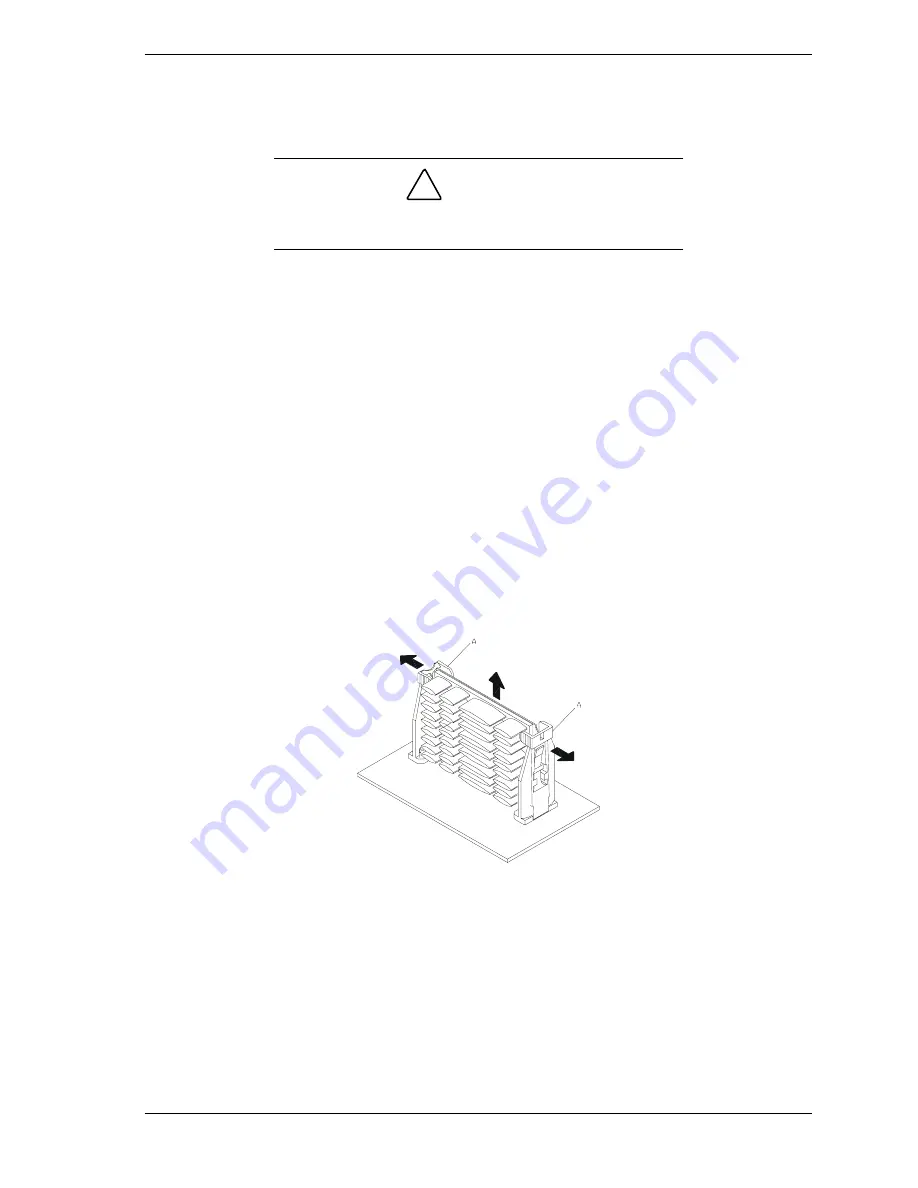
Upgrading Your System 4-9
Removing and Installing a Processor
1.
Power off the system and remove the left side panel as described earlier in
this chapter.
!
CAUTION
Observe static precautions. Use an antistatic wrist strap.
Hold the processor only by its edges.
2.
If your system has one processor and you are adding a second processor,
then you must remove the termination board in the secondary connector and
store it appropriately.
3.
If your system has one processor and you are replacing it, leave the
terminator board intact in the empty secondary processor connector. Remove
the processor you want to replace.
4.
If your system has two processors and you are replacing one or both, remove
the appropriate one(s).
5.
Pull the processor latches, Item A in Figure "Removing a Processor" below,
out away from the edges of the SECC2 cartridge to free them from the
Universal Retention Module (URM).
6.
Lift the SECC2 cartridge upward, out of the URM and place it on a
grounded, static-free surface or conductive foam pad.
7.
Put the old processor in a piece of conductive foam and store in an antistatic
package.
Removing a Processor
8.
Remove the new processor from its antistatic package and place it on a
grounded, static-free surface or conductive foam pad.
9.
Position the processor back into the URM. Ensure that the alignment notch
on the bottom of the SECC2 cartridge fits into the connector key in the slot.
Push down firmly, with even pressure on both sides of the top, until the
cartridge is seated making a clicking noise.
10.
Replace the left side panel, plug in the system power cords, and power up
the system.
Содержание Express5800/120Mc2 series
Страница 1: ... U s e r s G u i d e EXPRESS5800 120Mc2 ...
Страница 2: ...xxx ...
Страница 3: ... U s e r s G u i d e EXPRESS5800 120Mc2 ...
Страница 50: ...2 18 Setting Up the System ...
Страница 106: ...4 34 Upgrading Your System Plugging in the AC Power Cords ...
Страница 125: ...A System Cabling System Cabling Before You Begin Static Precautions Standard Configuration RAID Configuration ...
Страница 129: ...System Cabling A 5 A Ultra 160 M SCSI cable 68 pins B IDE cable 40 pins Standard System Cable Routing ...
Страница 132: ...A 8 System Cabling A Ultra 160 M SCSI cable 68 pins B IDE cable 40 pins RAID System Cable Routing ...
Страница 154: ...B 22 Management Workstation Application ...
Страница 155: ...C System Status Hardware Support Information ...
Страница 166: ...10 Glossary ...
Страница 171: ...xx ...
Страница 172: ... 456 01524 000 ...






























