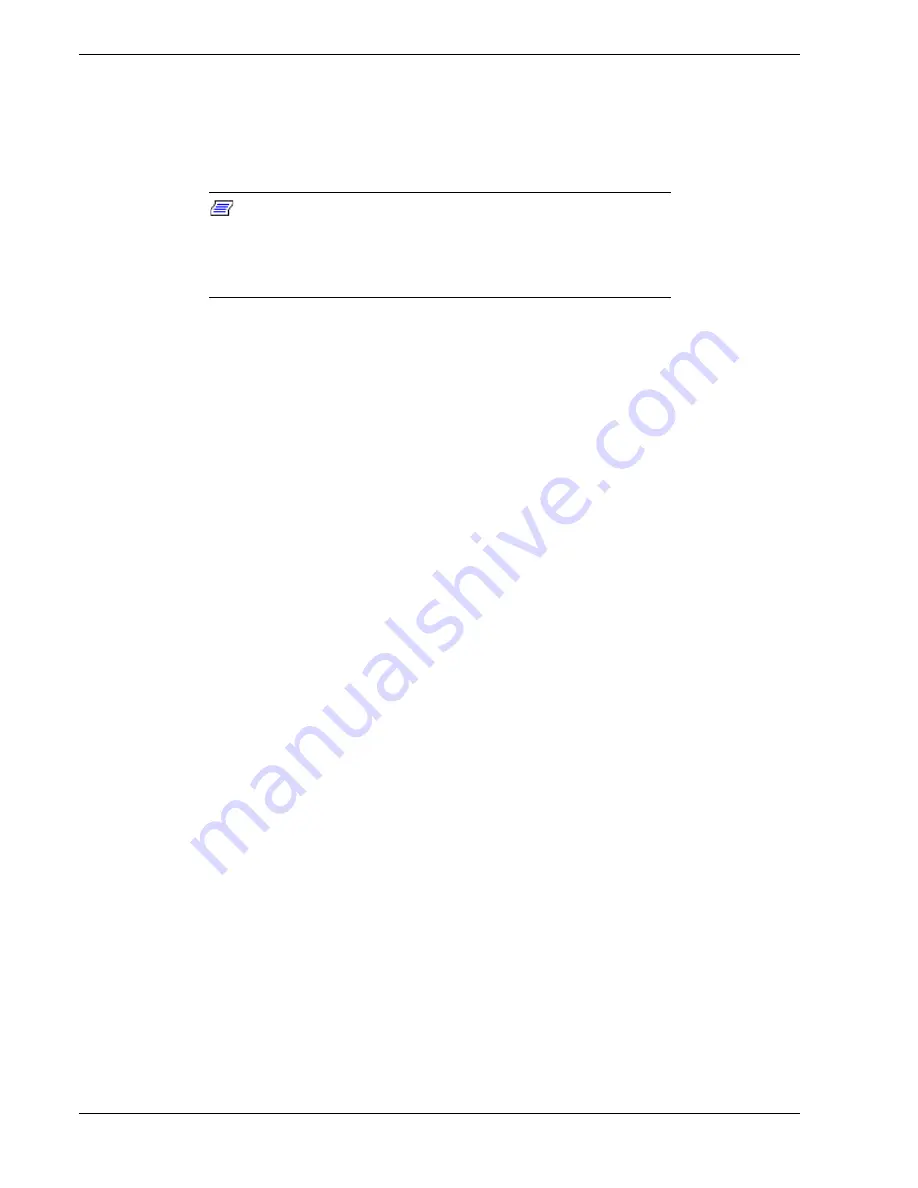
1-18
System Overview
Remote Power-On (Wake On LAN) Function
The remote power-on function turns on the system power by way of a network or
modem. If the system power is set to Off, it can be turned on remotely by sending a
specific packet from the main computer to the remote system.
Note:
The standard default value of the remote power-on
function is “Enabled”. To disable it, the Wake On LAN item in the
System Hardware menu of the BIOS Setup Utility described in
Chapter 3 “BIOS Setup Configuration Settings” must be changed to
“Disabled.”
System Security
To help prevent unauthorized entry or use of the system, the system includes a full
lockable front panel and Server Management software that monitors the system
intrusion switches.
Security with Mechanical Locks and Monitoring
The front panel of the tower-based system contains a mechanical lock to prevent access
to the front of the computer chassis. In addition, each side cover contains a padlock
loop (padlock not provided) located on the rear of the chassis to prevent removal of the
side covers and access to the inside of the computer chassis
The computer chassis includes an intrusion switch for the front cover and interlock
switches for both the left side and the right-side covers (as viewed from the front).
When the intrusion switch is opened, the switch transmits an alarm signal to the system
board, where server management software processes the signal. The side cover switches
operate as interlock switches controlling power shut down to the system for safety
reasons.
Security with the rack-mount system is identical to the tower-based system stated
above, except that there is no front cover associated with the rack-mount system.
Software Locks via the BIOS Setup Utility
The BIOS Setup Utility provides a number of security features to prevent unauthorized
or accidental access to the system. Once the security measures are enabled, access to the
system is allowed only after the user enters the correct password(s). For example:
!
Enable the keyboard lockout timer so that the server requires a password to
reactivate the keyboard and mouse after a specified time-out period
1 to 120
minutes.
!
Set and enable an administrative password.
!
Set and enable a user password
!
Set secure mode to prevent keyboard or mouse input and to prevent use of the
front panel reset and power switches.
!
Disable writing to the diskette drive when secure mode is set.
Содержание Express5800/120Mc2 series
Страница 1: ... U s e r s G u i d e EXPRESS5800 120Mc2 ...
Страница 2: ...xxx ...
Страница 3: ... U s e r s G u i d e EXPRESS5800 120Mc2 ...
Страница 50: ...2 18 Setting Up the System ...
Страница 106: ...4 34 Upgrading Your System Plugging in the AC Power Cords ...
Страница 125: ...A System Cabling System Cabling Before You Begin Static Precautions Standard Configuration RAID Configuration ...
Страница 129: ...System Cabling A 5 A Ultra 160 M SCSI cable 68 pins B IDE cable 40 pins Standard System Cable Routing ...
Страница 132: ...A 8 System Cabling A Ultra 160 M SCSI cable 68 pins B IDE cable 40 pins RAID System Cable Routing ...
Страница 154: ...B 22 Management Workstation Application ...
Страница 155: ...C System Status Hardware Support Information ...
Страница 166: ...10 Glossary ...
Страница 171: ...xx ...
Страница 172: ... 456 01524 000 ...















































