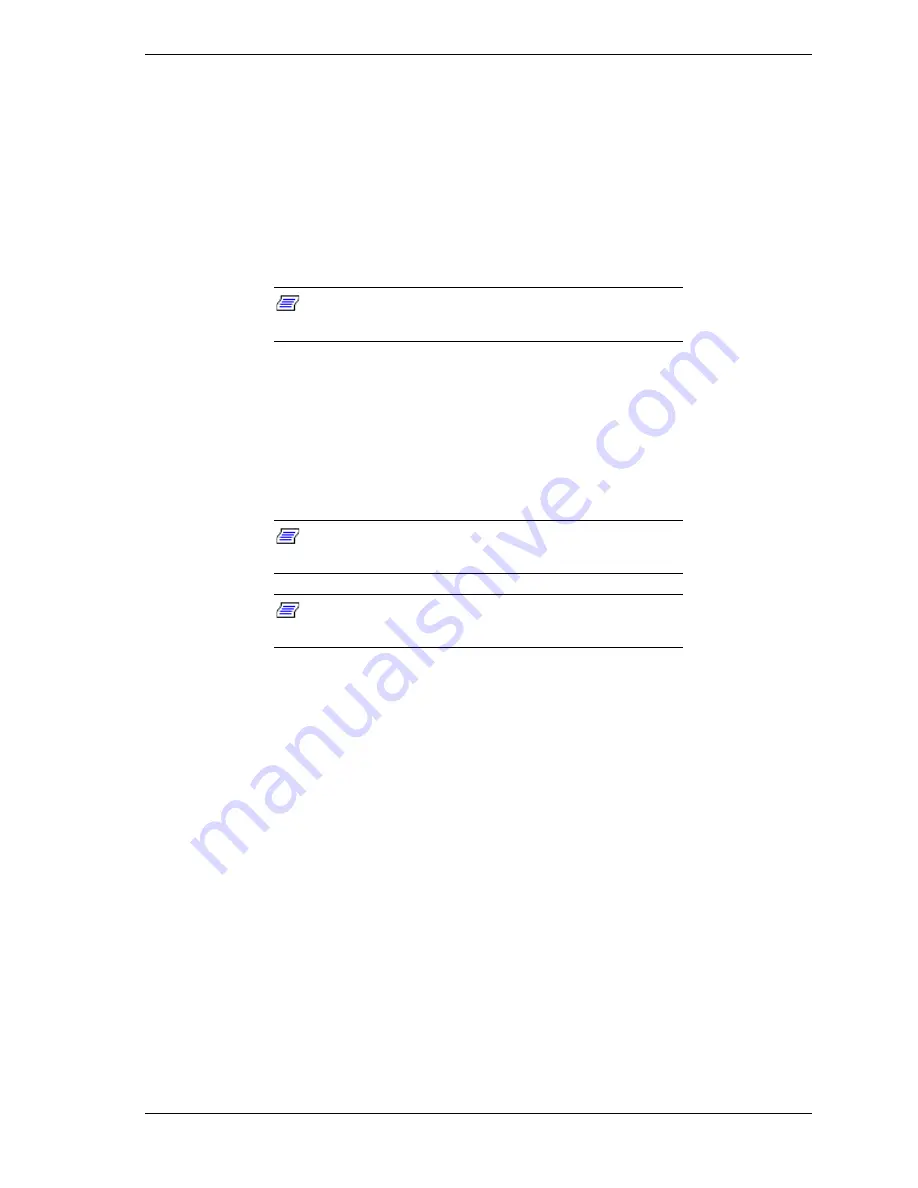
Management Workstation Application B-13
Using a Remote Drive
When a remote drive is in use, [RD] displays in the title bar of the server
window. To connect to a remote drive, perform the following steps:
1.
Select Properties from the Pop-up menu in the server window to open the
Server Properties dialog box. Select the Remote Drive page.
2.
At the Remote Drive page, select the remote drive to use. Select [Floppy A:]
or [FD Image File]. If [FD Image File] is selected, enter the file name of the
FD image. The FD image file should be created in advance.
Note:
If [Read Only] is checked, a FD image file can be
used in some servers.
To change the remote drive FD image file:
1.
Select the Change Remote Drive command from the Pop-up menu in the
server window. The Temporary Change to Remote Drive dialog box opens.
2.
Select [Floppy A:] or [FD Image File]. If [FD Image File] is selected, enter a
file name.
Note:
If [Read Only] is checked, a FD image file can be
used in some servers.
Note:
The Server must be reset after a remote drive is
used in the server.
Setting and Clearing Server Pause
MWA can pause server processing during or at the end of the server Power On
Self Test (POST.)
Set a server pause as follows:
!
Pause command
— During server POST, select Pause POST from the
Pop-up menu in the server window. The server pauses immediately.
When the Go to End of POST command is executed, the server pauses
again after completing the POST.
!
Pause at Next Connect command
— To set pause at the next server
connection, select the Pause at Next Connect command from the Pop-up
menu in the server window. When pause is set, a check mark appears
next to the menu item.
!
Pause at POST error command
— Select Properties from the Pop-up
menu in the server window to open the Server Properties dialog box.
Check [Activate] for POST error alert on the Alert page. When MWA
receives this alert message from the server, MWA will connect to the
server and the server POST will be paused
Содержание Express5800/120Mc2 series
Страница 1: ... U s e r s G u i d e EXPRESS5800 120Mc2 ...
Страница 2: ...xxx ...
Страница 3: ... U s e r s G u i d e EXPRESS5800 120Mc2 ...
Страница 50: ...2 18 Setting Up the System ...
Страница 106: ...4 34 Upgrading Your System Plugging in the AC Power Cords ...
Страница 125: ...A System Cabling System Cabling Before You Begin Static Precautions Standard Configuration RAID Configuration ...
Страница 129: ...System Cabling A 5 A Ultra 160 M SCSI cable 68 pins B IDE cable 40 pins Standard System Cable Routing ...
Страница 132: ...A 8 System Cabling A Ultra 160 M SCSI cable 68 pins B IDE cable 40 pins RAID System Cable Routing ...
Страница 154: ...B 22 Management Workstation Application ...
Страница 155: ...C System Status Hardware Support Information ...
Страница 166: ...10 Glossary ...
Страница 171: ...xx ...
Страница 172: ... 456 01524 000 ...






























