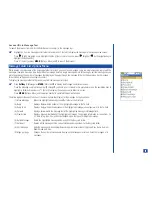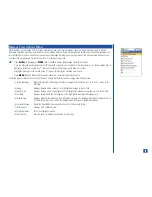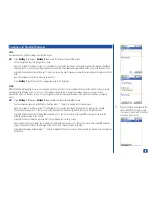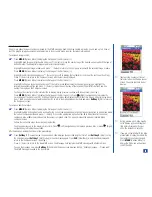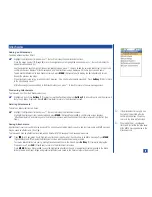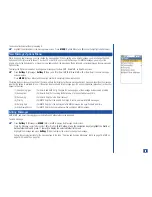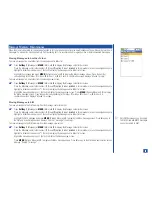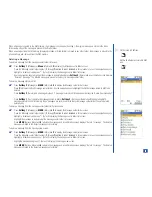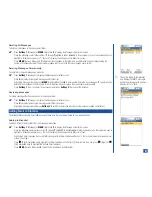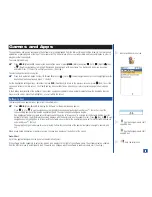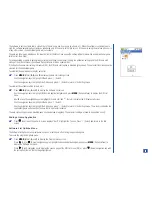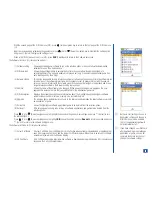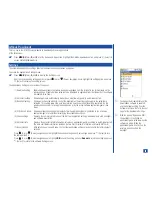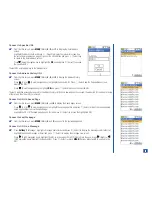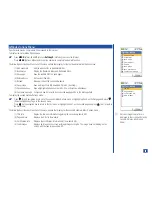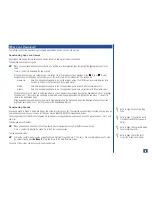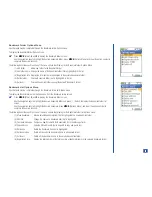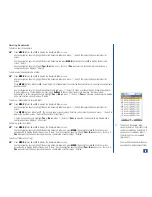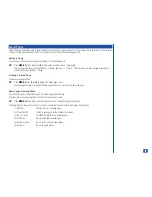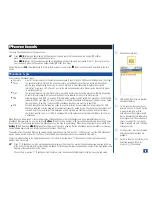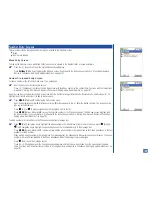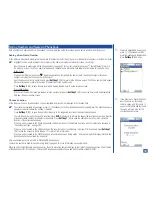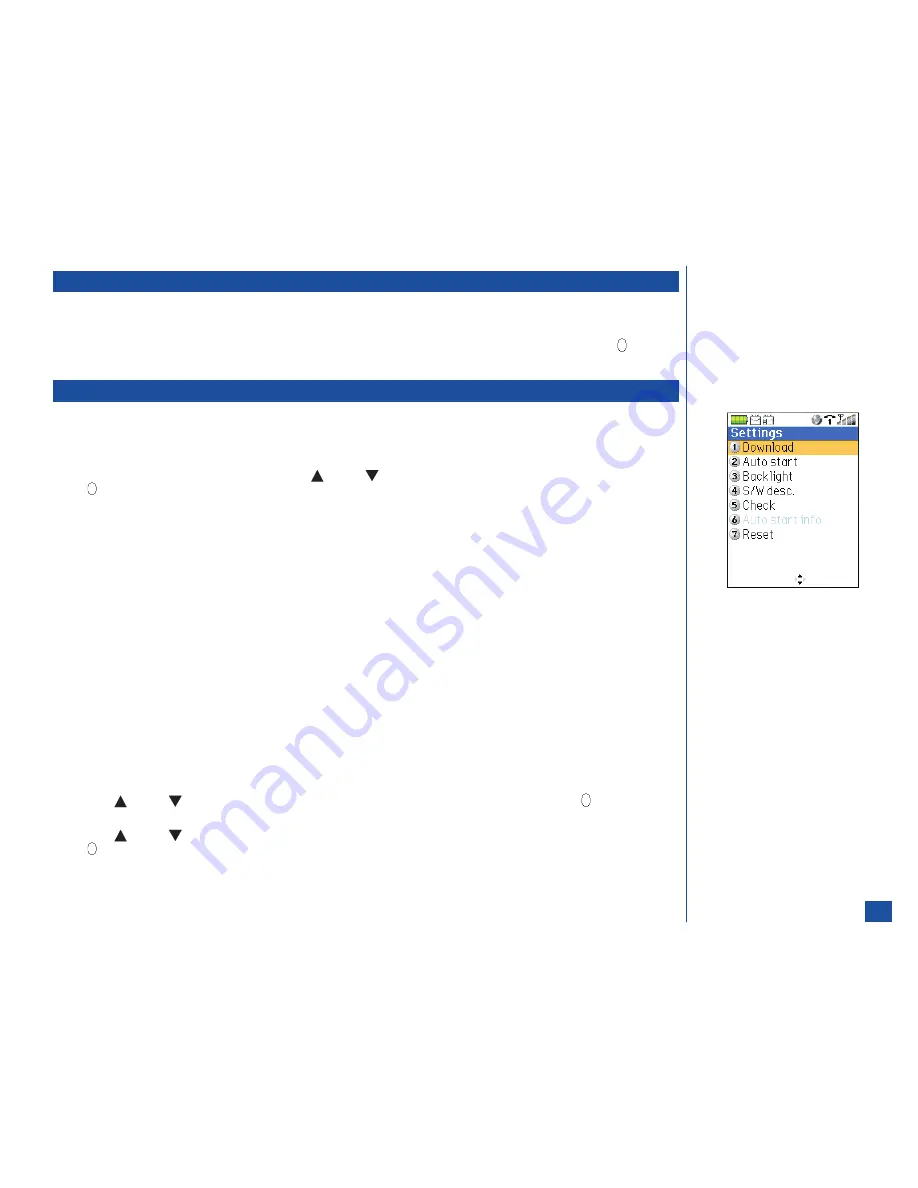
mMode Downloads
This is a link to the AT&T Wireless website to download games or applications.
At the Idle screen:
*
Press
MENU
(Main)
, 3,
and
2
or at the Games and Apps menu, highlight the mMode downloads option and press
(Select) to
access mMode Media website.
Settings
The established application settings affect all the downloaded applications and games.
To access the applications Settings menu:
*
Press
MENU
(Main)
, 3,
and
3
to display the Settings menu.
Input the corresponding setting number or press
(Up) or
(Down) navigation key to highlight the setting option and press
(Select) to display the setting screen.
The applications Settings menu includes the options:
(1) Download setting
Enabled allows software that is downloaded or upgraded from the Internet to run immediately on the
wireless phone. Disabled allows software to be download or upgraded from the Internet but the software
is disabled. (See Flag.)
(2) Auto start setting
Allows all games to automatically start or does not allow any game to automatically start.
(3) Backlight setting
Some games have the ability to control the backlight on the wireless phone while the software is
activated. This setting allows the user to determine how the backlight should be controlled: by the
wireless phone system for all applications/games or by the active software application/game. (See
Flag.)
(4) S/W desc. Setting
Allows a software description to display before the application/game is selected to run or allows
application/game to run without displaying the software description.
(5) Check settings
Displays the summary information of the first four application settings: download, auto start, backlight,
and software description.
(6) Auto start info
Displays the auto start information when at least one application/game is enabled to automatically start.
The auto-start status information includes: Before Start, Started, Not Started, and Invalid SIM card.
(7) Reset settings
After entering your security code, the first four application settings may be reset to the factory default
settings.
Press
(Up) or
(Down) navigation key to highlight the desired setting on each screen type and press
(Select) to turn
the radio button On.
Press
(Up) or
(Down) navigation key to highlight
OK
to save the setting option or
Cancel
to reject the setting and press
(Select) to return to the software Settings menu.
O
To change the disabled status of the
downloaded software to enabled,
use the Software setting from the
Software list menu. Refer to the next
page for the App/Game Settings.
O
With the option “Depend on S/W,”
the backlight is controlled by
application/game software when the
software is active. When the
application/game is not active, the
wireless phone controls the
backlight.
86