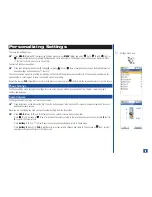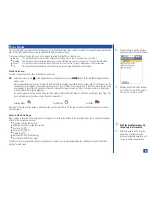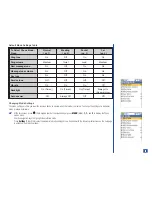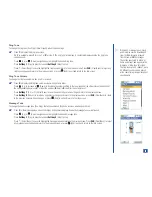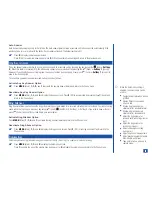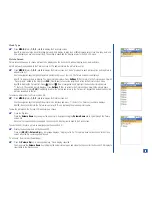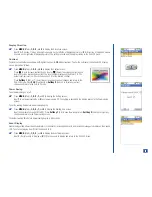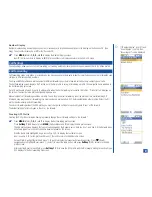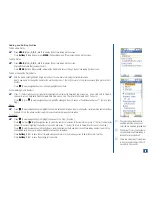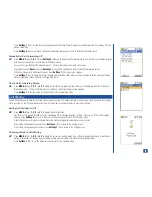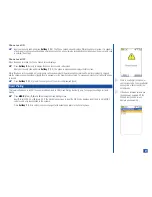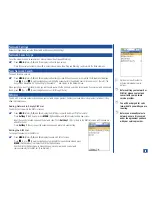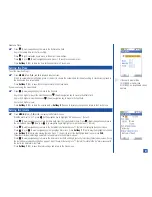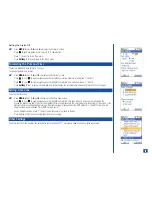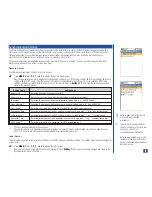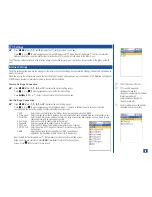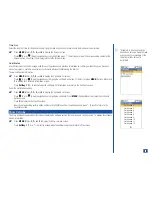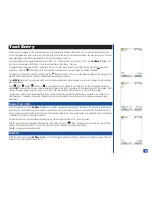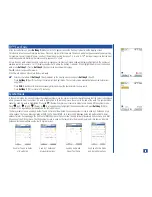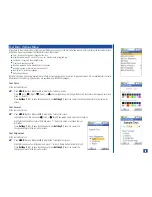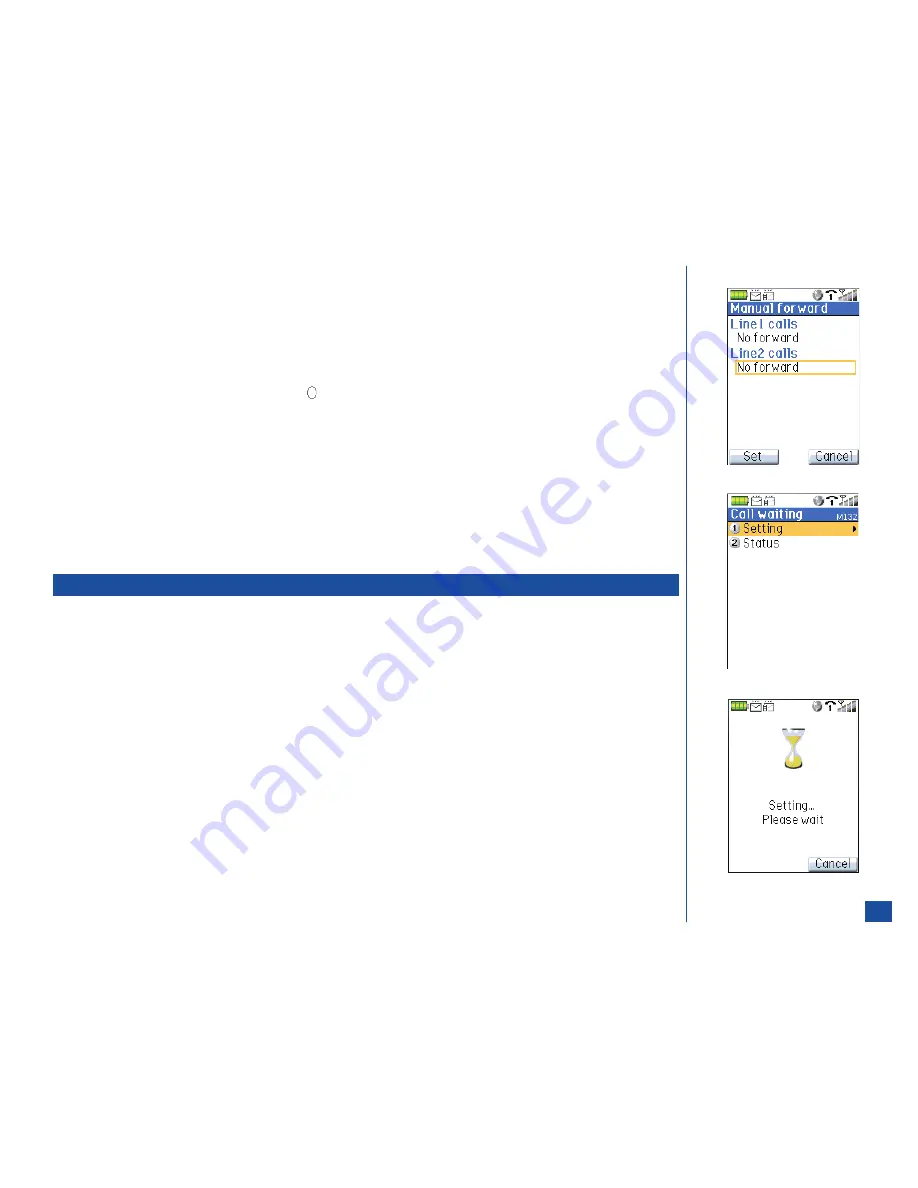
Press
Softkey 1
(Yes) to make the setting changes and the Setting Status Progress screen displays with the message “Setting
manual forwarding.”
Press
Softkey 2
(Cancel) to cancel the manual forwarding changes and return to the Manual forward screen.
Manually Set Call Forwarding Off
*
Press
MENU
(Main)
, 1, 3, 1, 1,
and
Softkey 2
(Manual) to display the Manual forward screen. All call types available display
with the data retrieved from the network or with default values.
For each call type, highlight the field and press
(Select) to display the Forward calls screen.
Highlight the option
Never
and press
Softkey 1
to change the settings and return to the Manual forward screen.
With all call types set to No Forward (Never), press
Softkey 1
(OK) to apply the changes.
Press
Softkey 1
(Set) to apply the setting changes and the Setting status progress screen displays with the message “Setting
manual forwarding.” When finished, call forwarding is Off.
Check Call Forwarding Status
*
Press
MENU
(Main)
, 1, 3, 1,
and
2
to obtain the current call forwarding status. A busy screen displays with “Retrieving call
forwarding status ...” When retrieving process is finished, the Current Status screen displays.
Press
Softkey 1
to exit the status screen and return to Call Forwarding menu.
Call Waiting
Call waiting allows you to answer a received call during another call. The phone provides a tone during a call to announce that another
call is received. To set the call waiting option On or Off and view the call waiting status, proceed as follows:
Setting Call Waiting On/Off
*
Press
MENU
(Main)
, 1, 3, 2,
and
1
to display the Setting screen.
Input
1
to set call waiting On or
2
to set the call waiting Off. A message displays, “Setting...Please wait.” While this message
appears, press
Softkey 2
(Cancel) to reject any setting changes and return to the Setting screen.
A confirmation screen displays to show whether the setting change was successful or unsuccessful.
If the setting change was successful, press
Softkey 1
(OK) to return to the Setting screen.
If the setting change was unsuccessful, press
Softkey 1
(OK) to return to the Setting screen.
Checking Status of Call Waiting
*
Press
MENU
(Main)
, 1, 3, 2,
and
2
to obtain the current call waiting status. One of three messages displays to show that call
waiting is activated, call waiting is not activated, or network unavailable (to provide the call waiting status).
Press
Softkey 1
(OK) to exit the status screen and return to Call waiting menu.
44