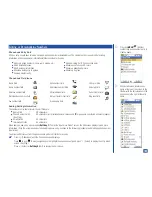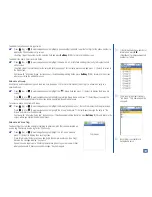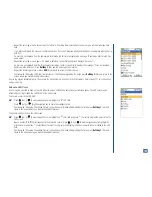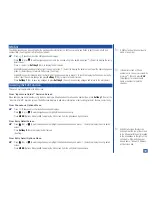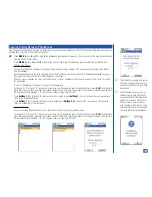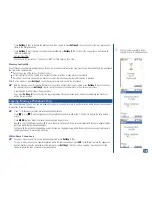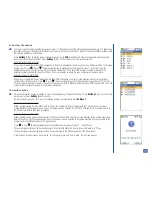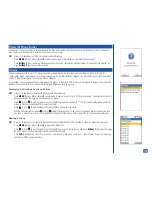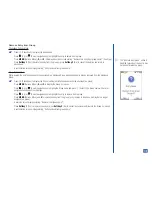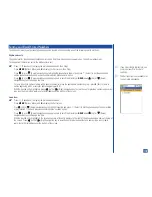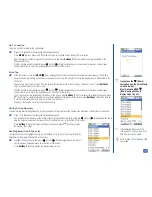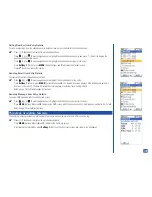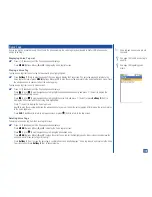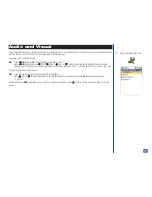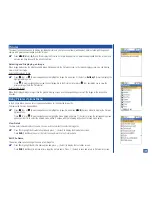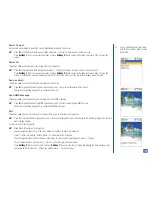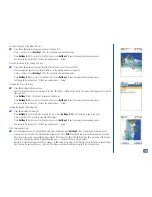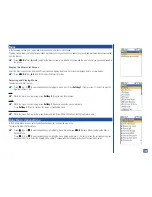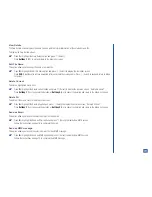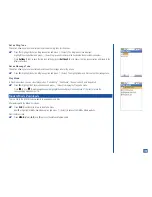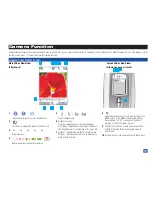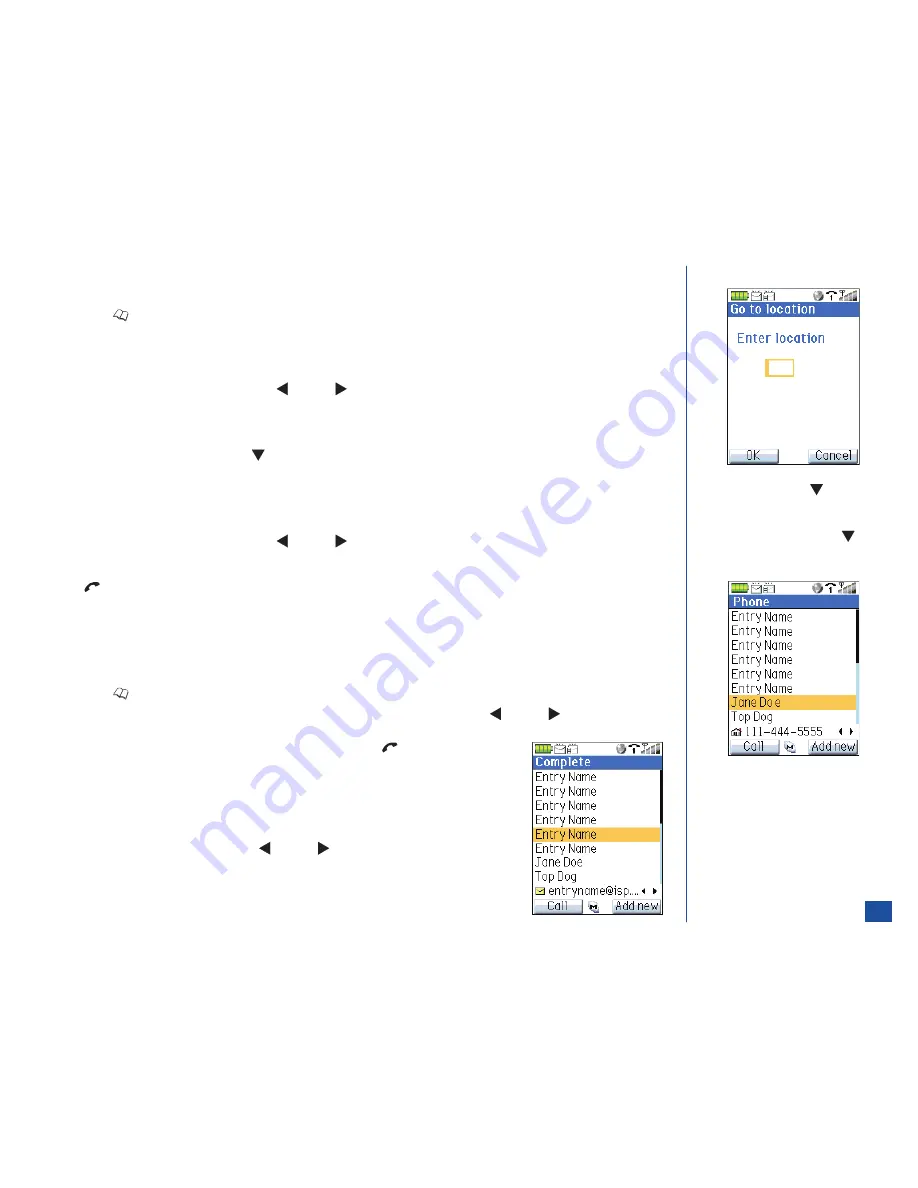
Go To Location
To go to a specific location with a phonebook:
*
Press
(Phonebook) to display the preferred phonebook.
Press
MENU
(Options Menu) and
7
to display the Go To Location screen stating, “Enter location.”
Input the location number assigned to the desired entry and press
Softkey 1
(OK) to display the entry highlighted in the
phonebook location.
With the desired entry highlighted, press
(Left) or
(Right) navigation key to view the next or previous number types
(home, mobile, work, etc) or Email addresses at the bottom of the screen.
Voice Tag
*
At the Idle screen, press and
HOLD
(Down) navigation key at least 2 seconds to display the screen request, “Say Name.”
Speak the voice tag identity. If the phone recognizes the voice tag, the entry for the voice tag displays and is highlighted in the
Phone list.
You have two tries to find a match. After the second failed attempt, the screen displays, “Name not found.” Press
Softkey 1
(OK) to exit and return to the Idle screen.
With the desired entry highlighted, press
(Left) or
(Right) navigation key to view the next or previous number types
(home, mobile, work, etc) or Email addresses at the bottom of the screen.
To call a phone number displayed at the bottom of the screen, press
Softkey 1
(Call) to display the Dial Edit screen and press
(Send) key. To create/send an Email to the Email address at the bottom of the screen, press
Softkey 1
(Mail) and the New
E-mail screen displays. Refer to page 76 for Email instructions.
See page 104 to add a voice tag to a phonebook entry.
Calling Stored Numbers
To automatically dial a highlighted entry in a phonebook list or a group list with a number type displayed at the bottom of the screen:
*
Press
(Phonebook) to display the preferred phonebook.
If an entry has more than one phone number type, highlight the desired entry and press
(Left) or
(Right) navigation key to
view the next or previous number types (home, mobile, work, etc) at the bottom of the screen.
Press
Softkey 1
(Call) to display the dial edit screen and press
(Send) key to dial
the number. (See Flag.)
Sending Email from Phone List
To create an Email for a highlighted entry in a phonebook list or an entry in a group list with the
Email address displayed at the bottom of the screen:
*
Highlight the desired entry and press
(Left) or
(Right) navigation key to view the
next or previous Email addresses at the bottom of the screen.
Press
Softkey 1
(Mail) to display the New Message screen.
I
If you press the
(Down)
navigation key, the Voice Memo
screen displays.
Must press and
HOLD
(Down) navigation key to
display Voice Tag list.
O
If Fixed dialing has been set On
(see page 47), only numbers in the
FDN directory can be called.
L
Refer to page 74 to create and send
a message.
117