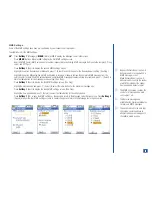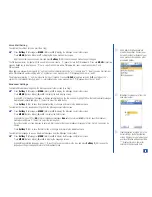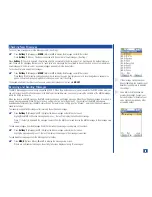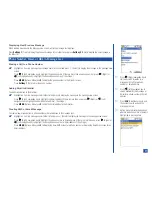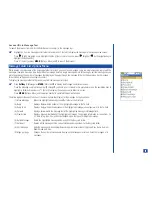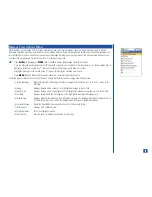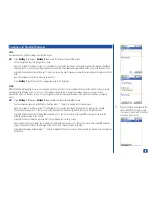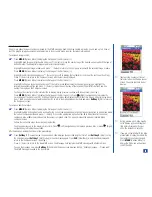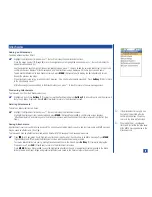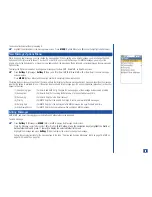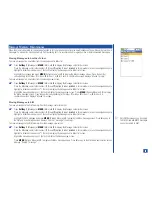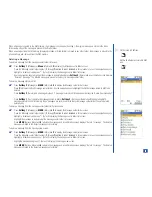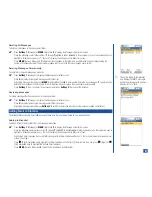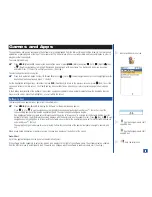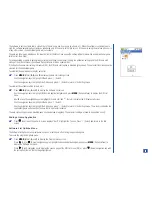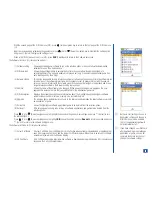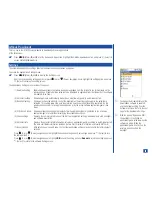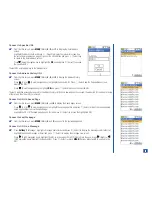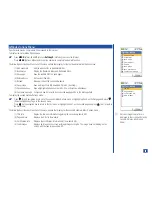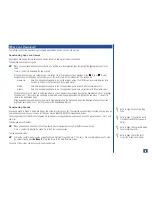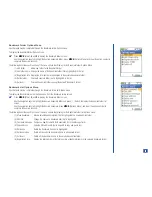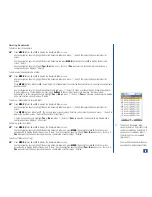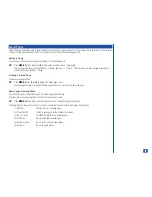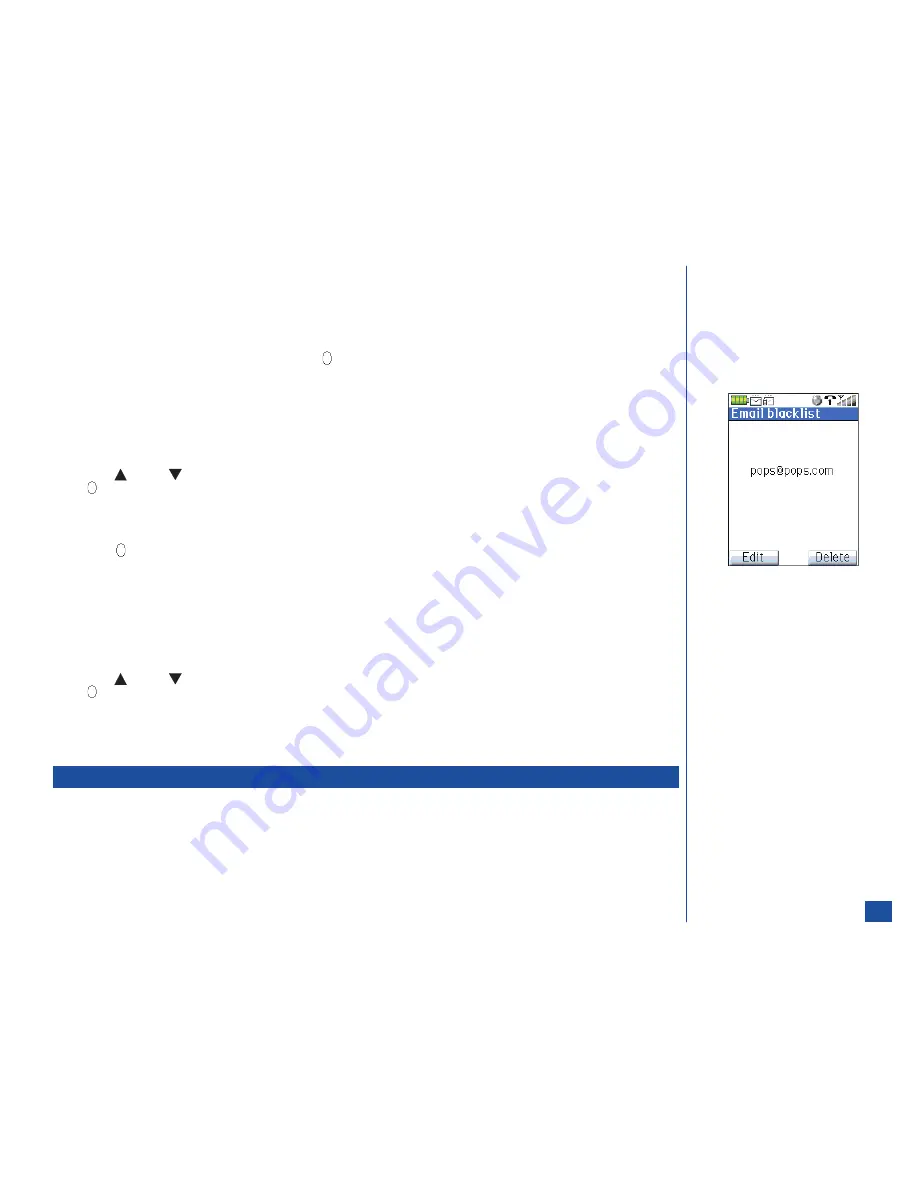
To directly enter an Email address and add it to the Blacklist:
*
Press
Softkey 1
(Message) or
MENU
(Main) and
2
to display the Message center folder screen.
At the Message center folder screen, press
MENU
(Options Menu)
, 4,
and
3
to display the Blacklist screen.
Press
Softkey 1
(Add New) to display te text editor screen.
Enter the Email address to be blacklisted and press
(Select) to save the Email address to the Blacklist.
Editing a Blacklist Email
An Email in the Blacklist may be edited.
*
Press
Softkey 1
(Message) or
MENU
(Main) and
2
to display the Message center folder screen.
Press
MENU
(Options Menu)
, 4,
and
3
to display the Blacklist screen.
Press
(Up) or
(Down) navigation key to move the highlight to the desired blacklisted Email address and press
(Select) to display the next Email blacklist screen.
Press
Softkey 1
(Edit) to display the text editor screen
Press
CLR
(Clear/Back) to remove any letters and input the correct information.
Press
(Select) to save the changes or press
Softkey 2
(Cancel) to cancel any changes and return to the first Email blacklist
screen.
Deleting a Blacklist Email
An Email address may be removed from the Blacklist.
*
Press
Softkey 1
(Message) or
MENU
(Main) and
2
to display the Message center folder screen.
Press
MENU
(Options Menu)
, 4,
and
3
to display the Blacklist screen.
Press
(Up) or
(Down) navigation key to move the highlight to the desired blacklisted Email address and press
(Select) to display the next Email blacklist screen.
Press
Softkey 2
(Delete) to display the decision screen, “Delete this entry?”
Press
Softkey 1
(Yes) to confirm the deletion or press
Softkey 2
(No) to cancel the deletion and return to the first Email
blacklist screen.
Save Message as Draft
When creating a new message, the message may be saved to the Drafts folder instead of sending it. At the new message screen (New
SMS, New MMS, or New Email):
*
Press
CLR
(Clear/Back). The new message is saved to the Drafts folder and the screen returns to the Message center folder list.
82