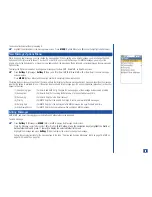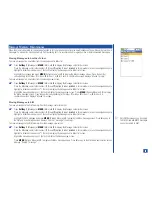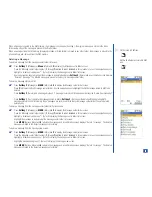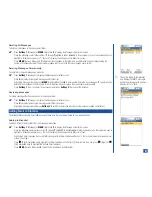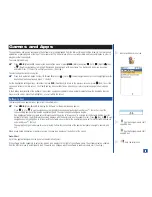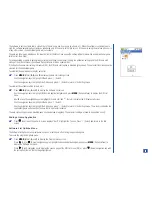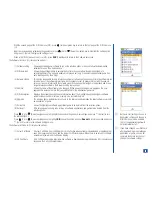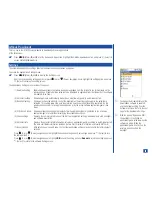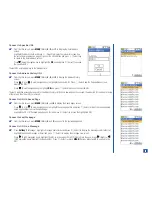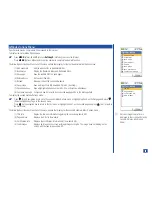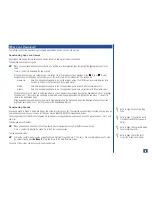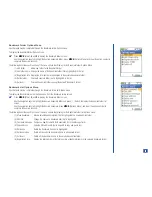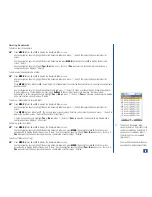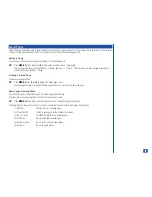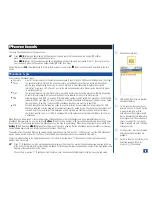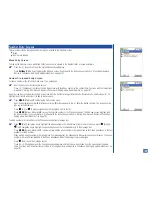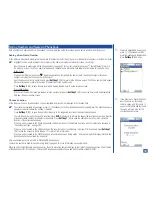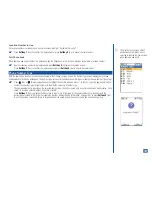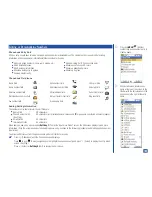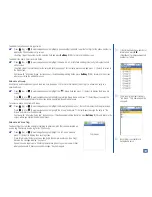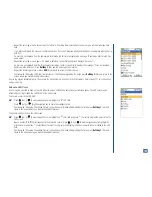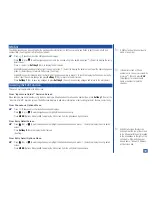NEC Site
The 525 wireless phone is also supported by the website at www.nechdm.com. You can access this site from your handset to select and
download content from the variety available. You do not need a computer to take advantage of these great new services.
For more details, visit www.nechdm.com on your computer or your wireless phone.
Using your wireless phone, you may download the content directly from the NEC website to your phone. Using your computer, you will
need to register in “My HDM.” An email is sent providing you with a password. When you select the content that you want to download,
a message is sent to your wireless phone. Follow the instructions of “Access URL in Message Text” on page 72 and follow the
instructions provided at the NEC website to download the content.
You may download a graphic from your computer to the NEC website and add it to your wireless phone. Follow the instructions
provided at the NEC website.
Bookmarks
Bookmarks are a list of your favorite website URL connections contained in a bookmark folder.
The folder “Bookmark” is the default folder name. This folder cannot be deleted or the folder name changed.
A total of 9 Bookmark folders are allowed. The Add folder option becomes disabled (grayed out) with 9 Bookmark folders. A total of 100
Bookmarks are allowed in all Bookmark folders.
To access the Bookmark folders:
*
Press
MENU
(Main),
4
, and
2
to display the Bookmark folder screen.
Use the navigation keys to highlight the desired bookmark folder and press
(Select) to display the Bookmark list screen.
Adding a Bookmark
To add a bookmark while you are accessing the Internet at the desired website,
*
Press
MENU
(Options Menu) and
1
to display the decision screen, “Add to Bookmark?”
Use the navigation keys to highlight Yes and press
(Select) to display the Bookmark folder screen or highlight No to cancel.
Use the navigation keys to highlight a Bookmark folder name and press
(Select). A confirmation screen displays, “Bookmark
is added” and returns to the website.
Go to Bookmark
While accessing the Internet and you wish to go to the URL of a Bookmark:
*
Press
MENU
(Options Menu) and
2
to display Bookmark folder screen (list of Bookmark folder names).
Use the navigation keys to highlight a Bookmark folder name and press
(Select) to display the Bookmark list (list of Bookmark
URL in the selected folder).
Use the navigation keys to highlight a Bookmark and press
(Select) to go to the Bookmark URL.
92