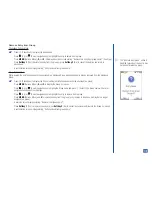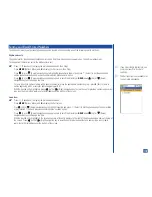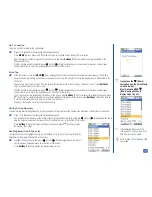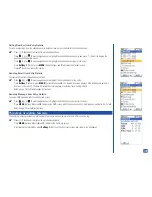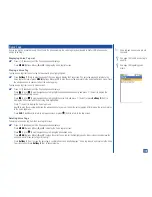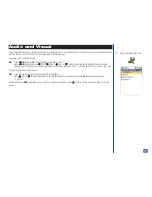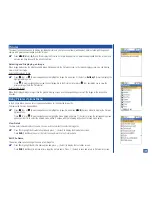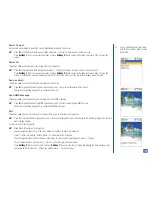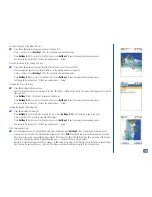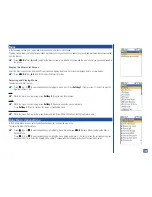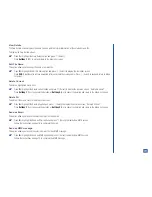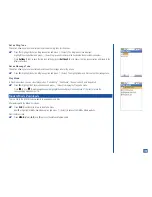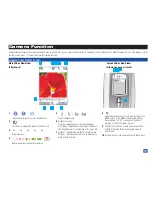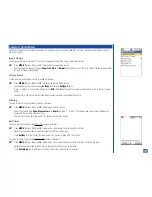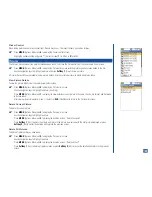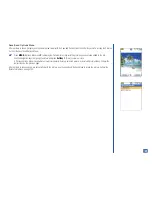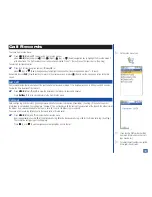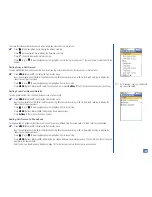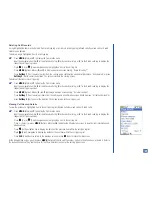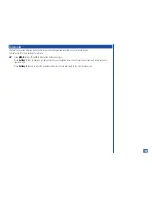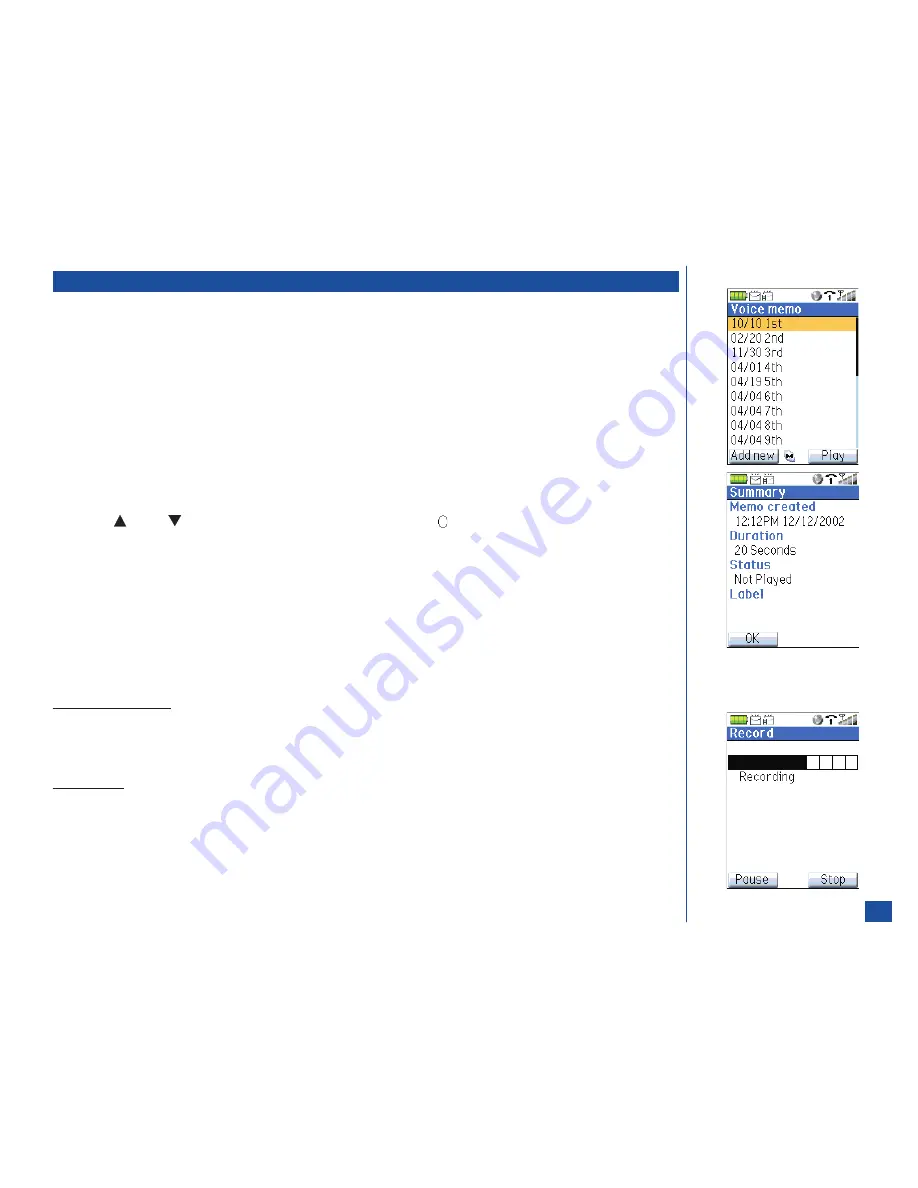
Voice Memo
This feature allows up to 20 recordings that are stored in Voice memo. These recordings are 20 seconds per memo and may be a voice
memo or a recorded conversation during a received or dialed call (see page 29). The Voice memo screen displays the memos in date
order with the most recent recording listed first.
While recording a memo, a progress bar shows the amount of time left and an alert sounds after 15 seconds.
When the maximum number of memos have been stored in Voice memo, the “Voice memo full”screen displays. A memo or memos
have to be deleted before a new memo is added.
Accessing Voice Memo
To access and view the Voice memo screen:
*
Press
MENU
(Main)
, 6,
and
3
to display the Voice memo screen. If there are no recorded memos, “Voice memo empty”
displays on the screen.
To access and view the memo Summary screen:
*
Press
(Up) or
(Down) navigation key to highlight a memo and press
(Select) to display the memo Summary screen.
Press
Softkey 1
(OK) to exit the memo Summary screen and return to the Voice memo screen.
Adding a Memo
To record and add a memo from the Voice memo screen:
*
Press
Softkey 1
(Add New) or press
MENU
(Options Menu) and
3
to display the Add new screen.
Press
Softkey 1
(Record) to display the Record screen and begin the recording process. Speak clearly holding the phone as
you would during a phone conversation.
After twenty seconds, recording stops, the current memo is saved, and the Voice memo screen displays. The memo is identified
with the current date and time.
Pause/Resume Recording
With the Record screen displayed, press
Softkey 1
(Pause) to pause recording the current memo and display the Record pause
screen.
With the Record pause screen displayed, press
Softkey 1
(Resume) to display the Record screen and resume recording the
current memo.
Stop Recording
With the Record screen displayed, press
Softkey 2
(Stop) to stop and save the recording and return to the Voice memo screen.
O
Voice Memo is terminated when a
received call is answered while
recording.
129