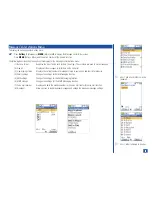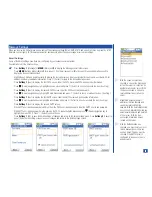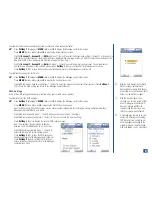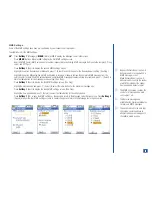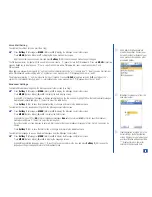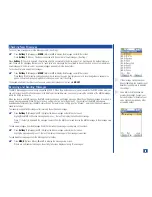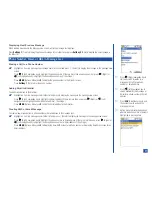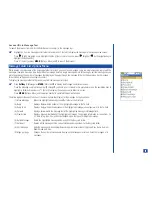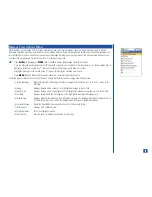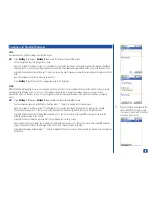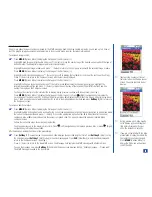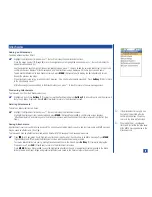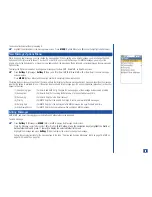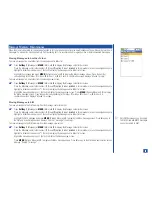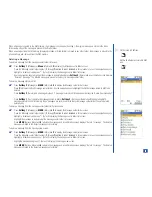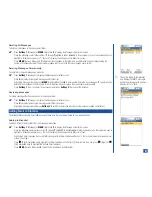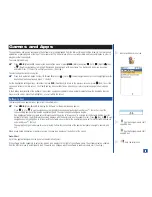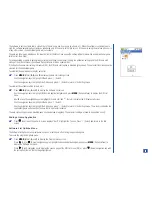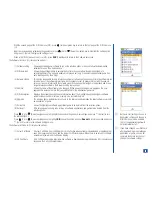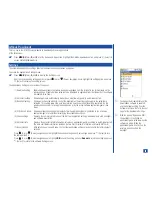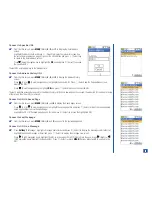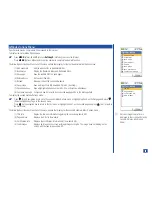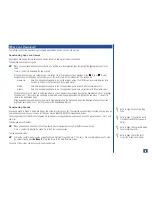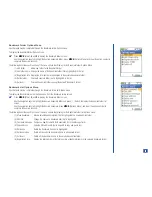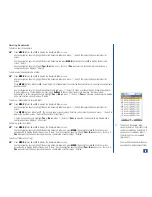Message Memory Maintenance
When the memory allocated for the message function is full, your phone cannot receive new messages until you move or delete the old
messages. To prevent the message memory from becoming full, it is recommended to regularly move or delete unwanted messages.
Moving Messages to Another Folder
To move a message to a new folder from the message center folder list
*
Press
Softkey 1
(Message) or
MENU
(Main) and
2
to display the Message center folder screen.
Press the Message center folder number (
1
through
7;
option 8 is not included
in this procedure) or use the navigation keys to
highlight a folder name and press
(Select) to display the message center folder list screen.
Highlight the message and press
MENU
(Options Menu) and
1
to display the Move message screen. Press the number
corresponding to the folder:
1
for Inbox,
2
for User 1, or
3
for User 2. A confirmation screen displays “Moved 1 msg(s).”
To move a message to a new folder from the message view screen:
*
Press
Softkey 1
(Message) or
MENU
(Main) and
2
to display the Message center folder screen.
Press the Message center folder number (
1
through
7;
option 8 is not included
in this procedure) or use the navigation keys to
highlight a folder name and press
(Select) to display the message center folder list screen.
Highlight a message and press
(Select) to display the message view screen. Press
MENU
(Options Menu) and
1
to display
the Move message screen. Press the number corresponding to the folder:
1
for Inbox,
2
for User 1, or
3
for User 2. A
confirmation screen displays “Moved 1 message.”
Moving Messages to SIM
To move a message to the SIM memory from the message center folder list:
*
Press
Softkey 1
(Message) or
MENU
(Main) and
2
to display the Message center folder screen.
Press the Message center folder number (
1
through
7;
option 8 is not included
in this procedure) or use the navigation keys to
highlight a folder name and press
(Select) to display the message center folder list screen.
Highlight the SMS message and press
MENU
(Options Menu) and
1
to display the Move message screen. Press
4
to copy to
the SIM and a confirmation screen displays “Copied 1 message.” (See Flag.)
To move a message to the SIM memory from the message view screen:
*
Press
Softkey 1
(Message) or
MENU
(Main) and
2
to display the Message center folder screen.
Press the Message center folder number (
1
through
7;
option 8 is not included
in this procedure) or use the navigation keys to
highlight a folder name and press
(Select) to display the message center folder list screen.
Highlight a message and press
(Select) to display the message view screen.
Press
MENU
(Options Menu) and
1
to display the Move message screen. Press
4
to copy to the SIM and a confirmation screen
displays “Copied 1 message.”
O
Only SMS messages can be copied
to SIM. Emails and MMS messages
cannot be copied to SIM.
79