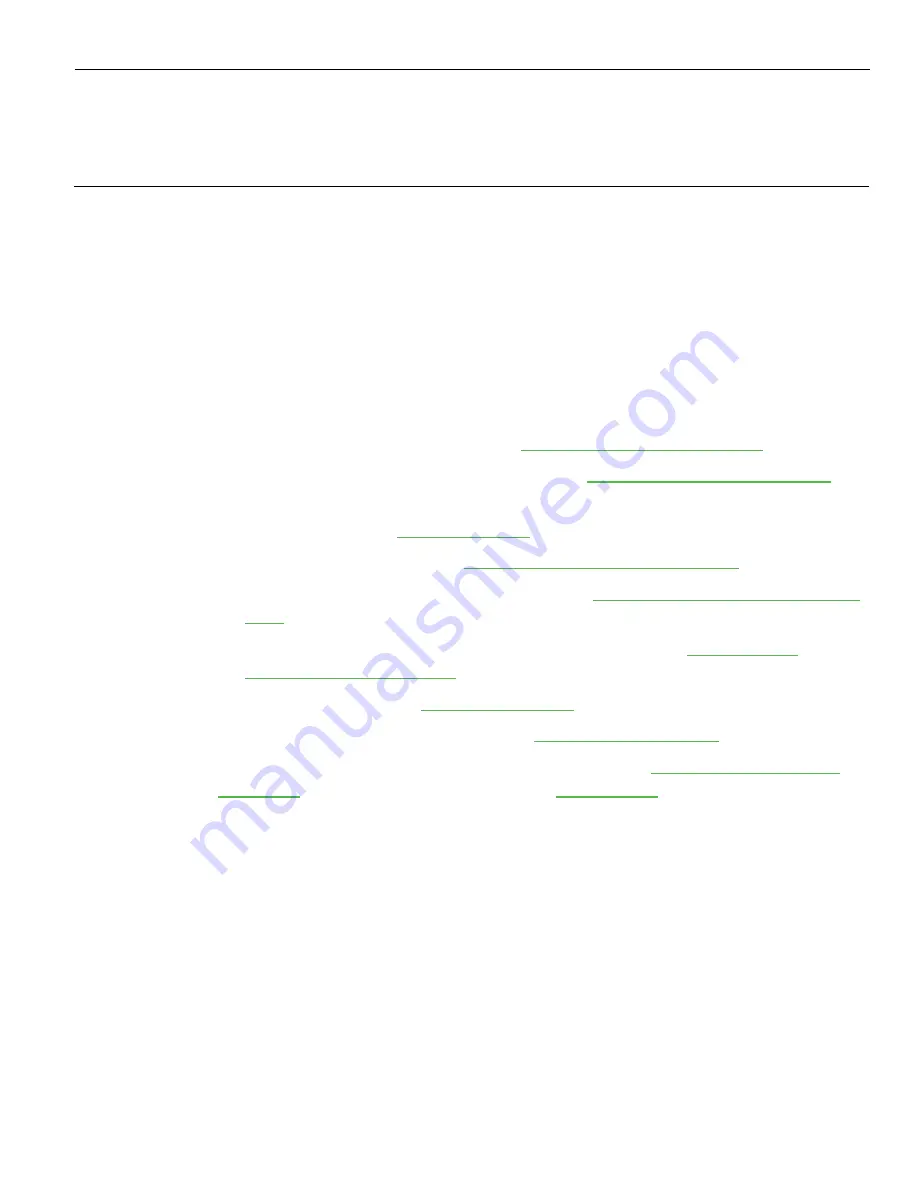
Chapter 2:
Hardware Installation
Overview
The hardware installation of the NCR SelfServ™ XK32 (2247) Kiosk varies according to
the kiosk configuration: Single-Sided Kiosk, Double-Side Kiosk, or Wall Mount Single
Kiosk.
This guide is intended for NCR personnel or NCR customer personnel who are
qualified to install the kiosk.
Perform the following steps to successfully install the NCR SelfServ XK32 Kiosk:
1. Prepare the kiosk for installation, see
Preparing the Kiosk for Installation
2. Unpack and inspect the kiosk for damage, see
Unpacking and Inspecting the Kiosk
3. Install the kiosk, see
4. Route the internal cables, see
Routing and Connecting Internal Cables
5. Route the AC Power Cord and LAN Cable, see
Routing the AC Power Cord and LAN
6. Verify if kiosk installation and cable routing are correct, see
Installation and Cable Routing
7. Turn ON the kiosk, see
8. Load the printer with a Paper Roll, see
Before starting with the installation, make sure to read the
on the next page and prepare the
Содержание SelfServ XK32
Страница 1: ...Installation Guide NCR SelfServ XK32 2247 Kiosk Release 1 0 BCC5 0000 5246 Issue B...
Страница 13: ...Product Overview 1 3 Product Labels...
Страница 14: ...1 4 Product Overview Configurations...
Страница 27: ...Hardware Installation 2 17...
Страница 28: ...2 18 Hardware Installation...
Страница 34: ...2 24 Hardware Installation 4 Mount and secure the Metal Stand Legs on the anchors using four M12 nuts...
Страница 56: ...2 46 Hardware Installation 14 Secure the Indicator Light and Camera cables to the cable clamp on the Top Panel...
Страница 80: ...2 70 Hardware Installation 4 Mount and secure the Metal Stand Legs on the anchors using four M12 nuts...
Страница 135: ...Hardware Installation 2 125 3 Secure the top side of the Signage assembly using an M4 flathead screw on each side...
Страница 141: ...Hardware Installation 2 131 3 Tighten the nuts and make sure that the Wall Bracket is firmly secured to the wall...
Страница 145: ...Hardware Installation 2 135 3 Secure the top side of the Signage assembly using an M4 flathead screw on each side...
Страница 156: ...2 146 Hardware Installation 14 Secure the Indicator Light and Camera cables to the cable clamp on the Top Panel...
Страница 179: ...Hardware Installation 2 169 3 Tighten the bolts and make sure that the Wall Bracket is firmly secured to the wall...
Страница 183: ...Hardware Installation 2 173 3 Secure the top side of the Signage assembly using an M4 flathead screw on each side...
Страница 194: ...2 184 Hardware Installation 14 Secure the Indicator Light and Camera cables to the cable clamp on the Top Panel...
Страница 218: ...2 208 Hardware Installation Single Sided Kiosk with PIN Pad Payment Device...
Страница 222: ...2 212 Hardware Installation Dual Sided Kiosk with PIN Pad Payment Device...
Страница 226: ...2 216 Hardware Installation Dual Sided Kiosk with PIN Pad Payment Device...
Страница 227: ...Hardware Installation 2 217 Port Assignments...
Страница 249: ...Hardware Installation 2 239 5 Close the receipt cover 6 Remove excess paper by tearing it against the Cutter Blade...
















































