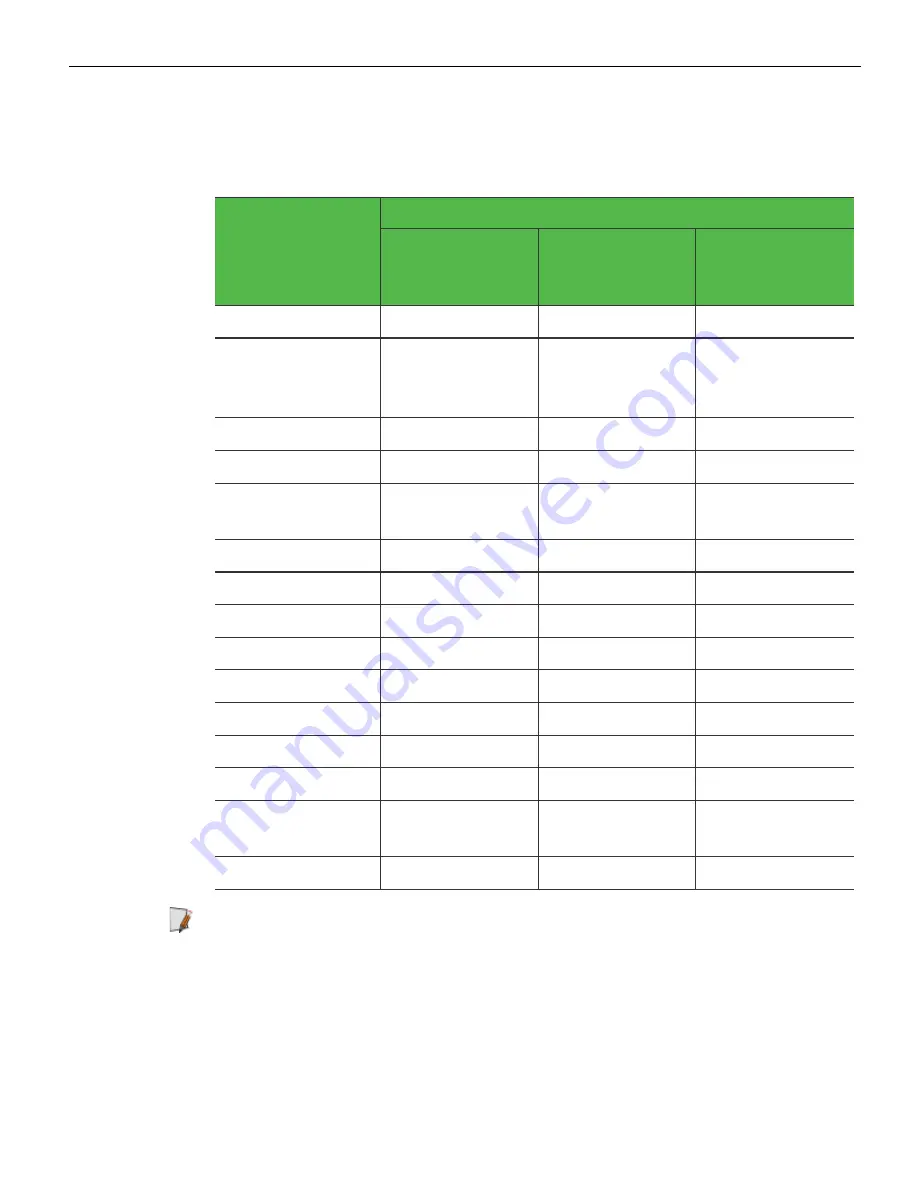
2-16
Hardware Installation
Hardware Component Checklist
Use the following table to verify that you have all the components required for kiosk
installation.
Features
Product ID (Model)
2247-5100-1001,
2247-5200-1001,
2247-6200-1001
2247-5100-1004,
2247-5200-1004,
2247-6200-1004
2247-5100-3001,
2247-5200-3001
EBox
Yes
Yes
Yes
32-Inch PCAP
Touchscreen and
Display
Yes
Yes
Yes
Receipt Printer
Yes
Yes
Yes
Imaging Scanner
Yes
Yes
Yes
PIN Pad
(Customer Supplied)
Yes
No
Yes
MSR
No
Yes
No
uNav
No
No
Yes
Indicator Light
No
No
No
Camera
No
No
No
Speakers
Yes
Yes
Yes
System Fans
Yes
Yes
Yes
Power Supply Unit
Yes
Yes
Yes
Power Cord
Yes
Yes
Optional (Kit)
KIO Board and
Supervisor Switch
No
No
No
Signage
Optional (Kit)
Optional (Kit)
Optional (Kit)
Note:
Ensure that optional components that will be installed as part of your
NCR SelfServ™ XK32 (2247) Kiosk configuration are also available before starting the
installation process.
Содержание SelfServ XK32
Страница 1: ...Installation Guide NCR SelfServ XK32 2247 Kiosk Release 1 0 BCC5 0000 5246 Issue B...
Страница 13: ...Product Overview 1 3 Product Labels...
Страница 14: ...1 4 Product Overview Configurations...
Страница 27: ...Hardware Installation 2 17...
Страница 28: ...2 18 Hardware Installation...
Страница 34: ...2 24 Hardware Installation 4 Mount and secure the Metal Stand Legs on the anchors using four M12 nuts...
Страница 56: ...2 46 Hardware Installation 14 Secure the Indicator Light and Camera cables to the cable clamp on the Top Panel...
Страница 80: ...2 70 Hardware Installation 4 Mount and secure the Metal Stand Legs on the anchors using four M12 nuts...
Страница 135: ...Hardware Installation 2 125 3 Secure the top side of the Signage assembly using an M4 flathead screw on each side...
Страница 141: ...Hardware Installation 2 131 3 Tighten the nuts and make sure that the Wall Bracket is firmly secured to the wall...
Страница 145: ...Hardware Installation 2 135 3 Secure the top side of the Signage assembly using an M4 flathead screw on each side...
Страница 156: ...2 146 Hardware Installation 14 Secure the Indicator Light and Camera cables to the cable clamp on the Top Panel...
Страница 179: ...Hardware Installation 2 169 3 Tighten the bolts and make sure that the Wall Bracket is firmly secured to the wall...
Страница 183: ...Hardware Installation 2 173 3 Secure the top side of the Signage assembly using an M4 flathead screw on each side...
Страница 194: ...2 184 Hardware Installation 14 Secure the Indicator Light and Camera cables to the cable clamp on the Top Panel...
Страница 218: ...2 208 Hardware Installation Single Sided Kiosk with PIN Pad Payment Device...
Страница 222: ...2 212 Hardware Installation Dual Sided Kiosk with PIN Pad Payment Device...
Страница 226: ...2 216 Hardware Installation Dual Sided Kiosk with PIN Pad Payment Device...
Страница 227: ...Hardware Installation 2 217 Port Assignments...
Страница 249: ...Hardware Installation 2 239 5 Close the receipt cover 6 Remove excess paper by tearing it against the Cutter Blade...
















































