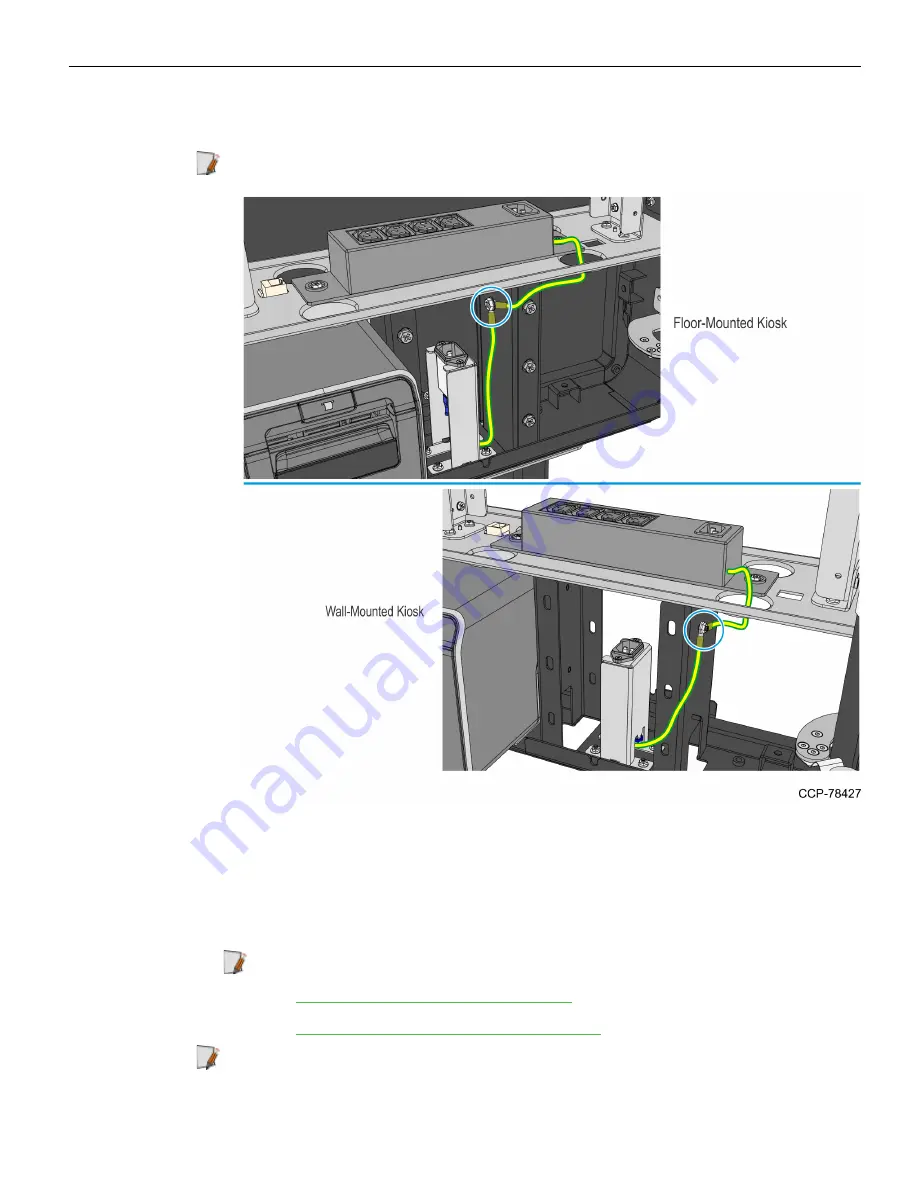
2-234
Hardware Installation
3. Connect the other ends of the
Power Strip ground cabl
e and the
AC Filter ground cable
to the kiosk.
Note:
The location of the ground cables depends on kiosk configuration.
4. Ensure that all cables are secure.
•
All cable ties are properly installed in recommended locations.
•
The cable bundle is properly routed through the p-loops.
•
No excess cable lengths are dangling. Bundle and secure them with cable ties.
Note:
For details on cable routing, refer to the following sections:
•
Routing and Connecting Internal Cables
•
Routing the AC Power Cord and LAN Cable
Note:
After checking the cable routing, proceed to succeeding steps in this section
and complete the verification process.
5. Ensure that all cables are in good condition (no cuts or damages).
Содержание SelfServ XK32
Страница 1: ...Installation Guide NCR SelfServ XK32 2247 Kiosk Release 1 0 BCC5 0000 5246 Issue B...
Страница 13: ...Product Overview 1 3 Product Labels...
Страница 14: ...1 4 Product Overview Configurations...
Страница 27: ...Hardware Installation 2 17...
Страница 28: ...2 18 Hardware Installation...
Страница 34: ...2 24 Hardware Installation 4 Mount and secure the Metal Stand Legs on the anchors using four M12 nuts...
Страница 56: ...2 46 Hardware Installation 14 Secure the Indicator Light and Camera cables to the cable clamp on the Top Panel...
Страница 80: ...2 70 Hardware Installation 4 Mount and secure the Metal Stand Legs on the anchors using four M12 nuts...
Страница 135: ...Hardware Installation 2 125 3 Secure the top side of the Signage assembly using an M4 flathead screw on each side...
Страница 141: ...Hardware Installation 2 131 3 Tighten the nuts and make sure that the Wall Bracket is firmly secured to the wall...
Страница 145: ...Hardware Installation 2 135 3 Secure the top side of the Signage assembly using an M4 flathead screw on each side...
Страница 156: ...2 146 Hardware Installation 14 Secure the Indicator Light and Camera cables to the cable clamp on the Top Panel...
Страница 179: ...Hardware Installation 2 169 3 Tighten the bolts and make sure that the Wall Bracket is firmly secured to the wall...
Страница 183: ...Hardware Installation 2 173 3 Secure the top side of the Signage assembly using an M4 flathead screw on each side...
Страница 194: ...2 184 Hardware Installation 14 Secure the Indicator Light and Camera cables to the cable clamp on the Top Panel...
Страница 218: ...2 208 Hardware Installation Single Sided Kiosk with PIN Pad Payment Device...
Страница 222: ...2 212 Hardware Installation Dual Sided Kiosk with PIN Pad Payment Device...
Страница 226: ...2 216 Hardware Installation Dual Sided Kiosk with PIN Pad Payment Device...
Страница 227: ...Hardware Installation 2 217 Port Assignments...
Страница 249: ...Hardware Installation 2 239 5 Close the receipt cover 6 Remove excess paper by tearing it against the Cutter Blade...








































