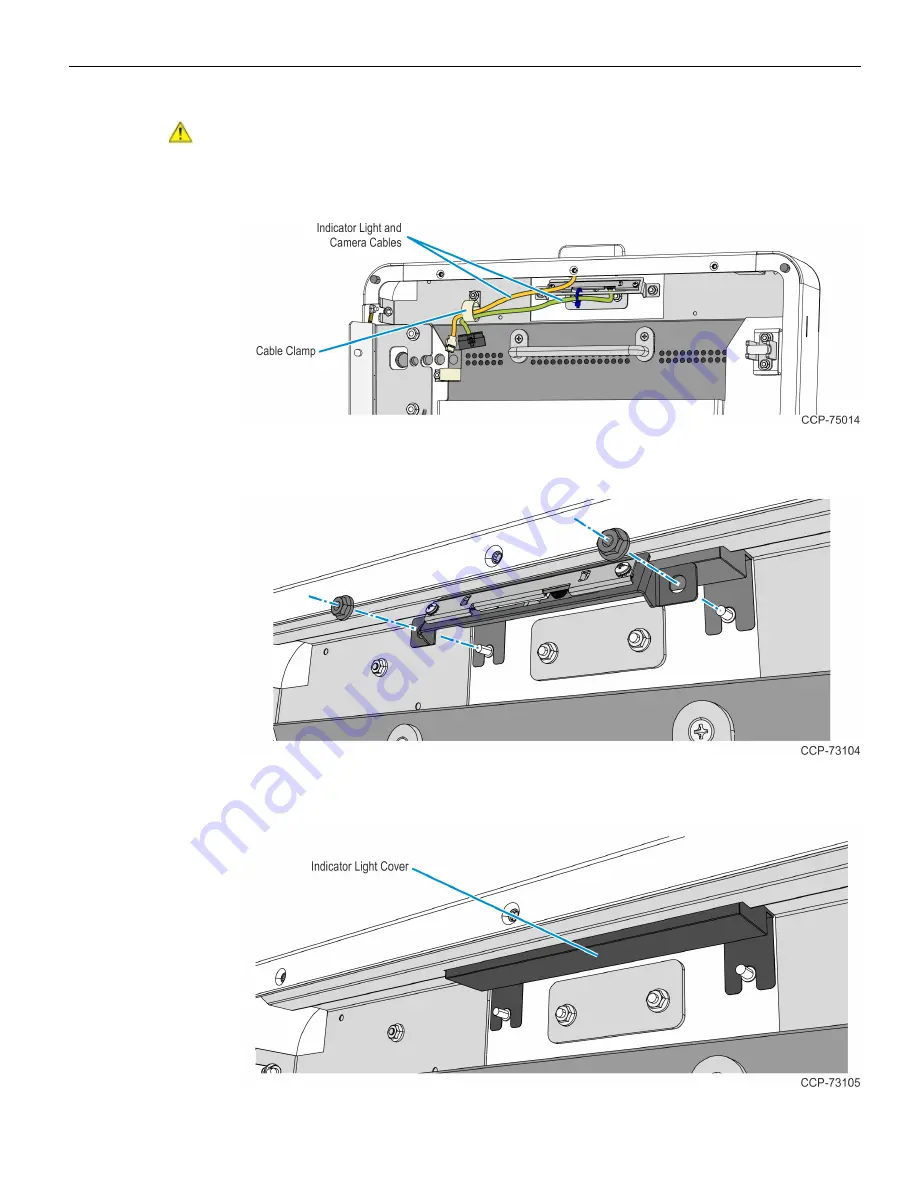
Hardware Installation
2-177
Installing the Display
Caution:
Due to its weight, installing the Display requires at least two persons.
1. Remove the Indicator Light and Camera cables from the cable clamp securing it to
the Door Top Panel.
2. Remove the Camera assembly from the kiosk by removing two M4 nuts.
3. Remove the black plastic Indicator Light Cover from the Top Panel.
Содержание SelfServ XK32
Страница 1: ...Installation Guide NCR SelfServ XK32 2247 Kiosk Release 1 0 BCC5 0000 5246 Issue B...
Страница 13: ...Product Overview 1 3 Product Labels...
Страница 14: ...1 4 Product Overview Configurations...
Страница 27: ...Hardware Installation 2 17...
Страница 28: ...2 18 Hardware Installation...
Страница 34: ...2 24 Hardware Installation 4 Mount and secure the Metal Stand Legs on the anchors using four M12 nuts...
Страница 56: ...2 46 Hardware Installation 14 Secure the Indicator Light and Camera cables to the cable clamp on the Top Panel...
Страница 80: ...2 70 Hardware Installation 4 Mount and secure the Metal Stand Legs on the anchors using four M12 nuts...
Страница 135: ...Hardware Installation 2 125 3 Secure the top side of the Signage assembly using an M4 flathead screw on each side...
Страница 141: ...Hardware Installation 2 131 3 Tighten the nuts and make sure that the Wall Bracket is firmly secured to the wall...
Страница 145: ...Hardware Installation 2 135 3 Secure the top side of the Signage assembly using an M4 flathead screw on each side...
Страница 156: ...2 146 Hardware Installation 14 Secure the Indicator Light and Camera cables to the cable clamp on the Top Panel...
Страница 179: ...Hardware Installation 2 169 3 Tighten the bolts and make sure that the Wall Bracket is firmly secured to the wall...
Страница 183: ...Hardware Installation 2 173 3 Secure the top side of the Signage assembly using an M4 flathead screw on each side...
Страница 194: ...2 184 Hardware Installation 14 Secure the Indicator Light and Camera cables to the cable clamp on the Top Panel...
Страница 218: ...2 208 Hardware Installation Single Sided Kiosk with PIN Pad Payment Device...
Страница 222: ...2 212 Hardware Installation Dual Sided Kiosk with PIN Pad Payment Device...
Страница 226: ...2 216 Hardware Installation Dual Sided Kiosk with PIN Pad Payment Device...
Страница 227: ...Hardware Installation 2 217 Port Assignments...
Страница 249: ...Hardware Installation 2 239 5 Close the receipt cover 6 Remove excess paper by tearing it against the Cutter Blade...
















































