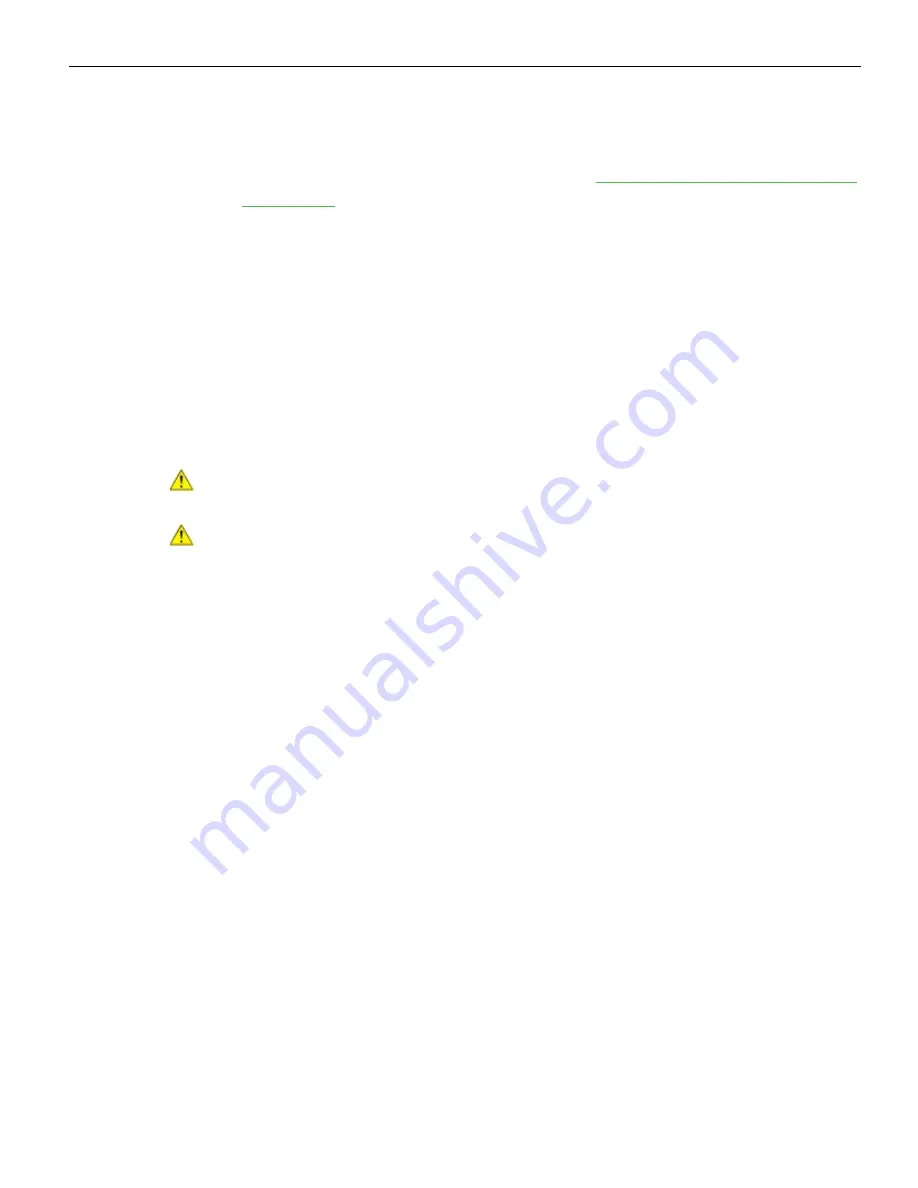
2-12
Hardware Installation
Installation Guidelines and Restrictions
•
Before installing the unit, read and follow the guidelines in the
NCR SelfServ™ XK32
(2247) Site Preparation
(BCC5-0000-5377) and the
NCR Workstation and Peripheral AC
(BST0–2115–53).
•
Install the terminal near an electrical outlet that is easily accessible. Use the power
cord as a power-disconnect device.
•
Do not permit any object to rest on the power cord. Do not locate the terminal
where the power cord can be walked on.
•
Use a grounding strap or touch a grounded metal object to discharge any static
electricity from your body before servicing the terminal.
•
If the power cord is replaced, it must be replaced with the same type of cord with
the protective shroud.
•
Do not route the power cord through openings with sharp edges.
Caution:
The units contains hazardous voltages and should only be serviced by
qualified service personnel.
Caution:
Due to the weight of the NCR SelfServ XK32 kiosk, the following is required
to install the kiosk:
•
A
minimum of two persons
for Single–sided or Wall Mount kiosk configuration
•
A
minimum of three persons
for Double–sided kiosk configuration
Содержание SelfServ XK32
Страница 1: ...Installation Guide NCR SelfServ XK32 2247 Kiosk Release 1 0 BCC5 0000 5246 Issue B...
Страница 13: ...Product Overview 1 3 Product Labels...
Страница 14: ...1 4 Product Overview Configurations...
Страница 27: ...Hardware Installation 2 17...
Страница 28: ...2 18 Hardware Installation...
Страница 34: ...2 24 Hardware Installation 4 Mount and secure the Metal Stand Legs on the anchors using four M12 nuts...
Страница 56: ...2 46 Hardware Installation 14 Secure the Indicator Light and Camera cables to the cable clamp on the Top Panel...
Страница 80: ...2 70 Hardware Installation 4 Mount and secure the Metal Stand Legs on the anchors using four M12 nuts...
Страница 135: ...Hardware Installation 2 125 3 Secure the top side of the Signage assembly using an M4 flathead screw on each side...
Страница 141: ...Hardware Installation 2 131 3 Tighten the nuts and make sure that the Wall Bracket is firmly secured to the wall...
Страница 145: ...Hardware Installation 2 135 3 Secure the top side of the Signage assembly using an M4 flathead screw on each side...
Страница 156: ...2 146 Hardware Installation 14 Secure the Indicator Light and Camera cables to the cable clamp on the Top Panel...
Страница 179: ...Hardware Installation 2 169 3 Tighten the bolts and make sure that the Wall Bracket is firmly secured to the wall...
Страница 183: ...Hardware Installation 2 173 3 Secure the top side of the Signage assembly using an M4 flathead screw on each side...
Страница 194: ...2 184 Hardware Installation 14 Secure the Indicator Light and Camera cables to the cable clamp on the Top Panel...
Страница 218: ...2 208 Hardware Installation Single Sided Kiosk with PIN Pad Payment Device...
Страница 222: ...2 212 Hardware Installation Dual Sided Kiosk with PIN Pad Payment Device...
Страница 226: ...2 216 Hardware Installation Dual Sided Kiosk with PIN Pad Payment Device...
Страница 227: ...Hardware Installation 2 217 Port Assignments...
Страница 249: ...Hardware Installation 2 239 5 Close the receipt cover 6 Remove excess paper by tearing it against the Cutter Blade...






























