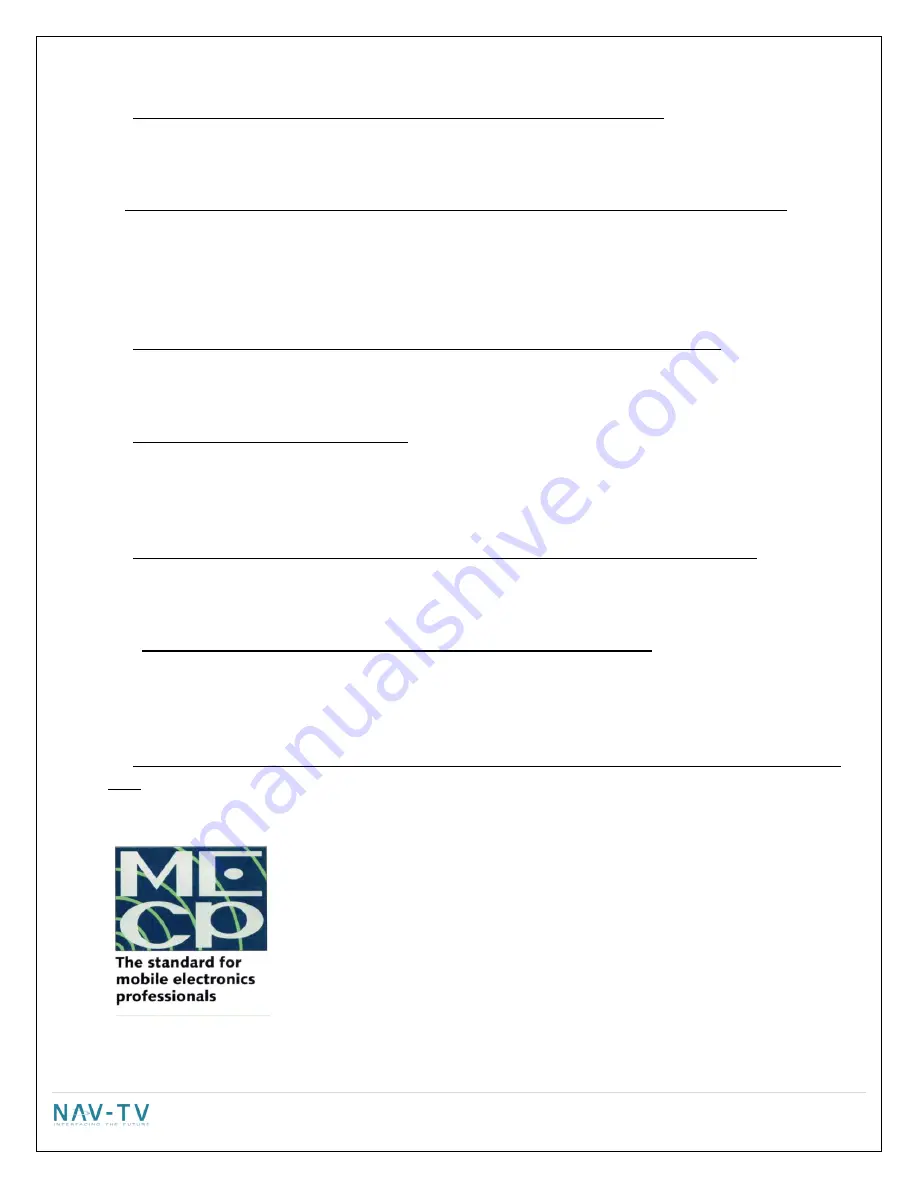
14 |
P a g e
A5: You attached the factory-fit camera wires backwards. Correct and retest
P6: The factory-fit camera works but it has a wavy line at the bottom of the screen.
A1: You grounded the drain wire . Cut it loose and retest.
A2: Do a CAN reset and retest BUT this time with the car RUNNING to check for a low voltage condition.
P7: I installed the system and I get no image or a distorted image when trying to switch to navigation.
A1: Make sure the proper navigation system has been selected.
A2: If installing either a Kenwood or a NTX54 make sure that pin 8 on the Garmin plug is showing ground for an
8.4 or no connection and no ground for a 4.3".
A3: Make sure the proper software is in the unit
P8: The touch screen controls are not working on the unit BUT I can see a navigation screen
A1: You selected the wrong navigation type. Change the navigation model to the correct type and retry. Make
sure to select exit and exit again.
P9: Selections are not being stored correctly.
A1: You are not selecting exit and exit again.
A2: On some vehicles it requires a CAN reset before some settings will stick correctly. Do a CAN reset and try
again.
P10: I installed the Garmin or Kenwood system into a 4.3 and i get a distorted navigation picture.
A1: Cut the wire in pin 8 on the Garmin harness and retest
. You must put the UCI to sleep first as it will not
allow a hot swap resolution change.
Do a CAN reset and retest.
P11: I installed the system into a vehicle without Bluetooth and I thought it had it
A1: Both the NTX54-1 and NTX54-3 are compatible with an external speaker. Only the NTX54-2 does not have
the capability to power an external speaker. Check the version of the NTX54 to determine whether or not it is
compatible.
P12: I installed the unit and everything works perfectly except I have problems or issues with the Prodigy One
only.
A1: Call
Intraphex
technical support at 1-810-
355
-
2
2
66
.
NAV-TV proudly supports MECP certified technicians and the MECP certification program.
































