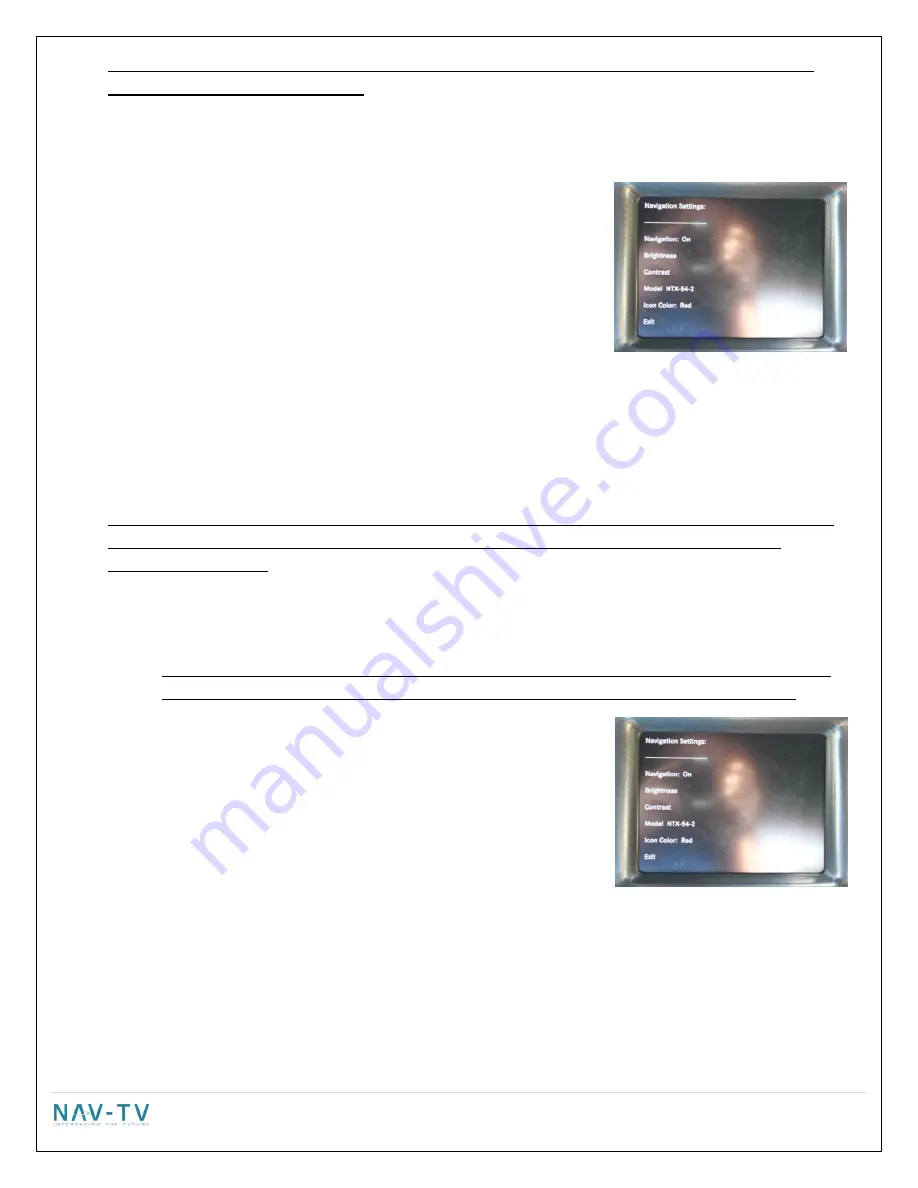
10 |
P a g e
INSTALLING A REAR VIEW CAMERA YOU SHOULD USE THE UCT84/NTV-KIT 297 and the UCT differential
camera adapter/NTV-KIT314 instead.
Adjusting the navigation settings (if installed)
Press the “Navigation input settings” soft key.
Adjusting the input:
o
Touch the “Navigation” soft key
o
Every press of the icon will change the input: OFF & ON. Only the
RGB input is available. The input image will not be displayed in
the back ground. Make sure that the "input" setting is selected
to "ON".
Adjusting brightness:
o
Touch the “Brightness” soft key.
o
Press the “-“or “+” soft key to adjust the image in 10% increments.
o
Press the “Exit” soft key.
Adjusting Contrast:
o
Touch the “Contrast” soft key.
o
Press the “-“or “+” soft key to adjust the image in 10% increments.
o
Press the “Exit” soft key.
!DO NOT SELECT EXIT AT THIS POINT FROM THE NAVIGATION INPUT SETTINGS SCREEN! YOU MUST SELECT
THE PROPER NAVIGATION SYSTEM AS WELL AS THE COLOR ICON AND SCREEN RESOLUTION IN THE
FOLLOWING SECTION! .
Selecting the proper Navigation system
o
This step is CRITICAL as it determines the communication protocol of the navigation system. If you
choose the wrong navigation system the touch screen will not control the navigation system.
o
Touch the “Model” soft key to switch between 1 of 4 compatible
navigation options. There are 4 navigation options available:
NTX54-1, NTX54-2, KNA-G610 and WP.
o
NTX54-1
: This setting is NOT USED on the 8.4" and is only for
future use. The NTX54-1 navigation system is not compatible
with the 8.4" monitor. If you are attempting to install a
navigation system in a vehicle with an 8.4" screen and the
NTX54 has a white label that says "NTX54-1", STOP and contact
the establishment you purchased the unit from and have the navigation exchanged.
o
NTX54-2
: The NTX54-2 is a communication setting only. It is used with either the NTX54-2 or NTX54-3
navigation system on the 8.4". When using a NTX54-2 or NTX54-3 select NTX54-2 as the correct model.
The NTX54-2 & NTX54-3 have a white sticker on the bottom for identification. NOTE: The NTX54-2 is
used ONLY in 8.4" vehicle that have factory Bluetooth. The NTX54-3 can be used either with an external
speaker OR in vehicles with factory Bluetooth.
The loop on the plug that plugs in at the NTX54-2 or
NTX54-3 navigation brain MUST BE INTACT and NOT CUT when using an 8.4" monitor































