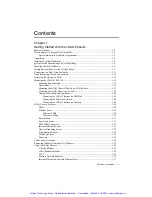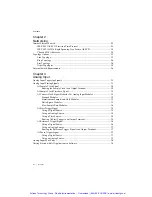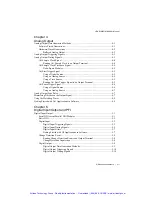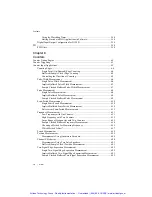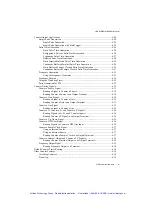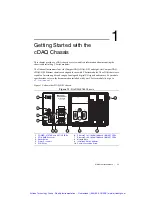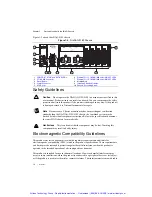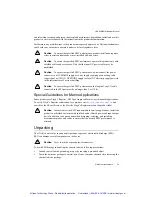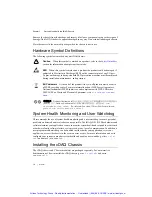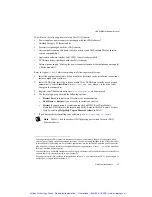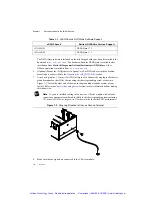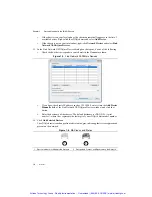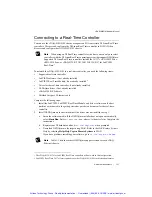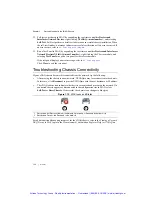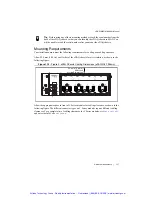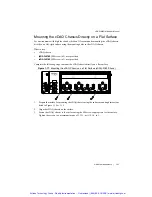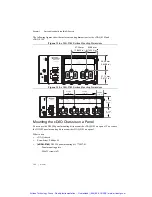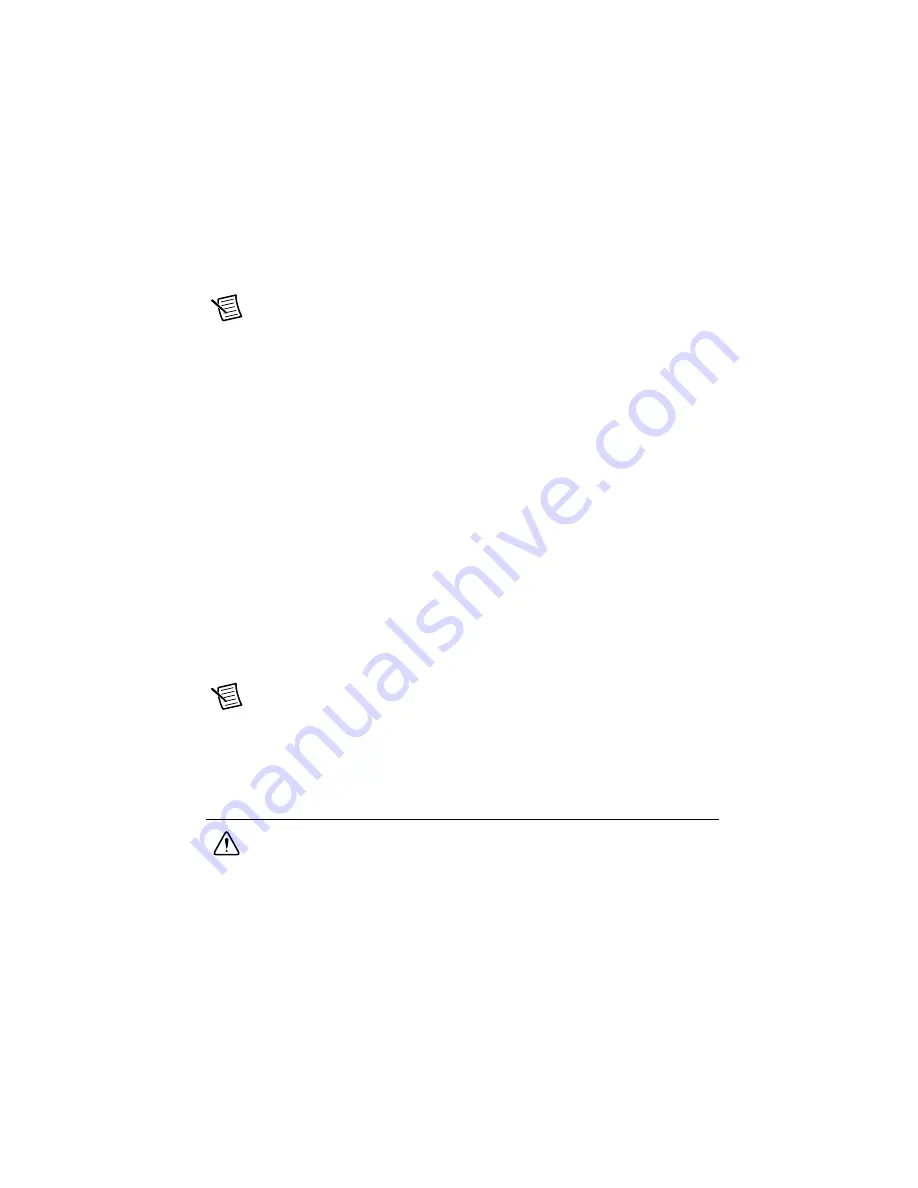
© National Instruments
|
1-9
cDAQ-9185/9189 User Manual
If your chassis does not appear in Available Devices, click
Refresh List
. If the chassis still
does not appear, try the following:
•
If you connected the cDAQ chassis directly to your computer, ensure your network
card is configured to obtain an IP address automatically, then click
Refresh List
.
Note
If you connected the cDAQ chassis directly to your computer, the setup time
may be longer. Wait 30 to 60 seconds after the STATUS LED turns off, then click
Refresh List
.
•
Contact your system administrator to confirm that the network is working and that a
firewall is not interfering with discovery. For additional troubleshooting resources for
the cDAQ chassis, refer to the
Troubleshooting Chassis Connectivity
section of this
manual and the
Finding a Network DAQ Device in MAX
topic in the
Measurement &
Automation Explorer Help for NI-DAQmx
.
17. If the cDAQ chassis is not reserved automatically, select the chassis and click the
Reserve
Chassis
button. Refer to the
Reserving the Chassis in MAX
section for more information.
18. Self-test your chassis in MAX by expanding
Devices and Interfaces
, right-clicking
NI cDAQ-
<model number>
, and selecting
Self-Test
. Self-test performs a brief test to
determine successful chassis installation. When the self-test finishes, a message indicates
successful verification or if an error occurred. If an error occurs, refer to
ni.com/support/daqmx
.
19. Run a Test Panel in MAX by expanding
Devices and Interfaces» NI cDAQ-
<model
number>
, right-clicking your C Series module, and selecting
Test Panels
to open a test
panel for the selected module.
If the test panel displays an error message, refer to
ni.com/support
.
Click
Close
to exit the test panel.
Note
When in use, the cDAQ chassis may become warm to the touch. This is
normal.
For instructions on networking to a real-time controller, refer to the
Connecting to a Real-Time
Controller
section.
Wiring External Power to the cDAQ Chassis
Caution
To ensure the specified EMC performance, do
not
connect the power input
to a DC mains supply or to any supply requiring a connecting cable longer than 3 m
(10 ft). A DC mains supply is a local DC electricity supply network in the
infrastructure of a site or building.
The cDAQ chassis requires an external power source as described in the
Power Requirements
section of the specifications document for your chassis. Some suggested NI power supplies are
listed in Table 1-7. The cDAQ chassis filters and regulates the supplied power and provides
Artisan Technology Group - Quality Instrumentation ... Guaranteed | (888) 88-SOURCE | www.artisantg.com