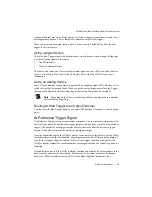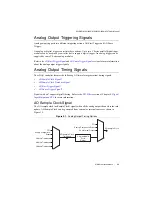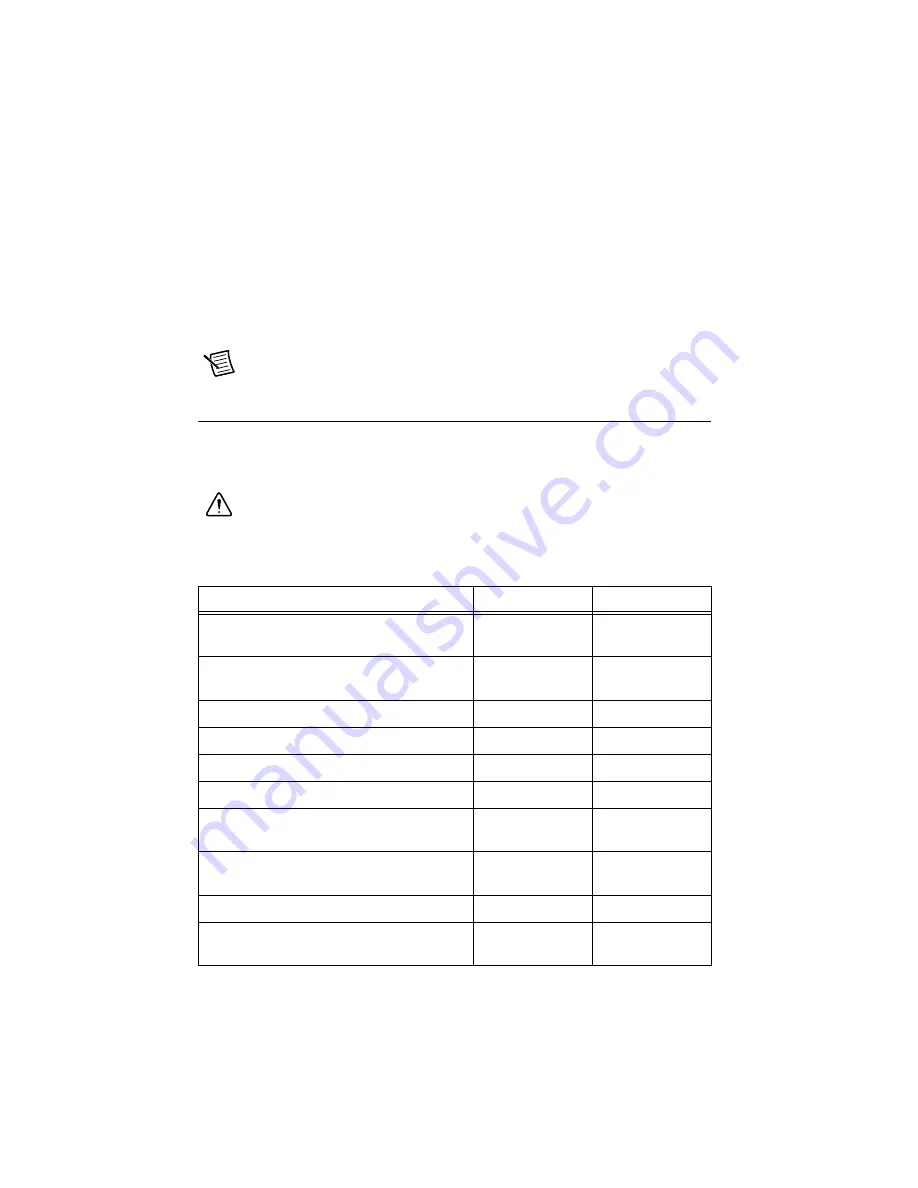
1-42
|
ni.com
Chapter 1
Getting Started with the cDAQ Controller
Complete the following steps to reset the CMOS and reset the BIOS settings to factory default
values:
1.
Disconnect power from the cDAQ controller.
2.
Press the CMOS reset button, shown in Figures 1-1 and 1-2, and hold it for 1 second.
3.
Reconnect power to the cDAQ controller.
The
BIOS Reset Detected
warning message appears onscreen.
Note
If the CMOS battery is dead, the CMOS reset button will not work.
Cables and Accessories
Table 1-10 contains information about cables and accessories available for the cDAQ controller.
For a complete list of cDAQ controller accessories and ordering information, refer to the pricing
section of the NI cDAQ-9132/9133/9134/9135/9136/9137 product page at
ni.com
.
Caution
To ensure the specified EMC performance, operate this product only with
shielded cables and accessories.
Table 1-10.
Cables and Accessories
Accessory
Part Number
cDAQ Controller
NI PS-15 Power Supply
*
(24 VDC, 5 A, 100-120/200-240 VAC input)
781093-01
All
NI PS-10 Desktop Power Supply
(24 VDC, 5 A, 100-120/200-240 VAC input)
782698-01
All
NI Retention Accessory for Mini DisplayPort
156866-01
All
SD Door Kit
783660-01
All
NI Industrial USB Extender Cable
152166-
xx
All
NI Locking USB Cable
157788-01
All
Panel Mounting Kit
157253-01
cDAQ-9132/9134/
9136
Panel Mounting Kit
157267-01
cDAQ-9133/9135/
9137
NI Desktop Mounting Kit
779473-01
All
DIN Rail Mount Kit
157254-01
cDAQ-9132/9134/
9136