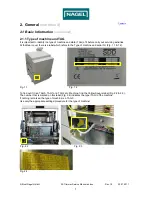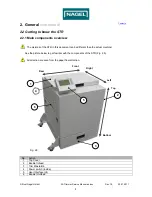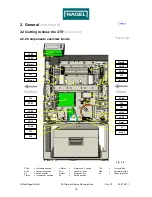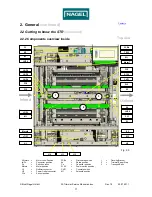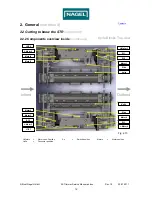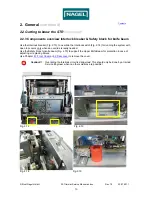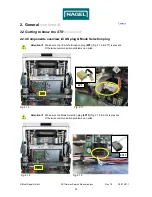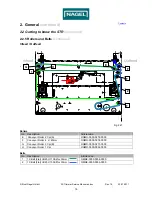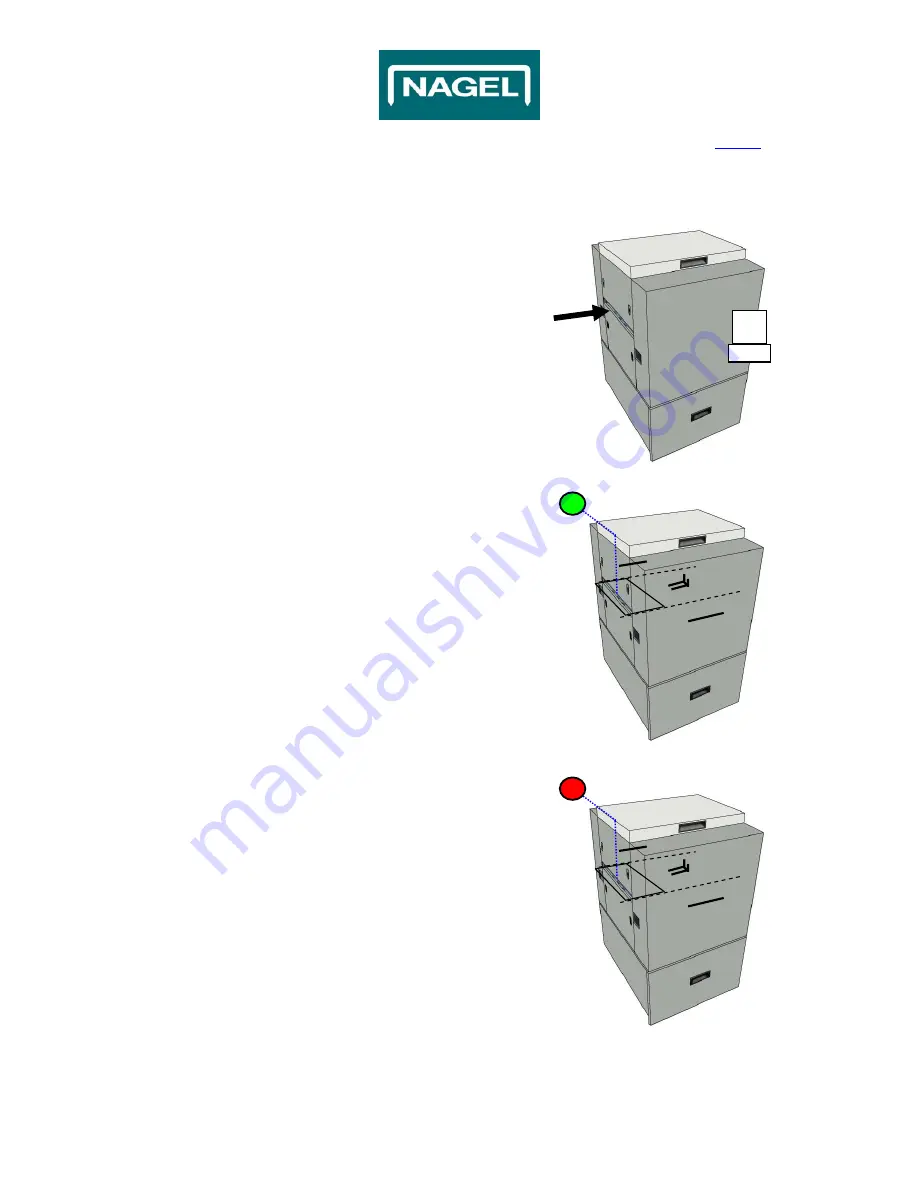
© Ernst Nagel GmbH 2S Trimmer Service Manual en.doc Rev.1.0. 20.07.2011
20
Contents
3. Global functionality description
(continued)
3.1 Bypass mode
I)
A booklet is sent from the previous machine.
With every booklet that leaves the previous machine a ‘start’
signal is sent to the STR, the belt propulsion motor (Motor5)
starts.
When FC4 or FC7 are active, the STR will give an error
STR107. Empty the Trim Waste Bin.
When the booklet arrives inside the STR it will be
transported to the output side up to the Paper-stop.
II) The infeed sensor (FC3) is active.
The time between the ‘start’ signal and sensor (FC3)
activation should be less than 1 second, after that the
STR will give an error STR101.
To check if the booklet has arrived in the STR correctly.
III) The infeed sensor (FC3) is inactive.
Sensor (FC3) activation should be less than 1 second,
after that the STR will give an error STR102.
To check that the booklet have transported into the STR.
Motor5
3
FC3
FC3